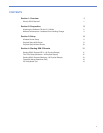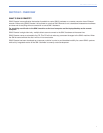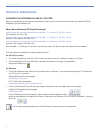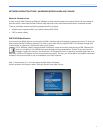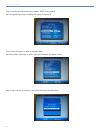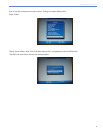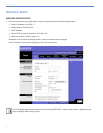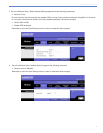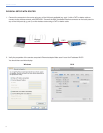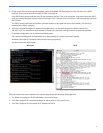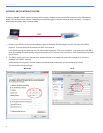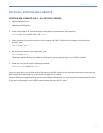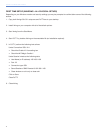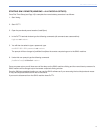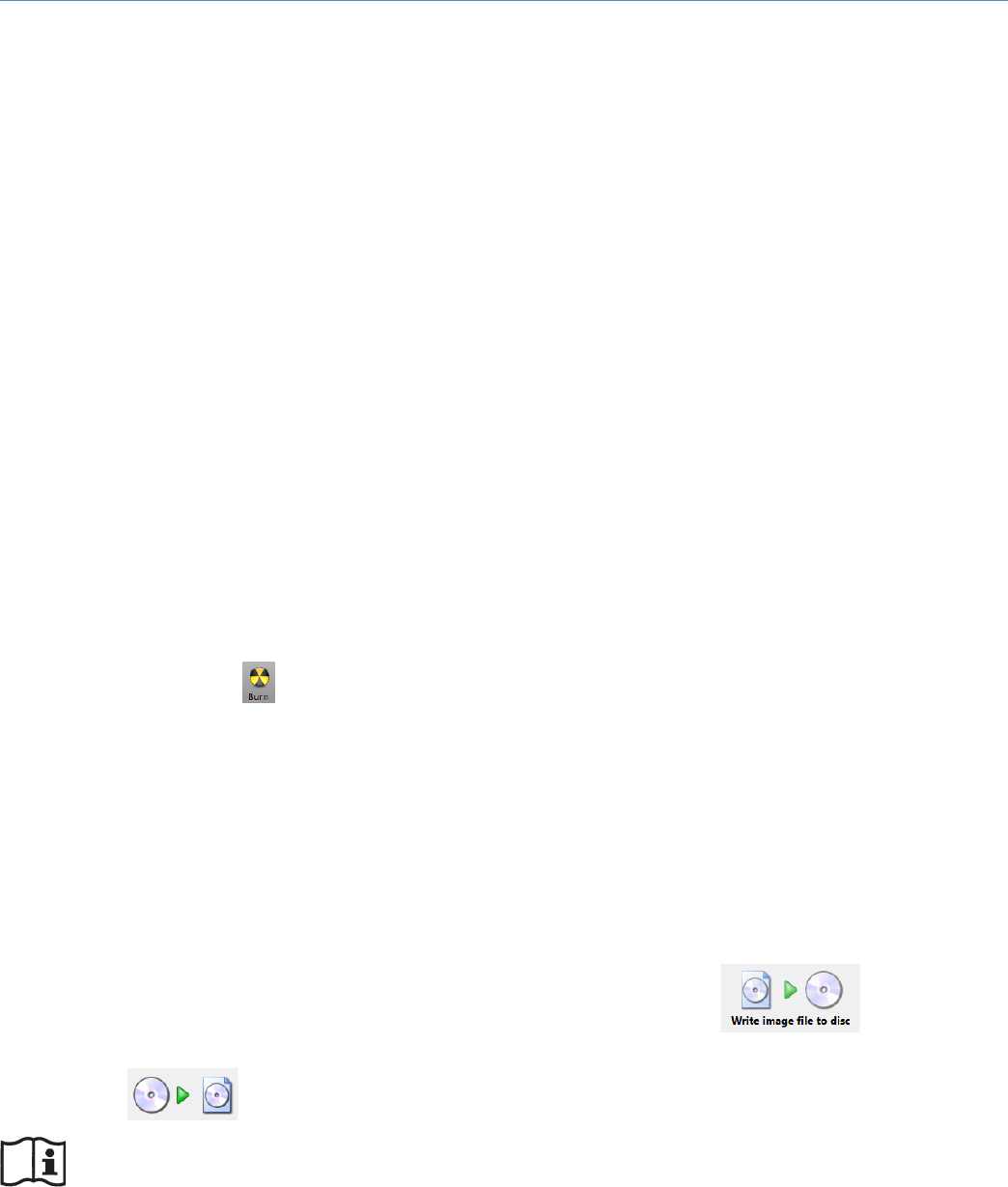
2
section 2: preparation
ACQUIRING THE SOFTWARE CD AND X11 UTILITIES
Before you get started you will need to download some files and you will need to have one blank recordable CD (CD-R)
available to burn the Software CD.
Meyer Sound Software CD File(s) Downloads:
www.meyersound.com/products/sim/sim3/remote/SIM3_1.7.2_Remote_IP_192.168.1.160.iso
(ISO image for 192.168.1.160)
www.meyersound.com/products/sim/sim3/remote/SIM3_1.7.2_Remote_IP_192.168.1.161.iso
(optional - ISO image for 192.168.1.161)
www.meyersound.com/products/sim/sim3/remote/SIM3_1.7.2_Remote_IP_192.168.1.162.iso
(optional - ISO image for 192.168.1.162)
Burn the SIM3_1.7.2_Remote_IP_192.168.1.16x.iso file to a blank CD-Rom to make the Software CD. (see below)
Third party files not maintained or updated by Meyer Sound
For OS X (10.5 or later):
• TorunSIM3RemoteonunderOSX(10.5orlater)youshouldhaveX11installed.Itusuallyisbydefault.
• ToburntheSoftwareCDopenDiskUtility,selectthedownloaded.isoimageviaImages/Burn...
then push the Burn Icon.
For Windows:
• TorunSIM3RemoteunderWindowsXP,WindowsVista,orWindows7youneedandXmingandPuTTYinstalledon
your PC to use X11 protocol.
Xming (XWindow Server) Homepage:
www.straightrunning.com/
PuTTY(SSHClient)Homepage:
www.chiark.greenend.org.uk/~sgtatham/putty/
• ToburntheSoftwareCDyouwillneedanyprogramthatcanburnan.isoimage.Hereisoneexample:
ImgBurn (CD Image Burner) Homepage:
www.imgburn.com/
To burn the Software CD open ImgBurn, select operation “Write image file to disc”,
select the downloaded .iso image as the “Source”, select the drive the blank CD-R is in as the “Destination”, push the
Burn Icon.
NOTE: Other operating systems can run SIM 3 Remote, however they are not supported.
SECTION 2: PREPARATION