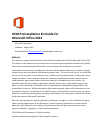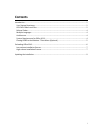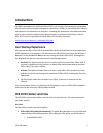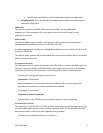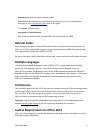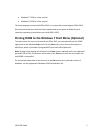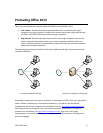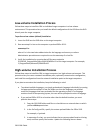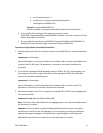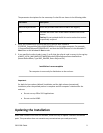2013 OPK Guide
6
Preloading Office 2013
There are two methods for using the Office 2013 OPK to preload Office 2013:
Low-volume Resellers who plan to preload Office 2013 on relatively few target
computers can use this option. Using the low-volume option, you simply preload from
the Office 2013 OPK DVD directly onto the target computer.
High-volume Resellers who plan to preload on many target computers can use this
option. Using the high-volume option, you create a network installation point on a
server, make any necessary customizations, and preload from the network installation
point onto the target computers.
The following figure illustrates both the low-volume (default) and high-volume (customized)
installation methods.
Low-volume installation (default)
High-volume installation (customized)
Depending on how much you want to customize an installation of Office 2013, you can perform
either a default installation or a customized installation. If you plan to use the default
configuration and will not customize the installation at all, see Low-volume Installation Process,
which appears later in this guide. This is the easiest method of installation. If you plan to
customize the installation, see High-volume Installation Process, also later in this guide.
Customizations can include such changes as adding an icon to the desktop or installing more
than one language.