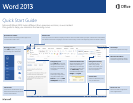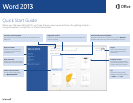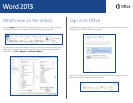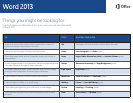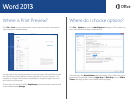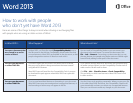Quick Access Toolbar
Commands here are always visible. Right-click
a command to add it here.
Ribbon tabs
Click any tab on the ribbon to display its buttons and commands. When you open a document in Word 2013,
the ribbon’s Home tab is displayed. This tab contains many of the most frequently used commands in Word.
Manage your les
Click File to open, save, print,
and manage your Word les.
Need help?
Click here or press F1 for help.
Word count
Look here to see the word count.
Select some text to see the word
count in the selection.
Zoom in or out
Move the slider to adjust the
view magnication.
Dialog box launchers
If you see this icon
next to any group of
ribbon commands, you
can click it to see a box
with more options.
Switch views
Switch to Read view, Print
view, or Web view.
Contextual ribbon tabs
Some tabs appear on the
ribbon only when you
need them. For example,
if you select a table, you’ll
see Table Tools, which
includes two extra tabs —
Design and Layout.
Navigation pane
Press Ctrl+F to show the
Navigation Pane. You can
reorganize a document
by dragging its headings
in this pane.
Or use the search box
to nd your way around
long documents. Press
Ctrl+H to open the Find
and Replace dialog box.
Minimize the ribbon
Click here to close the ribbon
and show only the tab names.
Quick Start Guide
Microsoft Word 2013 looks different from previous versions, so we created
this guide to help you minimize the learning curve.