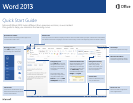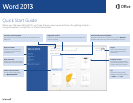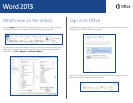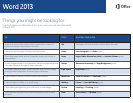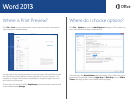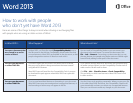How to work with people
who don’t yet have Word 2013
Here are some of the things to keep in mind when sharing or exchanging les
with people who are using an older version of Word.
In Word 2013… What happens? What should I do?
You open a document that
was created in an earlier
version of Word.
In Word 2013, you’ll see the words [Compatibility Mode] next to
the le name on the title bar. Compatibility Mode makes sure that
no new features in Word 2013 are available in the document, so that
people using earlier versions of Word can work with it.
You can work in Compatibility Mode or you can convert your
document to the new format. To convert the document, click
File > Info > Convert. Converting your document lets you use
the new features, but people using earlier versions of Word might
have difculty editing certain parts of the document.
You save your document
as a Word 2013 le.
If someone opens the document in an earlier version of Word,
they may not be able to change some items that were created
using Word 2013 features.
Word 2003 users will need the free Compatibility Pack. A prompt
to download the pack appears when Word 2003 user opens the
document.
If you need to share a Word 2013 document with someone using
an earlier version of Word, run the Compatibility Checker tool to
make sure the le will work for them.
Click File > Info > Check for Issues > Check Compatibility.
This tool tells you which new features in Word 2013 won’t work
in older versions.
You save your document
as a Word 2003 le.
If you’ve used new Word features or formatting in your document,
Word 2003 users may see warnings about unsupported features, or
the formatting or feature may not appear in the le.
You don’t have to do anything, necessarily. When you save your le
in the older Word 2003 le format, the Compatibility Checker will
run automatically and warn you about any unsupported features.
Then you can choose to make any changes to your document.