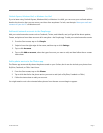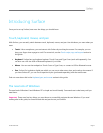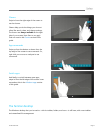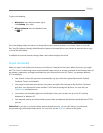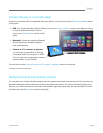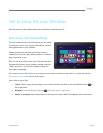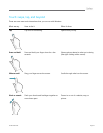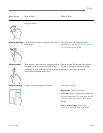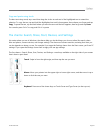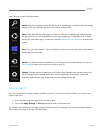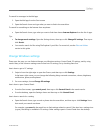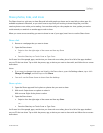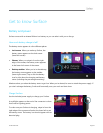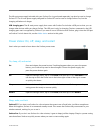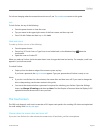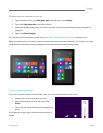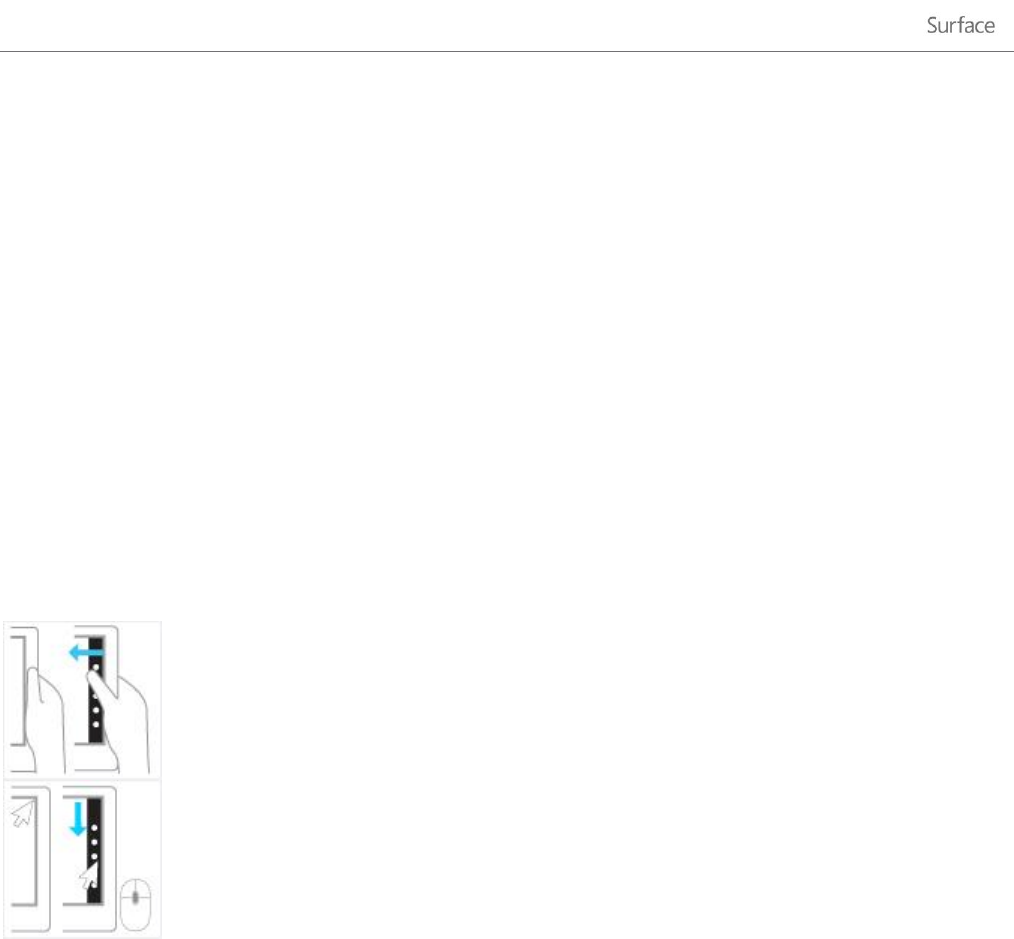
© 2013 Microsoft Page 15
Copy and paste using touch
To select text using touch, tap a word then drag the circles at each end of the highlighted text to extend the
selection. To copy the text, tap and hold the highlighted text until a box appears, then release your finger and tap
Copy. To paste the text, tap and hold where you want the text until the box appears, then let go and tap Paste.
You can also press Ctrl+C to copy and Ctrl+V to paste.
The charms: Search, Share, Start, Devices, and Settings
No matter where you are in Windows, the charms help you do the things you do most often, like search, share
links and photos, connect devices, and change settings. The charms are context sensitive, meaning that what you
can do depends on where you are. For example if you open the Settings charm from the Start screen, you’ll see PC
settings. If you open the Settings charm from an app you’ll see app settings.
The five charms—Search, Share, Start, Devices, and Settings—are always available on the right side of your screen.
Here’s how to open them:
Touch Swipe in from the right edge, and then tap the one you want.
Mouse Move your pointer into the upper-right or lower-right corner, and then move it up or
down to click the one you want.
Keyboard Press one of the charm keys on Touch Cover and Type Cover (on the top row).