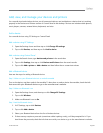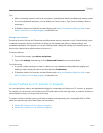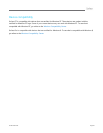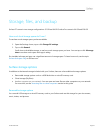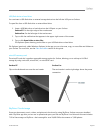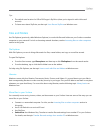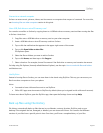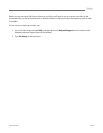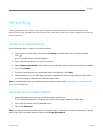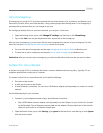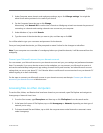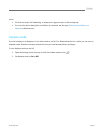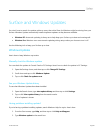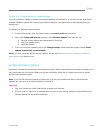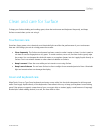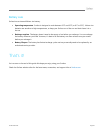© 2013 Microsoft Page 58
3. Under Computer name, domain, and workgroup settings, tap or click Change settings. You might be
asked for an admin password or to confirm your choice.
4. On the Computer Name tab, tap or click Change.
Alternatively, click Network ID to use the Join a Domain or Workgroup wizard to automate the process of
connecting to a domain and creating a domain user account on your computer.
5. Under Member of, tap or click Domain.
6. Type the name of the domain that you want to join, and then tap or click OK.
You will be asked to type your user name and password for the domain.
Once you have joined the domain, you’ll be prompted to restart Surface for the changes to take effect.
Note If your computer was a member of a workgroup before you joined the domain, it will be removed from the
workgroup.
Connect your Microsoft account to your domain account
You can connect your Microsoft account to your domain account and sync your settings and preferences between
them. For example, if you use a domain account in the workplace, you can connect your Microsoft account to it
and see the same desktop background, app settings, browser history and favorites, and other Microsoft account
settings that you see on your home PC. You'll also be able to use Microsoft account services from your domain PC
without signing in to them individually.
For the steps to connect your Microsoft account to your domain account, see the topic Connect your Microsoft
account to your domain account on Windows.com.
Accessing files on other computers
To see the files, folders, and libraries that have been shared on your network, open File Explorer and navigate to
Homegroup or Network. Here’s how:
1. From the Start screen, type file explorer and then tap or click File Explorer from the search results.
2. In the lower-left corner of File Explorer, tap or click Homegroup or Network, depending on what type of
network you’re using.
3. To browse shared files and folders, tap or click the computer name under Network or someone’s name
under Homegroup.