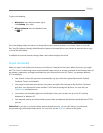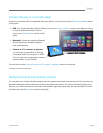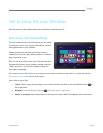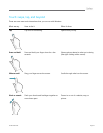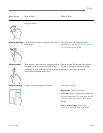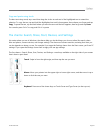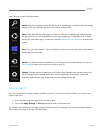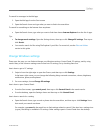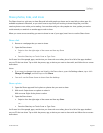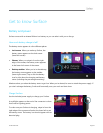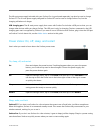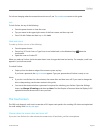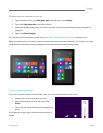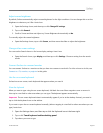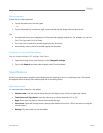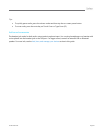© 2013 Microsoft Page 18
Share photos, links, and more
The Share charm is a quick way to share files and info with people you know and to send info to other apps. It's
available anywhere in Windows, so you don't have to stop what you're doing to share things like your latest
vacation photos or an article you're reading. You can share with just a few people at a time, update your entire
social network, or send info to another app to refer to later.
When you come across something you want to share in one of your apps, here's how to use the Share charm:
Share a link
1. Browse to a webpage that you want to share.
2. Open the Share charm:
Swipe in from the right edge of the screen and then tap Share.
–or–
Press the Share key on Touch Cover or Type Cover.
You'll see a list of the people, apps, and devices you share with most often, plus a list of all of the apps installed
on your PC that can share. Tap or click the person, app, or device you want to share with, and follow the on-screen
instructions.
Notes
If you want to change what apps are listed in the Share charm, open the Settings charm, tap or click
Change PC settings, and then tap or click Share.
You can't use the Share charm to share from the desktop.
Share a photo
1. Open the Photos app and find a photo or photos that you want to share.
2. With touch: Swipe down on a photo to select it.
With a mouse: Right-click a photo to select.
3. Open the Share charm:
Swipe in from the right edge of the screen and then tap Share.
–or–
Press the Share key on Touch Cover or Type Cover.
You'll see a list of the people, apps, and devices you share with most often, plus a list of all of the apps installed
on your PC that can share. Tap or click the person, app, or device you want to share with and follow the on-screen
instructions.