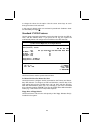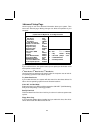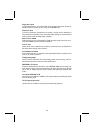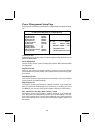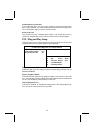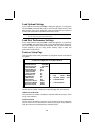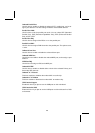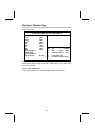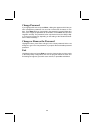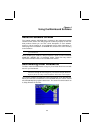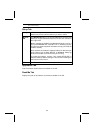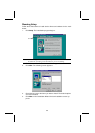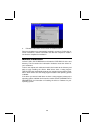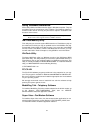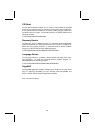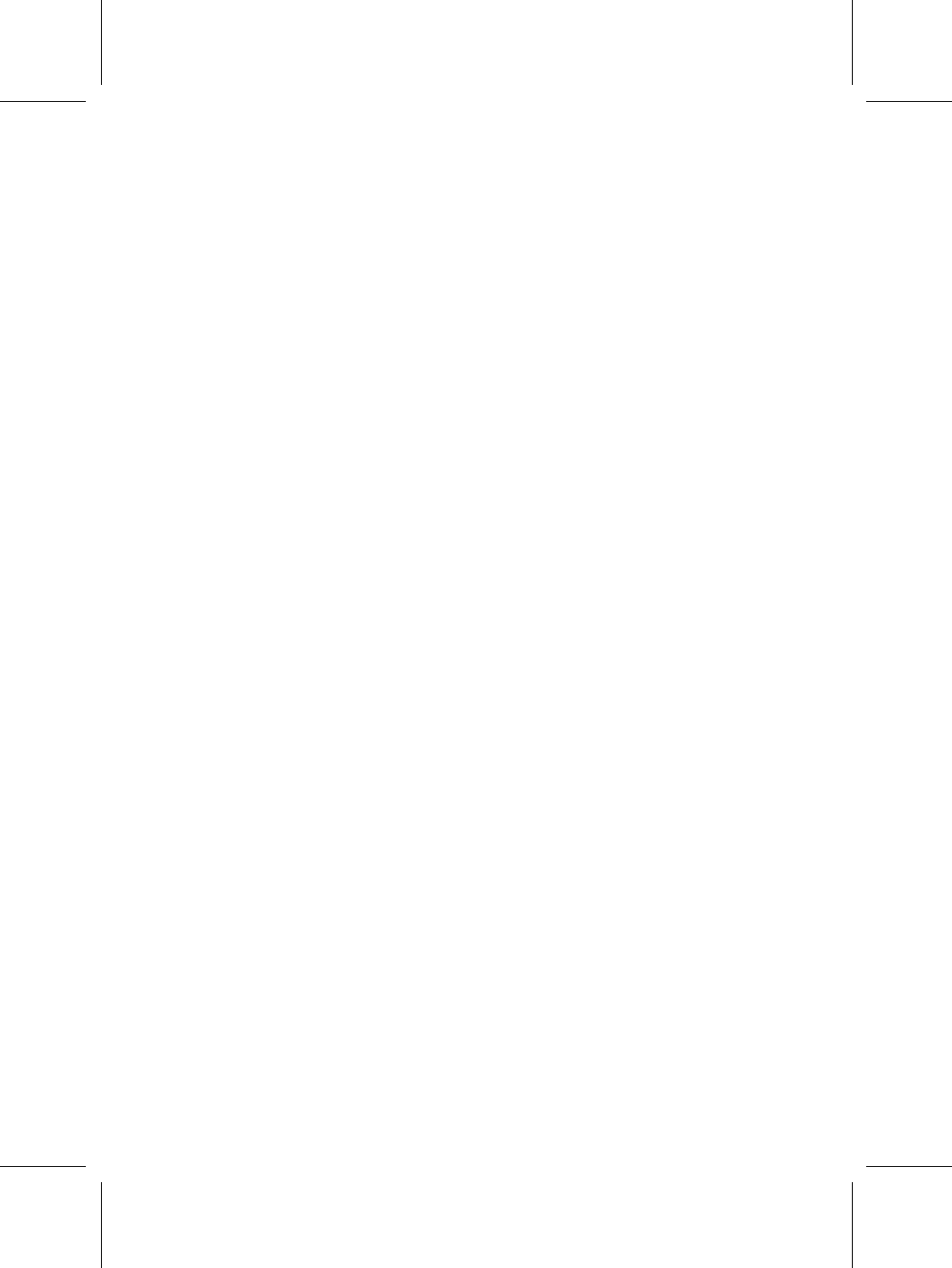
32
Change Password
If you highlight this item and press Enter, a dialog box appears which lets you
enter a Supervisor password. You can enter no more than six letters or num-
bers. Press Enter after you have typed in the password. A second dialog box
asks you to retype the password for confirmation. Press Enter after you have
retyped it correctly. The password is then required to access the Setup Utility
or for that and at start-up, depending on the setting of the Password Check
item in Advanced Setup.
Change or Remove the Password
Highlight this item, press Enter and type in the current password. At the next
dialog box, type in the new password, or just press Enter to disable password
protection.
Exit
Highlight this item and press Enter to save the changes that you have made
in the Setup Utility configuration and exit the program. When the Save and
Exit dialog box appears, press Y to save and exit, or press N to exit without