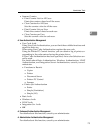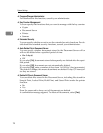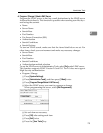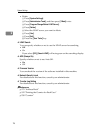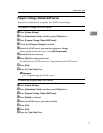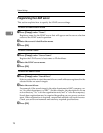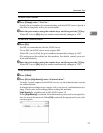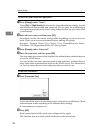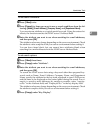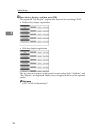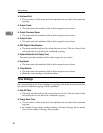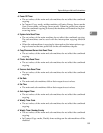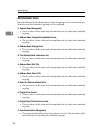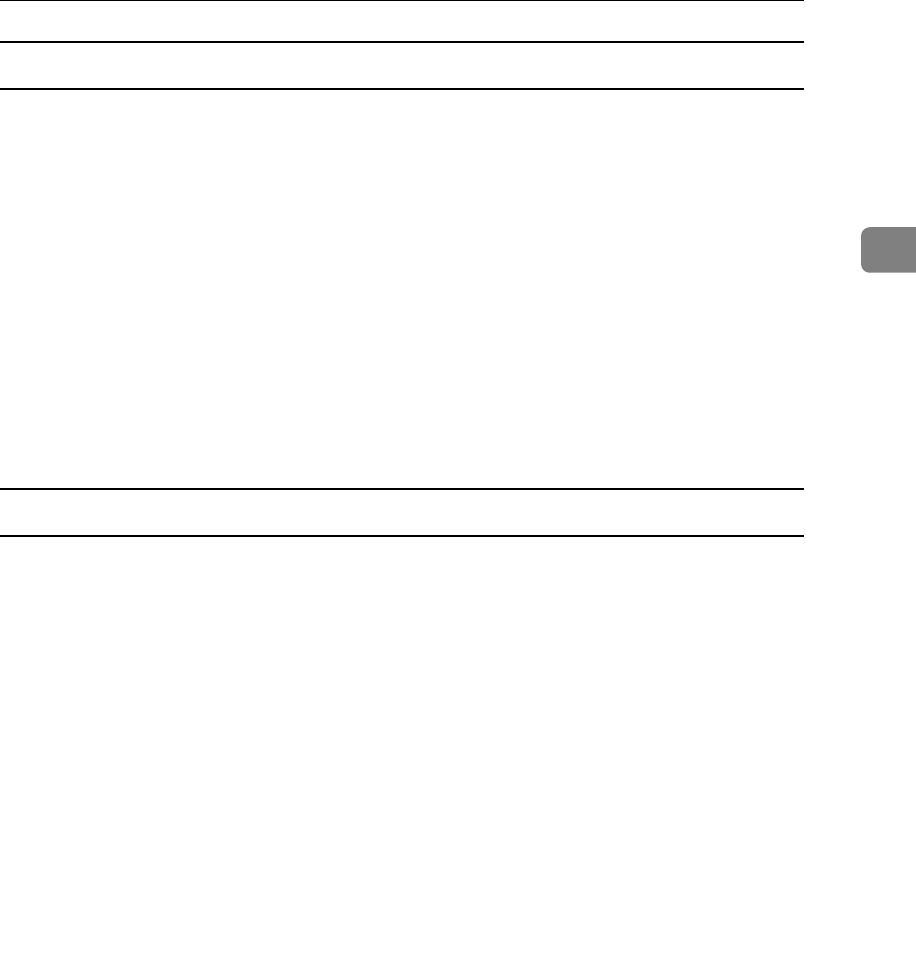
Administrator Tools
81
2
To set search conditions
A Press [TNext] twice.
B Press [Change] for items you want to use as search conditions from the fol-
lowing: [Name], [E-mail Address], [Company Name], and [Department Name].
You can enter an attribute as a typical search keyword. Using the entered at-
tribute, the function searches the LDAP server’s Address Book.
C Enter the attribute you want to use when searching for e-mail addresses,
and then press [OK].
The attribute value may change depending on the server environment. Check
the attribute value complies with your server environment before setting it.
You can leave items blank, but you cannot leave attributes blank when
searching for e-mail addresses from the LDAP server Address Book.
To set search options
A Press [TNext] three times.
B Press [Change] under "Attribute".
C Enter the attribute you want to use when searching for e-mail addresses,
and then press [OK].
To search the LDAP server data using a keyword other than prepared key-
words such as Name, E-mail Address, Company Name, and Department
Name, specify the attribute for the keyword registered in your LDAP server,
and the name to be displayed on the control panel during the search. For ex-
ample, to search e-mail addresses by employee number, enter “employ-
eeNo.” in the Attribute field, and “Employee No.” in the key display field.
The attribute value may change depending on the server environment. Check
the attribute complies with your server environment before setting it.
D Press [Change] under "Key Display".