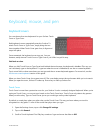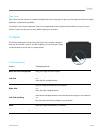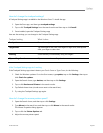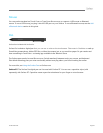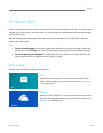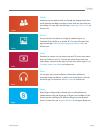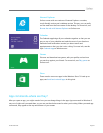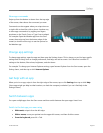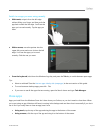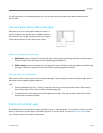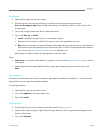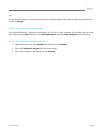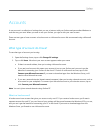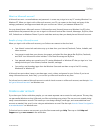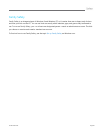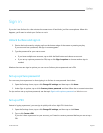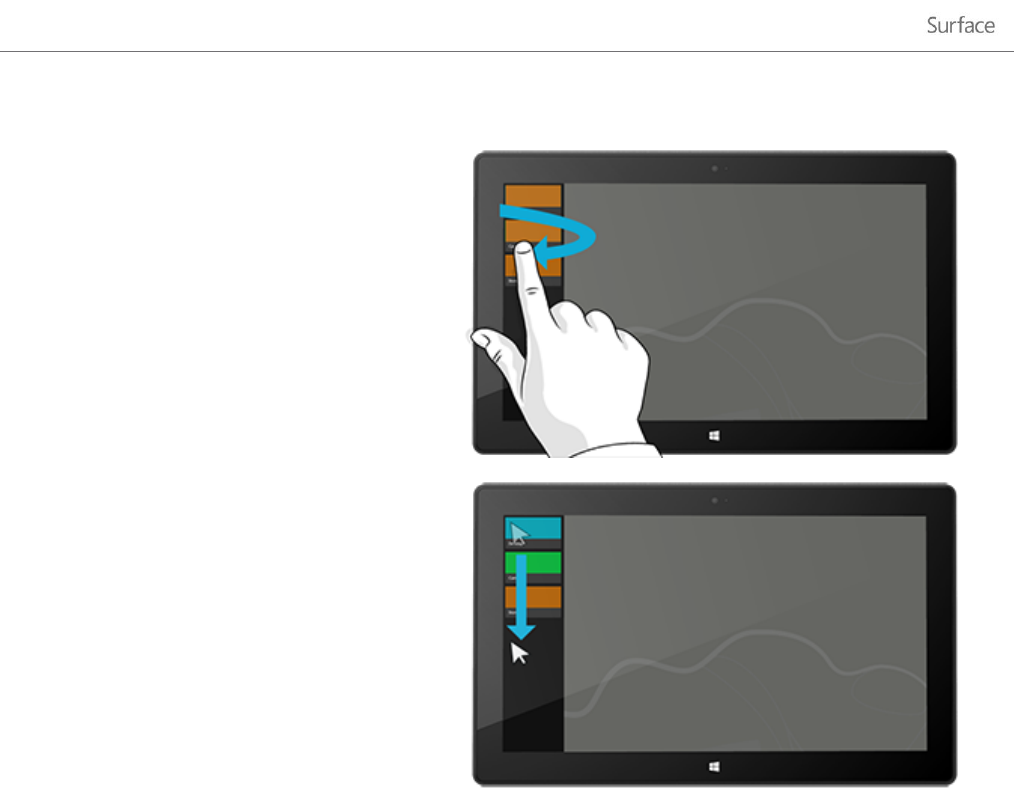
© 2013 Microsoft Page 34
Switch to an app you were using recently
With touch, swipe in from the left edge
without lifting your finger, and then push the
app back toward the left edge. You'll see the
apps you've used recently. Tap the app you
want.
With a mouse, move the pointer into the
upper-left corner and move it down the left
edge. You’ll see the apps you’ve used
recently. Click the one you want.
From the keyboard, hold down the Windows logo key and press the Tab key to switch between open apps.
Tips
Want to multitask? See the Use two apps side by side (snap apps) in the next section of this guide.
To move between desktop apps, press Alt + Tab.
If you want to see all the apps that are running, open the Search charm and type Task Manager.
Close apps
Apps you install from the Windows Store don’t slow down your Surface, so you don’t need to close them. When
you’re not using an app, Windows will leave it running in the background and then close it eventually if you don’t
use it. But if you really want to close an app, here’s how:
Using touch, tap the top of the app and drag the app to the bottom of the screen.
Using a mouse, click the top of the app and drag it to the bottom of the screen.