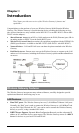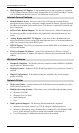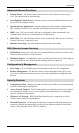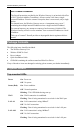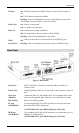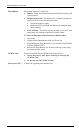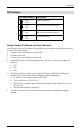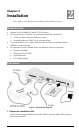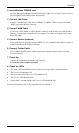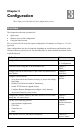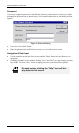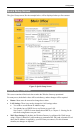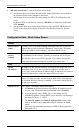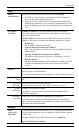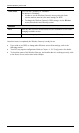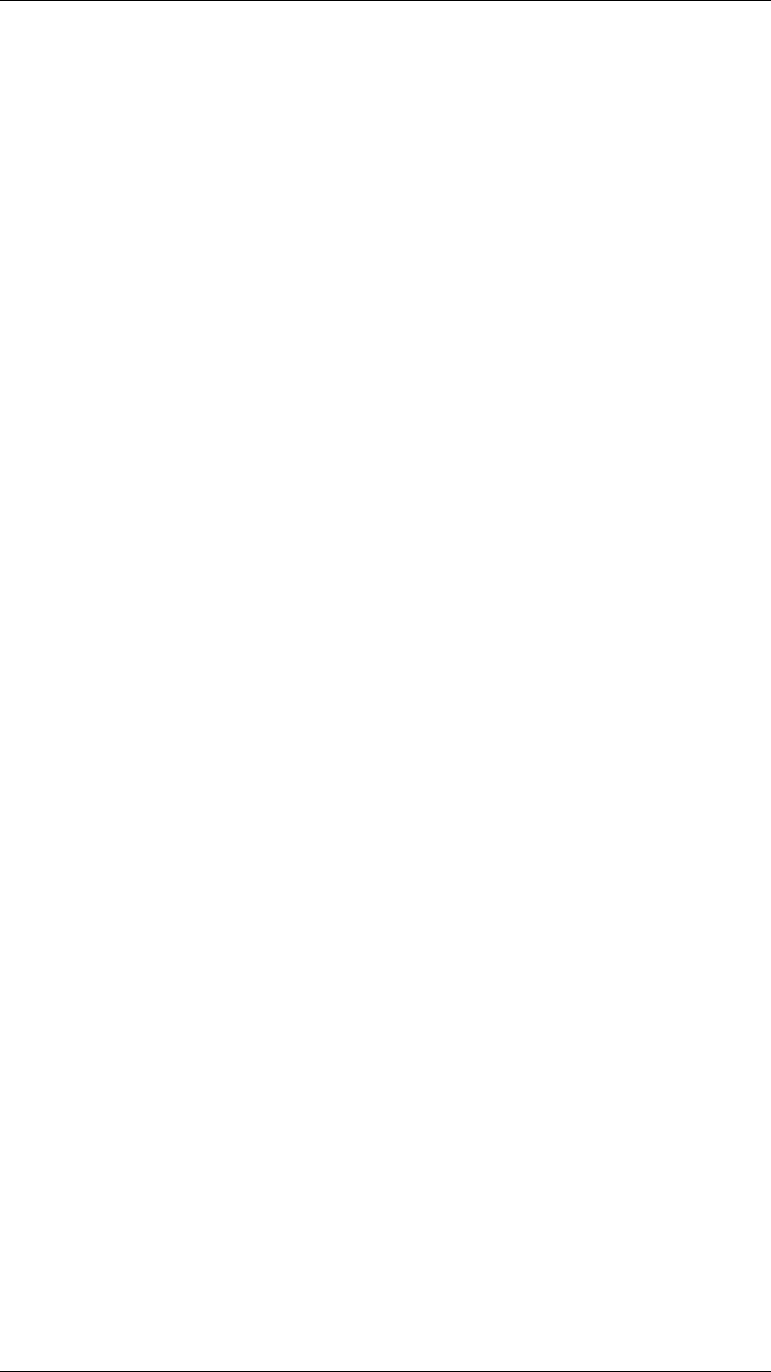
Installation
9
2. Insert Wireless PCMCIA card
Ensuring the supplied Wireless PCMCIA card is the right way up, insert it into the slot on
the rear. Push it firmly until it clicks into position.
3. Connect LAN Cable
Connect a standard LAN cable from a 10BaseT or 100BaseT Hub on your LAN to the
“HUB” port on the Wireless Gateway.
4. Connect WAN Cable
If you have a DSL modem or Cable modem, connect it to the WAN port on the Wireless
Gateway. Use the cable supplied with your modem. If no cable was supplied, use a stan-
dard LAN cable.
5. Connect Modem (optional)
If you wish to use an Analog modem or ISDN TA, use a standard serial cable to connect it
to the Serial port on the Wireless Gateway.
6. Connect Printer Cable
Use a standard parallel printer cable to connect your printer to the Printer port on the
Wireless Gateway.
7. Power Up
Connect the supplied power adapter and power up.
Use only the power adapter provided.
8. Check the LEDs
•
The Status LED should flash, then turn Off. If it stays on, there is a hardware error.
•
The Power LED should be ON.
•
One (1) of the LAN LEDs (10 or 100) should be ON.
•
The Wireless LED should be ON.
•
If the printer is On and On-line, the Print Act LED should be ON.
For more information, refer to Top-mounted LEDs in Chapter 1.