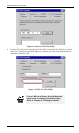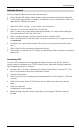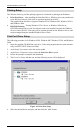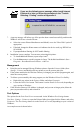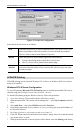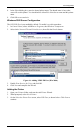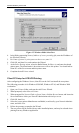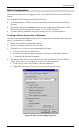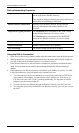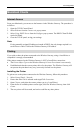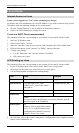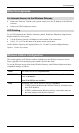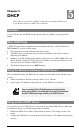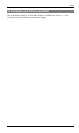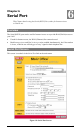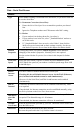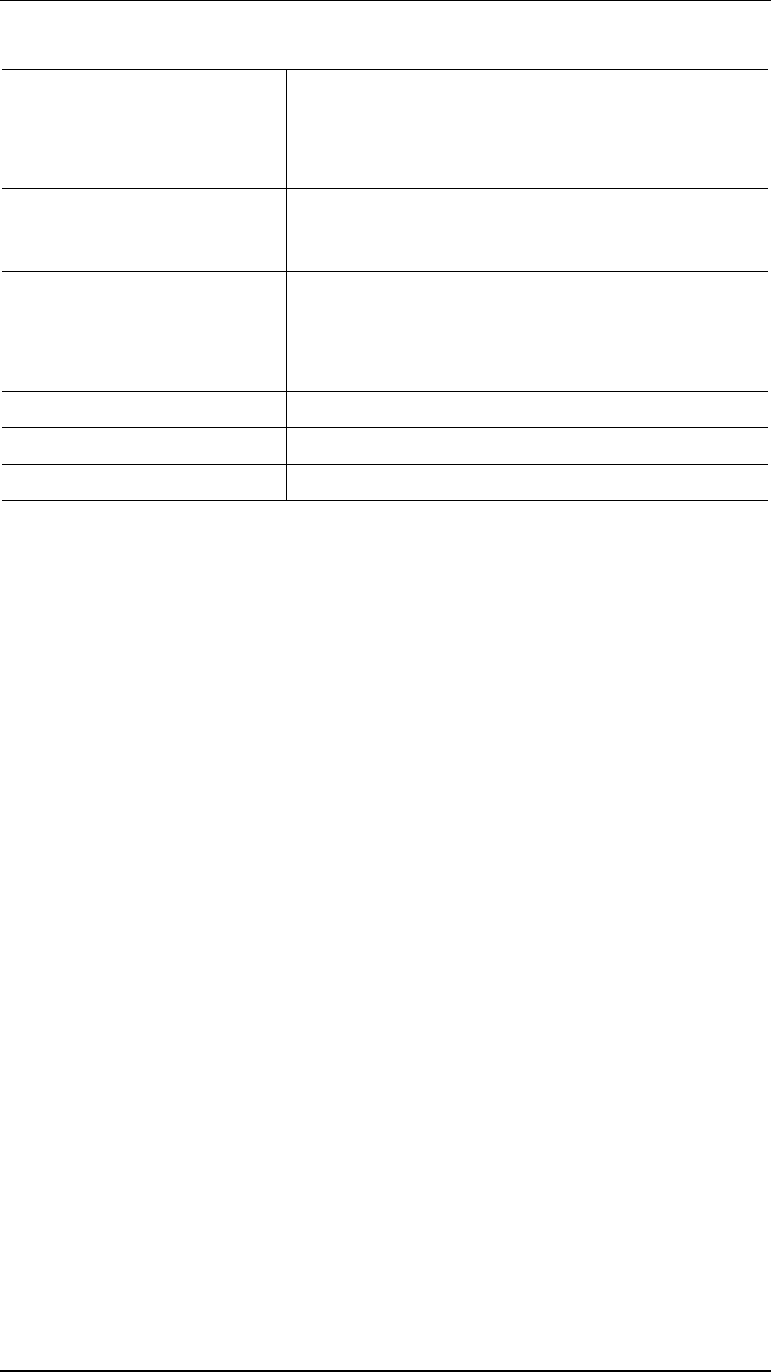
Wireless Gateway User Guide
36
Dial-up Networking Properties
Log on to network
This setting refers to a logon to a Server on your LAN,
not the login to the Wireless Gateway.
This should be disabled; checking this option will cause a
minor delay in establishing a connection.
Enable software compression
Normally, this should be checked, but the Wireless
Gateway will function with either Checked or Un-
checked.
Required encrypted password
The
Unchecked
state corresponds to the "PAP" setting
on the Wireless Gateway's Serial Port screen.
The
Checked
setting corresponds to the "MSCHAP"
setting on the Wireless Gateway's Serial Port screen.
Require data encryption
This must NOT be checked.
Network Protocols
NetBEUI and IPX/SPX can be disabled.
TCP/IP Settings
The default settings should not be changed.
Using the Dial-in Connection
1.
In the Dial-up Networking window, double-click the connection to start the dial-in process.
2.
When prompted for a user name and password, enter the Name and Password assigned to
you (this is done on the Wireless Gateway's User Details screen).
3.
If the Wireless Gateway's Callback feature is enabled, the connection will then be termi-
nated, and your modem must wait for the incoming call from the Wireless Gateway's
modem.
4.
Upon connection, the Wireless Gateway will allocate an IP Address to your PC. To other
LAN users and devices, you will appear to be a normal LAN user.
•
You can connect to any Servers and devices on your LAN which use the TCP/IP net-
work protocol. For example, you can connect to an E-Mail Server, Web Server, or
FTP Server on your LAN. If a PC is running NetMeeting, PC Anywhere or similar
program, you can connect to that PC.
•
You can use access the Internet through the Wireless Gateway, just like LAN users.
•
You can print to the printer connected to the Wireless Gateway, just as if you were on
the LAN.