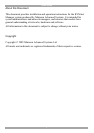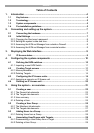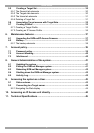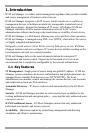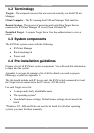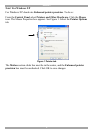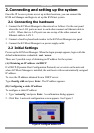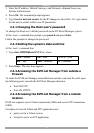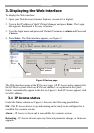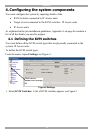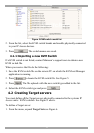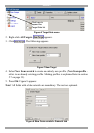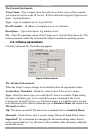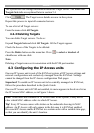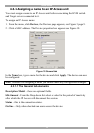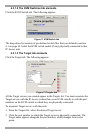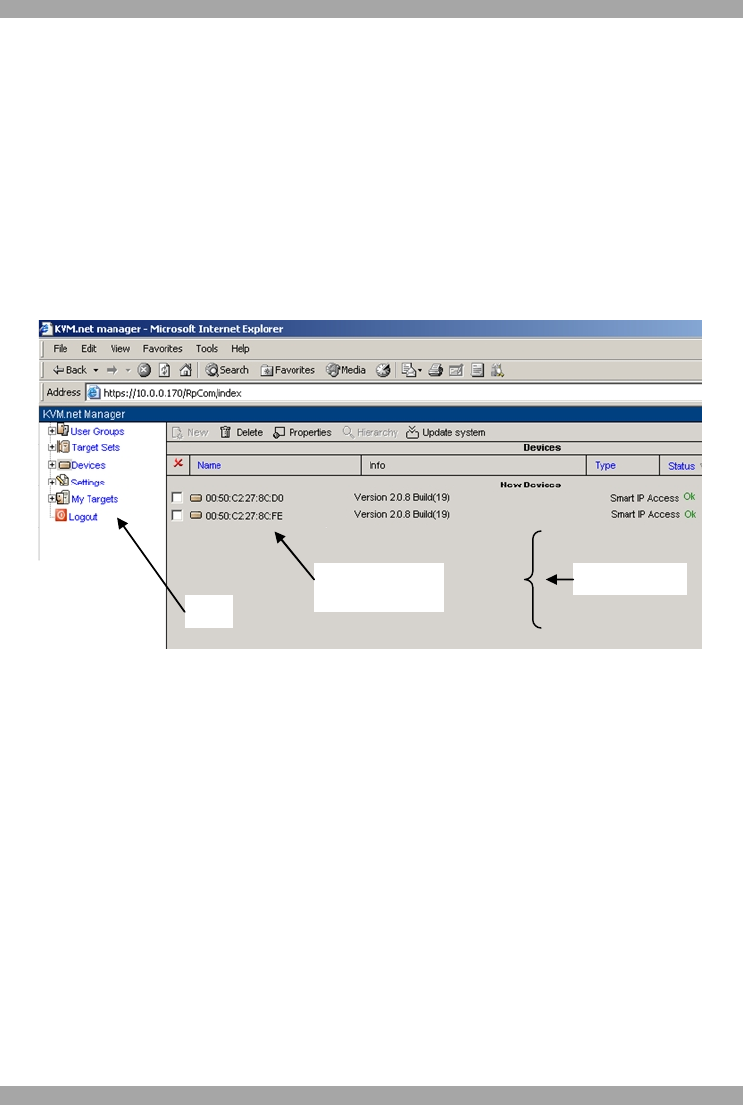
USER GUIDE
9
3. Displaying the Web interface
To display the Web interface:
1. Open your Web browser (Internet Explorer version 6.0 or higher).
2. Type in the IP address of the KVM.net Manager and press Enter. The Login
box appears. Bookmark it for easy reference.
3. Type the login name and password. Default Username is admin and Password
is access.
4. Press Enter. The Web interface appears, see Figure 3.
New IP device
MAC address
Menu
Working area
Figure 3 Devices page
The Web interface opens at the IP Devices page. All IP Access units connected to
the KVM.net system which are KVM.net enabled - as explained in the Quick
Guide - automatically appear in the list see Figure 3. Each IP Access appears with
its MAC address.
3.1 IP Access status
Under the Status column see Figure 3, there are the following possibilities:
OK –The IP Access device is up and running and is ready to be configured or is
available for a remote session.
Alarm – IP Access is down and is unavailable for a remote session.
Rebooting - IP Access reboots upon any Network parameter change, or firmware
upgrade.