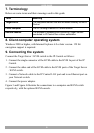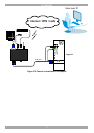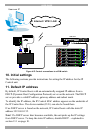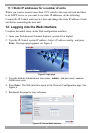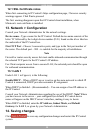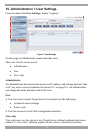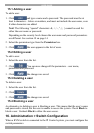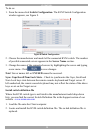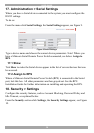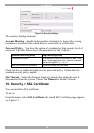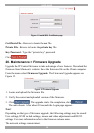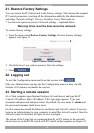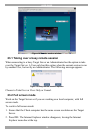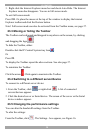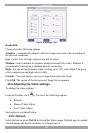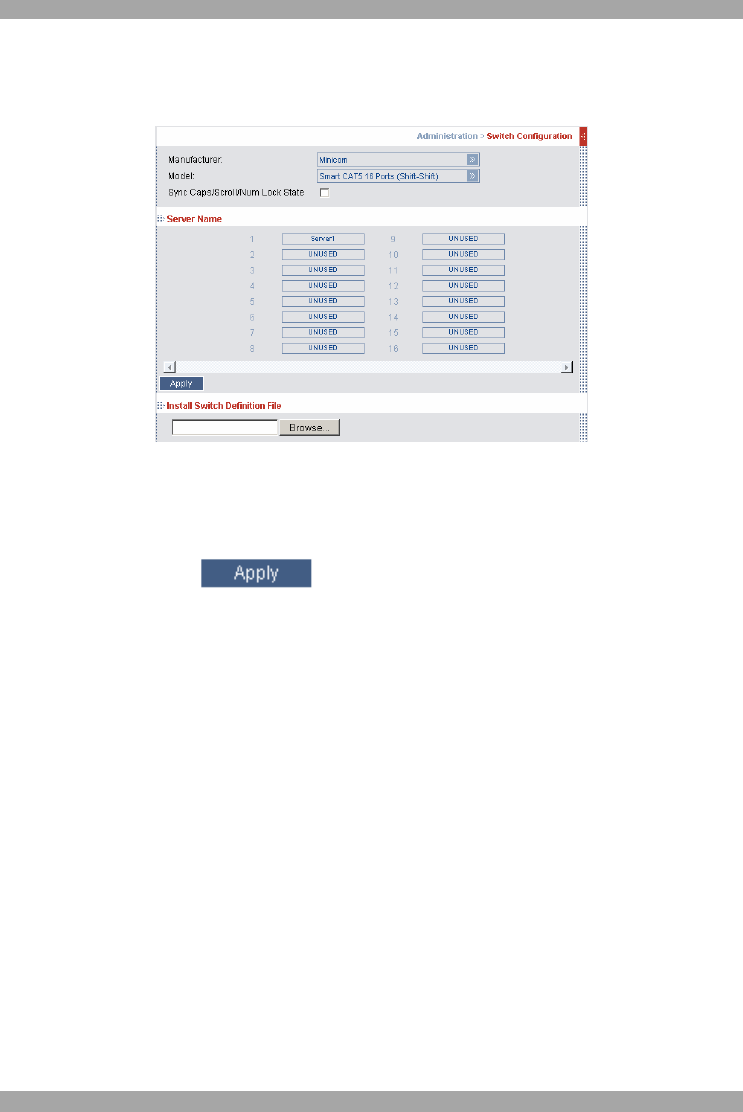
IP CONTROL
13
To do so:
1. From the menu click Switch Configuration. The KVM Switch Configuration
window appears, see Figure 8.
Figure 8 Switch Configuration
2. Choose the manufacturer and model of the connected KVM switch. The number
of possible connected servers appears in the Server Name section.
3. Change the name of the connected servers by highlighting the server and typing
a new name. Click to save changes.
Note! Server names left as UNUSED cannot be accessed.
Sync. Caps/Scroll/Num Lock State – Check to synchronize the Caps, Scroll and
Num Lock keys state between the remote console keyboard and Target server. If
left unchecked, the remote console keyboard may not reflect the status of the above
keys as set on the Target server.
Install switch definition file
Where the KVM switch type is not listed in the manufacturer/model drop-down
lists, you can find the correct Switch Definition file in the Support section of our
website - www.minicom.com.
1. Load the file onto the Client computer.
2. Locate and install the KVM switch definition file. The switch definition file is
replaced.