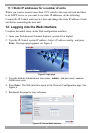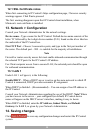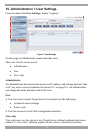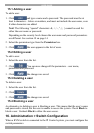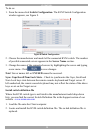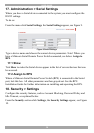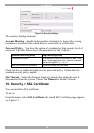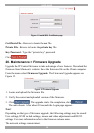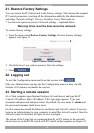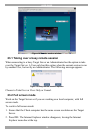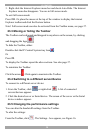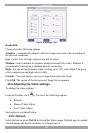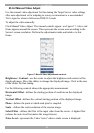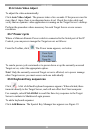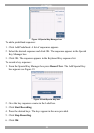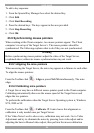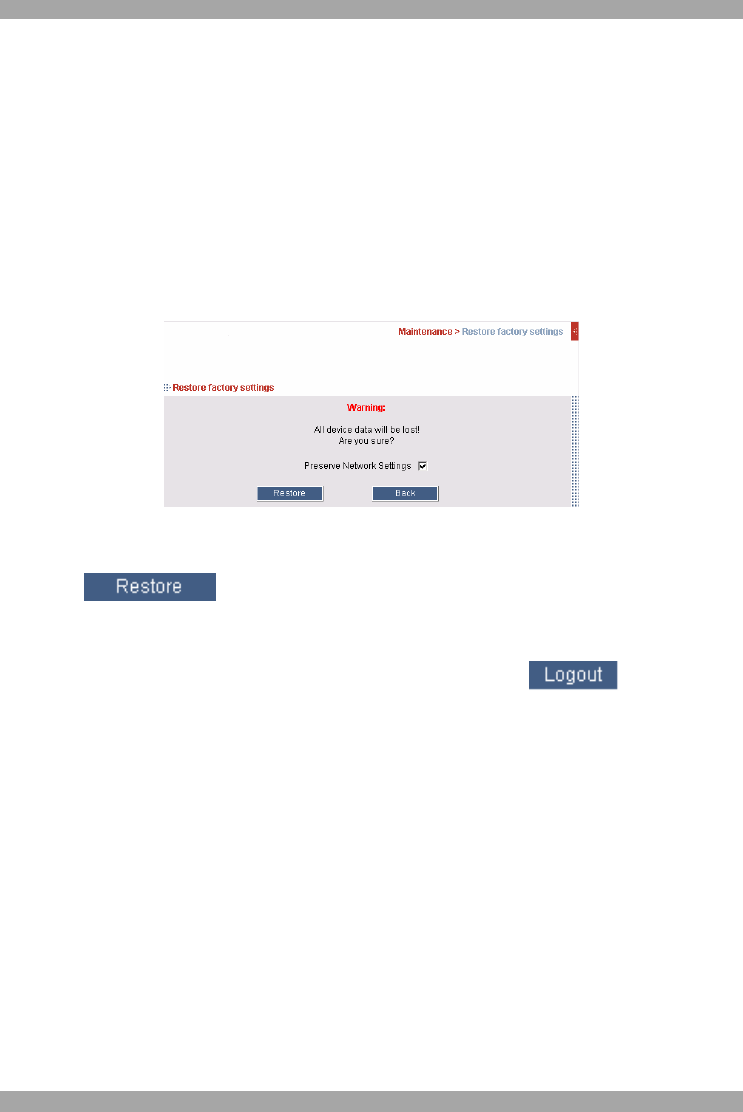
IP CONTROL
17
21. Restore Factory Settings
You can restore the IP Control unit to the factory settings. This restores the original
IP Control parameters, resetting all the information added by the administrators,
including: Network settings*, Servers, Switches, Users, Passwords etc.
* You have the option to preserve Network settings – explained below.
Warning! Once reset the data cannot be retrieved.
To restore factory settings:
1. From the menu select Restore Factory Settings. Restore Factory Settings
appears see Figure 13.
Figure 13 Restore factory settings
2. Check the box if you want to preserve Network settings.
3. Click
22. Logging out
To exit the Configuration menu and close the session, click .
Only one Administrator can log into the Configuration area at a time. An idle
timeout of 30 minutes terminates the session.
23. Starting a remote session
At a Client computer open Internet Explorer (6.0 and above) and type the IP
Control’s IP address. https://IP address. The Login page appears. Type your
username and password and press Enter. By default, the user name is: admin and
the password is access, (both lower case).
On first connection install the Minicom certificate and ActiveX control. You must
login as an Administrator to your computer to install the ActiveX control. Once the
ActiveX control is installed, all types of users can login.
The screen of the Target Server connected directly to IP Control, or the currently
selected server on the KVM switch with IP Control toolbar appears see Figure 14.