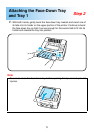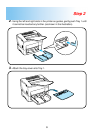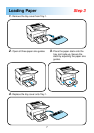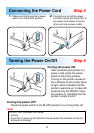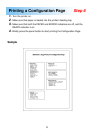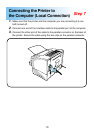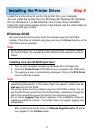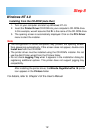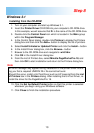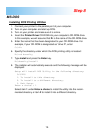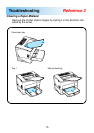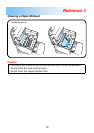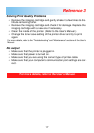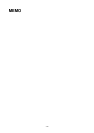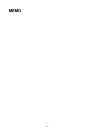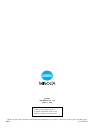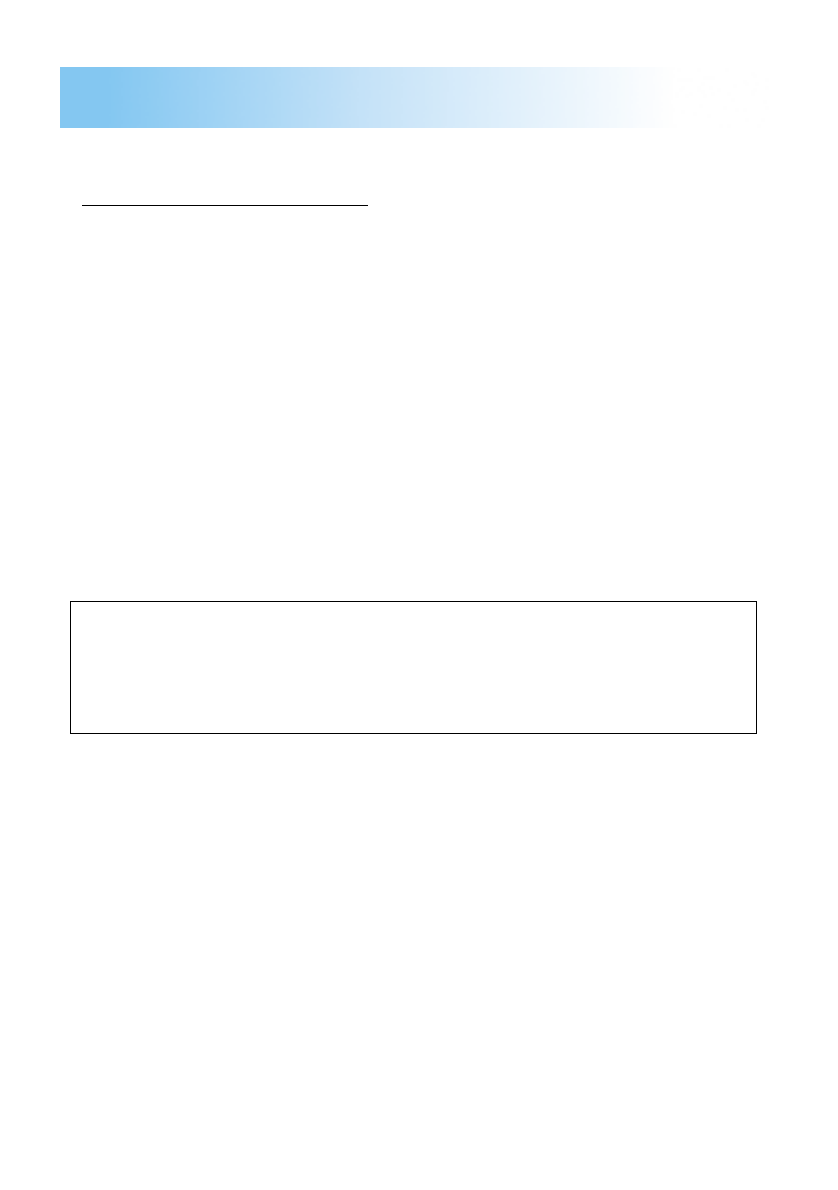
13
Windows 3.1
Installing from the CD-ROM
1. Turn on your computer and start up Windows 3.1.
2. Insert the Printer Driver CD-ROM into your computer’s CD-ROM drive.
In this example, we will assume that D: is the name of the CD-ROM drive.
3. Double-click the Control Panel icon which is located in the Main group
within the Program Manager.
4. In the Control Panel dialog, double-click Printers to display the Printers
dialog box and then click the Add>> button to display the list of printers.
5. Select Install Unlisted or Updated Printer and click the Install... button.
6. In the Install Driver dialog box, click the Browse... button.
7. Browse to the CD-ROM drive and navigate to: win31drv.
8. Click OK in the Install Driver dialog box.
9. From the List of Printers box, select Minolta PageWorks/Pro 18, and
then click OK to start installation and return to the Printers dialog box.
Note
10. Click the Set As Default Printer button so that this printer is selected
whenever you begin using your Windows software.
11. Click Close to finish the installation procedure.
An error message may appear during installation of the printer driver inform-
ing you that a required UNIDRV.DLL file cannot be found.
Should this occur, install a UniTool Driver such as HP LaserJet from the List
of Printers box in the Printers dialog. After installing the UniTool Driver, re-
install the driver for the PageWorks/Pro 18.
Step 8