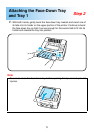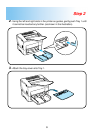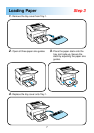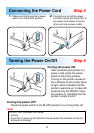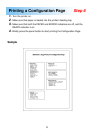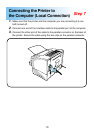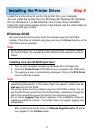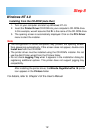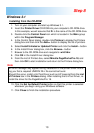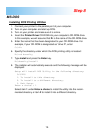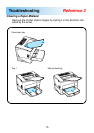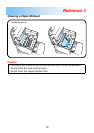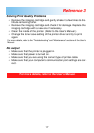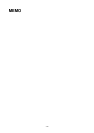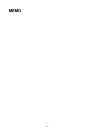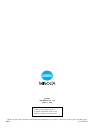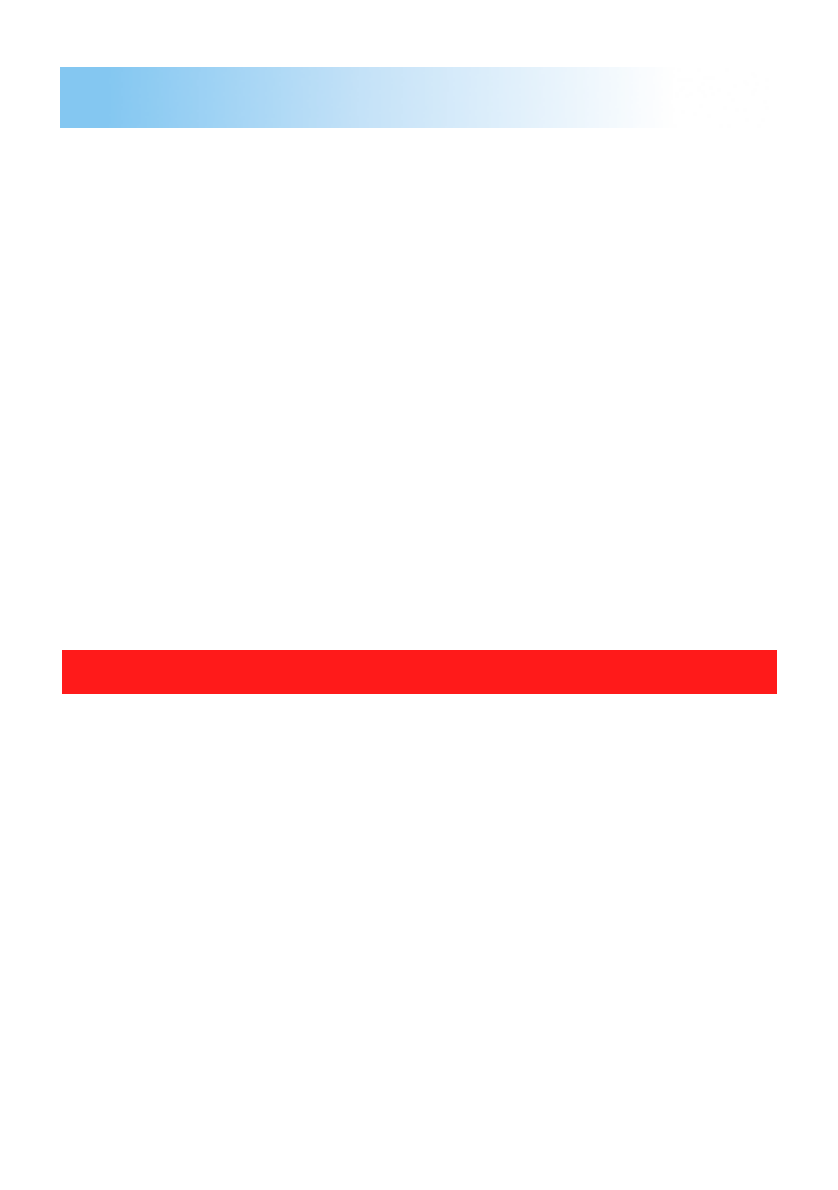
17
Solving Print Quality Problems
• Remove the imaging cartridge and gently shake it a few times to dis-
tribute remaining toner.
• Remove the imaging cartridge and check it for damage. Replace the
imaging cartridge with a new one if necessary.
• Clean the inside of the printer. (Refer to the User’s Manual.)
• Change the toner save setting of the printer driver and try to print
again.
For more details, refer to the “Troubleshooting” and “Maintenance” sections of the User’s
Manual.
No output
• Make sure that the printer is plugged in.
• Make sure that power is turned on.
• Make sure that you are using the correct type of printer cable.
• Make sure that your computer’s communication port settings are cor-
rect.
For more details, refer to the User’s Manual.
Reference 3