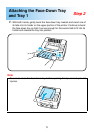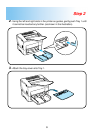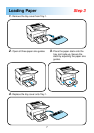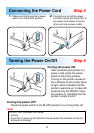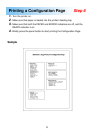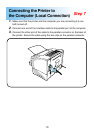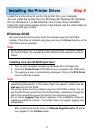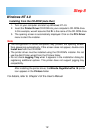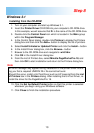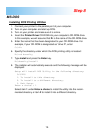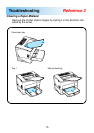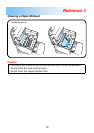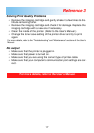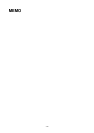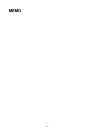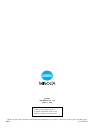14
MS-DOS
Installing DOS Printing Utilities
1. Connect your printer to the parallel port of your computer.
2. Turn on your computer and start up DOS.
3. Turn on your printer and make sure it is online.
4. Insert the Printer Driver CD-ROM into your computer’s CD-ROM drive.
In this example, we will assume that D: is the name of the CD-ROM drive.
5. Enter the name that has been designated to your CD-ROM drive. For
example, if your CD-ROM is designated as “drive D”, enter:
C:\>D:
6. Specify the directory under which the DOS printing utility is located:
D:\>cd dosutlty
7. Type install and press the Enter key.
D:\dosutlty\install
8. The installer will automatically execute and the following message will be
displayed:
Setup will install DOS Utility in the following directory.
C:\PP18
1. To install to this directory.
2. To install to a different directory.
3. Exit Setup.
Enter a choice : 1
Select item 1 under Enter a choice to install the utility into the recom-
mended directory or item 2 to install it into a different directory.
Step 8