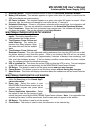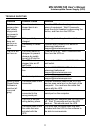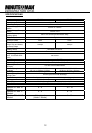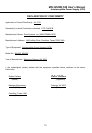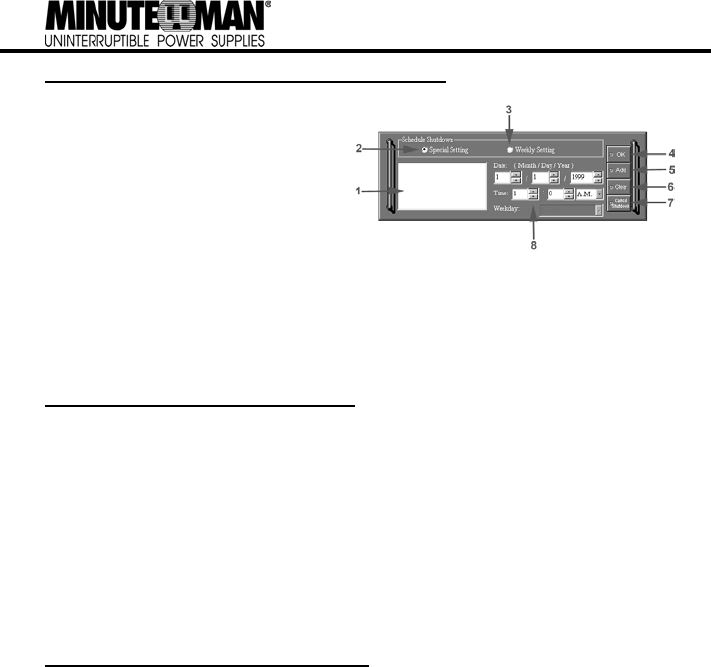
6
MINUTEMAN POWERCENTER SHUTDOWN WINDOW
1. Display Window: Any schedule information will be displayed here.
2. Special Setting: This option is used to
schedule a shutdown at a specific date
and time.
3. Weekly Setting: This option is used to
schedule a shutdown for a specific time
and day of the week.
4. OK Button: This button is used to exit
the window.
5. Add Button: This button is used to add
an item to the schedule.
6. Clear Button: This button is used to delete the selected item.
7. Cancel Shutdown: This button is used to cancel the current shutdown.
8. Day, Date and Time: This is the area where you select the day, date and time that you want the
shutdown to occur. Once you have selected it, click the Add Button to add the item to the
schedule.
Note: The use of the schedule is optional and will have no effect on the shutdown of your system
during a power failure. This feature is simply used if you want to have your computer automati-
cally shut down at a scheduled time.
USING THE WINDOWS NT UPS SERVICE
If you are running Windows NT, you may choose to use the Windows NT service instead of the
MINUTEMAN PowerCenter. You can run either MINUTEMAN PowerCenter or the NT service, but
not both.
To Configure the Windows NT UPS Service:
1. Click on Start, point to Settings, then Control Panel.
2. Double-click the UPS Icon.
3. Select the COM port that the UPS is connected to.
4. Set the Power Failure Signal to Negative.
5. Set the Low Battery Signal to Negative.
6. Set the Remote UPS Shutdown Signal to Positive.
7. Click OK.
Note: This service must be stopped in order to use the MINUTEMAN PowerCenter software. To
stop the service, remove the checkmark from Uninterruptible Power Supply is installed on. Click
OK. Acknowledge the message that the UPS is in an unknown state and exit to the desktop.
USING THE WINDOWS 2000 UPS SERVICE
If you are running Windows 2000, you may choose to run the Windows 2000 UPS service instead of
the MINUTEMAN PowerCenter. You can run either MINUTEMAN PowerCenter or the Windows
2000 UPS service, but not both.
To Configure the Windows 2000 UPS Service:
1. Click on Start, point to Settings, then Control Panel.
2. Double-click on Power Options.
3. On the UPS Tab, click Select.
4. In the UPS Selection Dialog Box, under Select Manufacturer, select Generic.
5. Under Select Model, select Custom.
6. On the UPS Tab, click Configure.
7. Set Power Fail/On Battery to Negative.
8. Set Low Battery to Negative.
9. Set UPS Shutdown to Positive.
10. Click OK.
Note: This service must be stopped in order to run the MINUTEMAN PowerCenter. To disable the
service, set the Manufacturer to None.