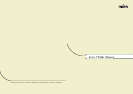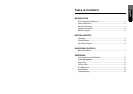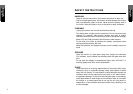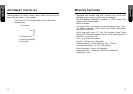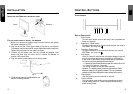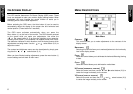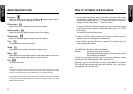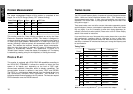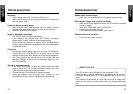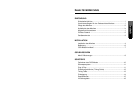n
g
l
i
s
h
INSTALLATION
INSTALLING AND REMOVING THE SWIVEL BASE:
Install Remove
fig. 1
FOLLOW THESE STEPS TO INSTALL THE MONITOR
1. Before you connect the cables, make sure the monitor and system
unit power switches are OFF.
2. Plug one end of the 15-pin signal cable to the rear of your system.
The adapter may be required for certain Apple Macintosh computers.
Tighten the two screws on the cable connector.
3. Connect the AC-power cord into the external AC-Adapter input
socket and then plug the other end of external AC-Adpater to
monitor’s DC-power-input.
4. Plug the monitor power cables into a nearby outlet.
fig. 2
5. The tilt-swivel base can be adjusted for your
maximum viewing comfort.
4 5
CONTROL BUTTONS
Front Controls
4 2 3 1 6 5
BUTTON DESCRIPTION:
1. : Menu button
To push menu button turns on the menu, and it activates the
items you highlight.
2. : Brightness / Select button
To adjust brightness or to choose which function you need in
OSD Menu, you may click
3. : Contrast / Select button
To adjust contrast or to choose which function you need in
OSD Menu, you may click
4. : Auto button
Press "A" button 2 seconds the auto adjust display mode will
tune to the utmost performance according to VGA setting.
In the event of the display image needs further adjustment.
To ensure best Auto-Adjustment perfomance
a. Attempt to Start/Close Windows page (No need to Shut Off)
b. Press “A” button for 2 seconds
The monitor display will be then best adjusted.
REMARK: The highest display frequency generates at Close-
Windows stage (on-off graphics pattern). Per rec. processes
facilitate to best Auto-Adjustment under default environment.
5. : Power button
Use this button to turn the monitor on and off
6. : Power indicator
This light glows green during normal operation and glows
orange during power off. Glows orange and flash during
power saving mode.