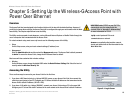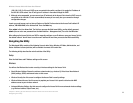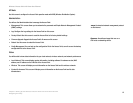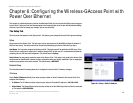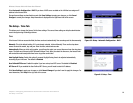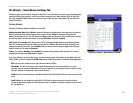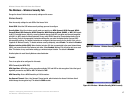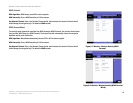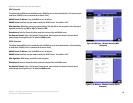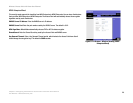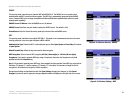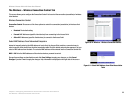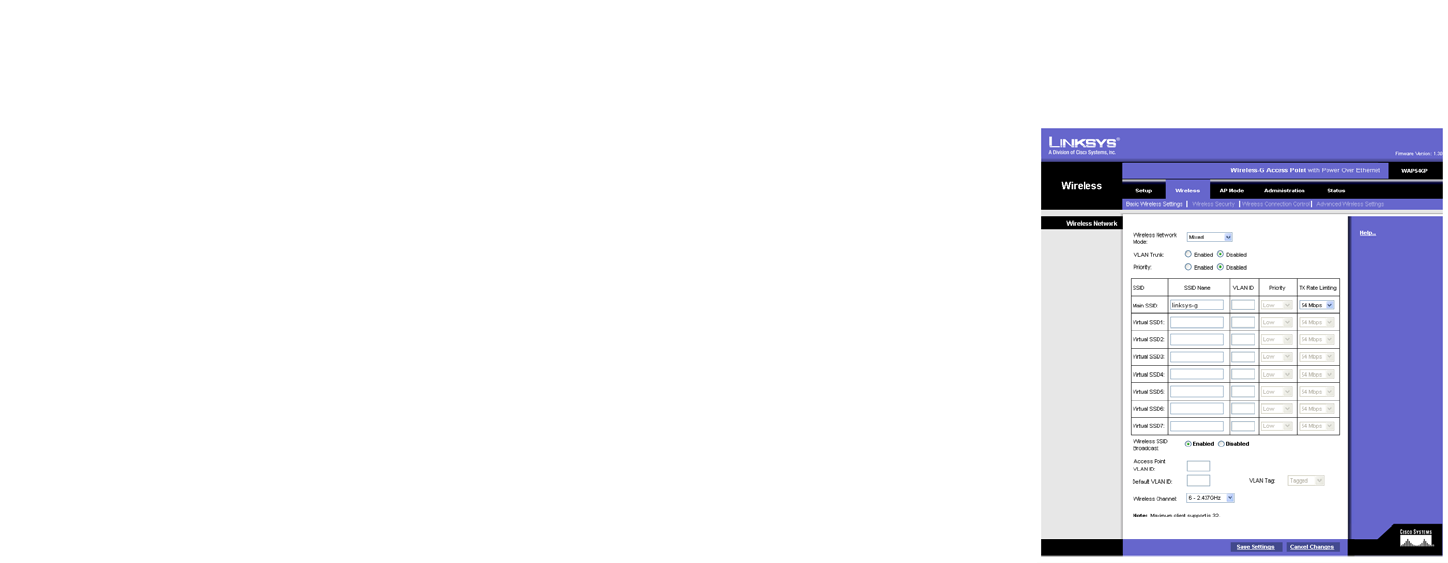
15
Chapter 6: Configuring the Wireless-G Access Point with Power Over Ethernet
The Wireless - Basic Wireless Settings Tab
Wireless-G Access Point with Power Over Ethernet
The Wireless - Basic Wireless Settings Tab
Change the basic wireless network settings on this screen. The Access Point can connect to up to eight wireless
networks (SSIDs) at the same time, so this screen offers settings for up to eight different SSIDs. All the SSIDs
share the same BSSID (MAC address) on this Access Point, so the first one is called Main SSID and others are
called Virtual SSIDs.
Wireless Network
Configure the Wireless Network attributes for each SSID.
Wireless Network Mode. Select Mixed to allow both Wireless-G and Wireless-B client devices on the network.
With this setting the maximum throughput will be reduced. Select G-Only for maximum throughput with
Wireless-G client devices only. The final selection, B-Only, allows only Wireless-B client devices on the network.
You can also disable wireless connectivity if you select Disabled. The default is Mixed.
VLAN Trunk. Select Enabled if you want to pass 802.1q VLAN tagged traffic between wired LAN and wireless
LAN. Your Access Point will map the VLAN tag (wired side) to a different SSID (wireless side) according to the
settings you enter on this screen. Select Disabled and your Access Point will drop all tagged traffic coming in
from the wired LAN. The default is Disabled.
Priority. The default is Disabled. Select Enabled if you want to assign default traffic priorities. This option is
automatically enabled when VLAN Trunk is enabled.
In the chart that takes up most of this screen, you can set up the names and attributes of your Main and Virtual
SSIDs. VLAN ID column is enabled with VLAN Trunk option. VLAN Priority column is enabled with Priority option.
SSID. You can enter settings for up to eight wireless networks (SSIDs).
SSID Name. The SSID is the unique name shared among all devices in a wireless network. It is case-
sensitive, must not exceed 32 alphanumeric characters, and may be any keyboard character. Make sure this
setting is the same for all devices in your wireless network.
VLAN ID. Select a number between 1 and 4094 to identify this VLAN. Multiple SSIDs can share the same VLAN
value.
VLAN Priority. You can assign the priority (802.1p COS bits) for packets coming in from each wireless
network by selecting a number from the drop-down menu. The higher the number, the higher the priority will
be. The default is 0.
Figure 6-4: Wireless - Basic Wireless Settings