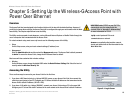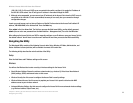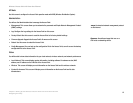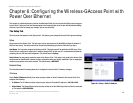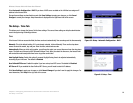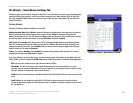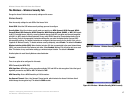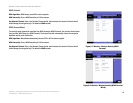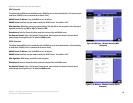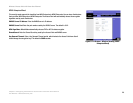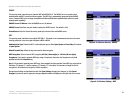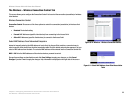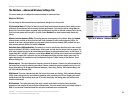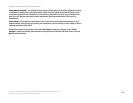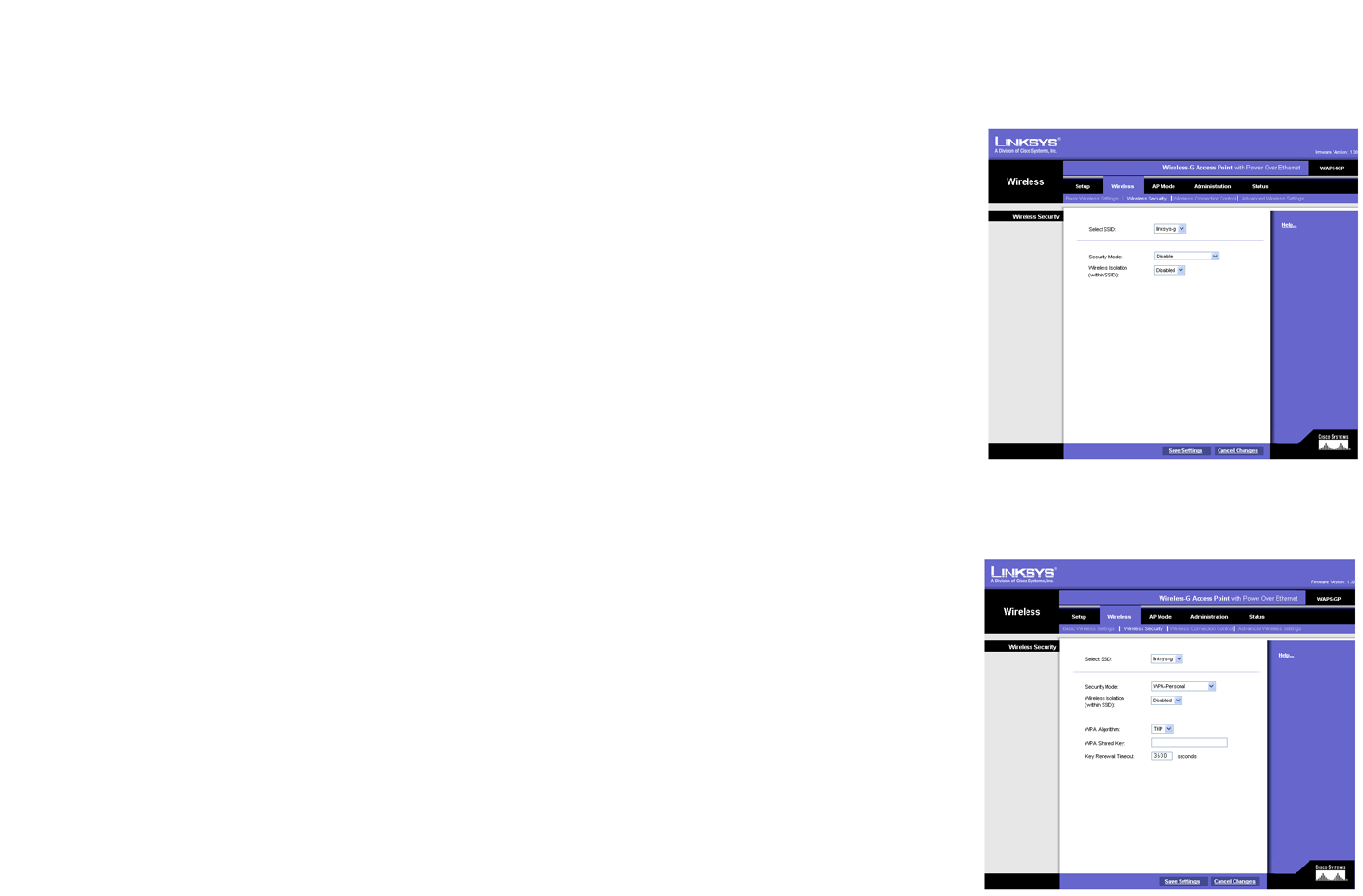
17
Chapter 6: Configuring the Wireless-G Access Point with Power Over Ethernet
The Wireless - Wireless Security Tab
Wireless-G Access Point with Power Over Ethernet
The Wireless - Wireless Security Tab
Change the Access Point’s wireless security settings on this screen.
Wireless Security
Enter the security settings for each SSID of the Access Point.
Select SSID. Select the SSID whose security settings you want to configure.
Security Mode. Select the wireless security mode you want to use, WPA-Personal, WPA2-Personal, WPA2-
Personal Mixed, WPA-Enterprise, WPA2-Enterprise, WPA2-Enterprise Mixed, RADIUS, or WEP. (WPA stands
for Wi-Fi Protected Access, which is a security standard stronger than WEP encryption and forward compatible
with 802.11e. WEP stands for Wired Equivalent Privacy, while RADIUS stands for Remote Authentication Dial-In
User Service.) Refer to the appropriate instructions below after you select the Authentication Type and SSID
Interoperability settings. For detailed instructions on configuring wireless security for the Access Point, refer to
“Appendix B: Wireless Security.” To disable wireless security completely, select Disable. The default is Disabled.
Wireless Isolation (within SSID). When disabled, wireless PCs that are associated to the same Network Name
(SSID), can see and transfer files between each other. When Enabled, Wireless PCs will not be able to see each
other. This feature is very useful when setting up a wireless hotspot location. The default is Disabled.
Detailed options for each Security Mode are described below.
Disabled
There is no option to be configured for this mode.
WPA-Personal (aka WPA-PSK)
WPA Algorithms. WPA offers you two encryption methods, TKIP and AES for data encryption. Select the type of
algorithm you want to use, TKIP or AES. The default is TKIP.
WPA Shared Key. Enter a WPA Shared Key of 8-63 characters.
Key Renewal Timeout. Enter a Key Renewal Timeout period, which instructs the Access Point how often it
should change the encryption keys. The default is 3600 seconds.
Figure 6-5: Wireless - Wireless Security (Disabled)
Figure 6-6: Wireless - Wireless Security (WPA-Personal)