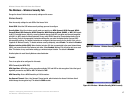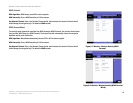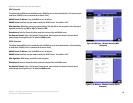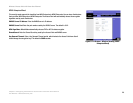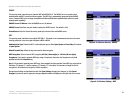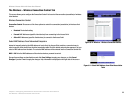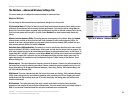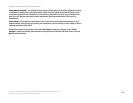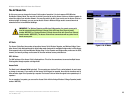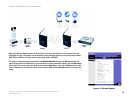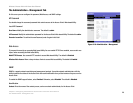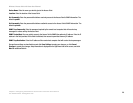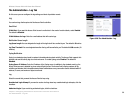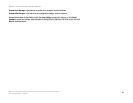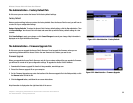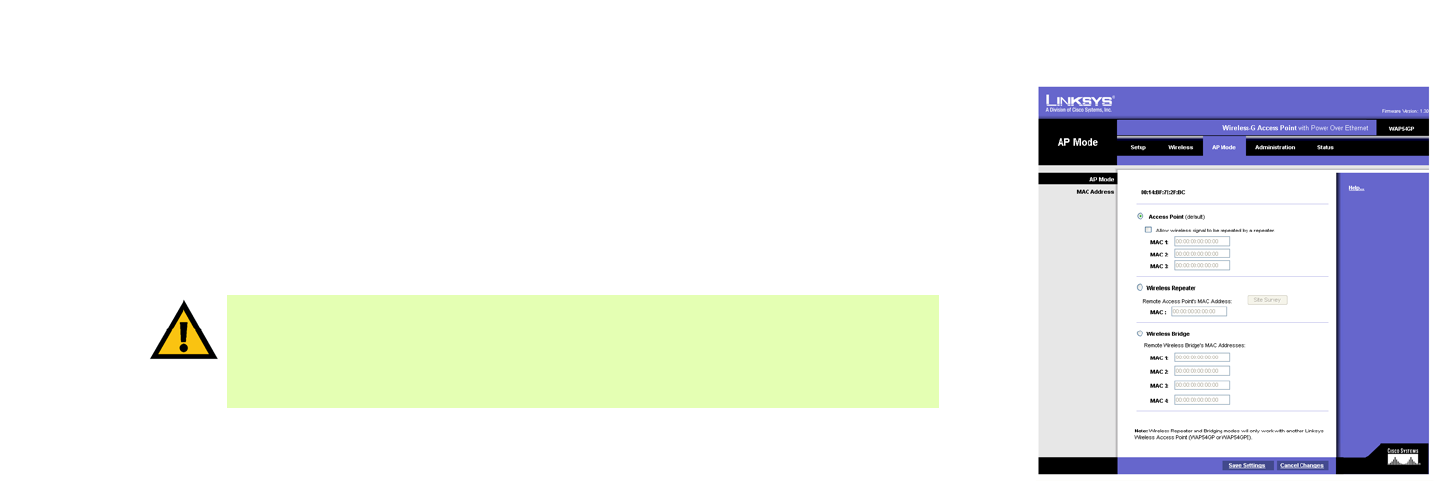
25
Chapter 6: Configuring the Wireless-G Access Point with Power Over Ethernet
The AP Mode Tab
Wireless-G Access Point with Power Over Ethernet
The AP Mode Tab
On this screen you can change the Access Point’s mode of operation. It is also known as WDS (Wireless
Distribution System) Mode. You may wish to do this if you want to use the Access Point as a wireless repeater to
extend the range of your wireless network. You may also wish to do this if you want to use the Access Point as a
wireless bridge; for example, you can use two Access Points in Wireless Bridge mode to connect two wired
networks that are in two different buildings.
AP Mode
The Access Point offers three modes of operation: Access Point, Wireless Repeater, and Wireless Bridge. Some
other Access Points distinguish point-to-point bridge mode from point-to-multipoint bridge mode, but this Access
Point supports both on the same Wireless Bridge setup. For the Repeater and Bridge modes, make sure the SSID,
channel, and security settings are the same for the other wireless access points/devices.
MAC Address
The MAC address of the Access Point is displayed here. This is for the convenience to connect multiple Access
Point together through repeater or bridge mode.
Access Point
The Mode is set to Access Point by default. This connects your wireless PCs to a wired network. In most cases,
no change is necessary. If you want to let the Access Point’s signal be repeated, then click the checkbox next to
Allow wireless signal to be repeated by a repeater. The Access Point can allow the signal to be repeated up to 3
repeaters.
For an example of a repeater, you can use the Access Point with the Linksys Wireless-G Range Expander (model
number: WRE54G).
IMPORTANT: For Wireless Repeater and Wireless Bridge modes, the remote access point
must be a second Linksys Wireless-G Access Point with Power Over Ethernet (model
number: WAP54GP) or a Linksys Wireless-G Exterior Access Point with Power Over Ethernet
(model number: WAP54GPE). The Access Point will not communicate with any other kind of
remote access point.
Figure 6-16: AP Mode