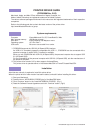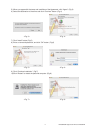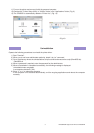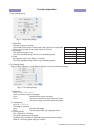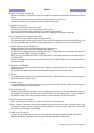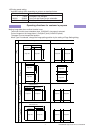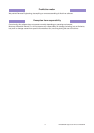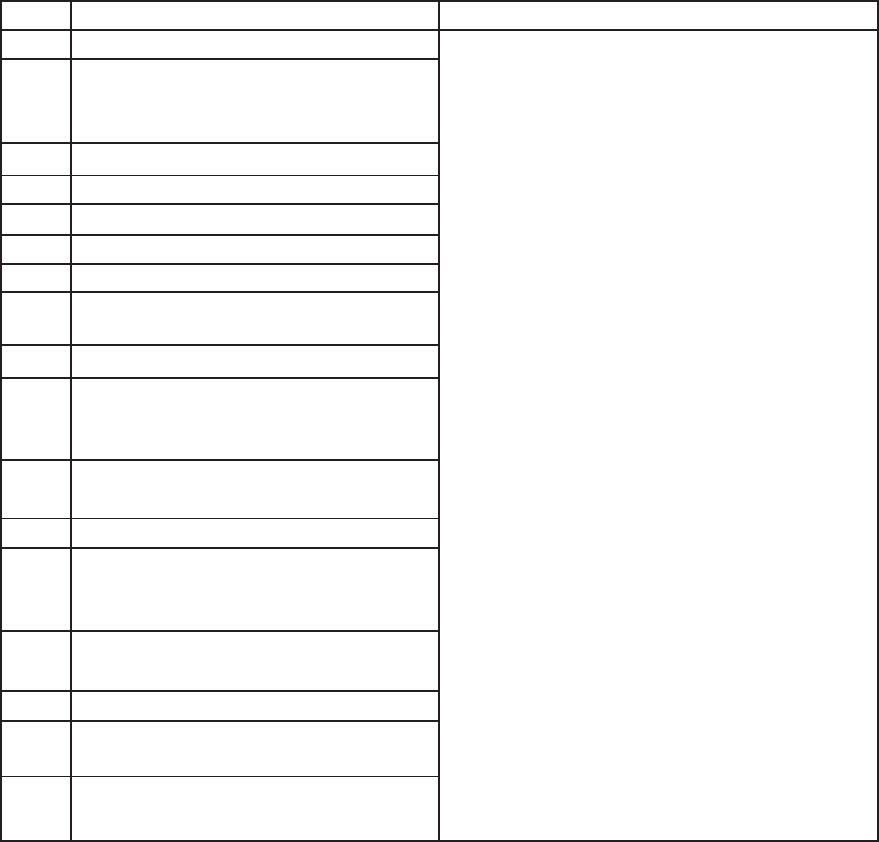
MITSUBISHI Digital Color Printer CP9550DW
5
4) Multicut
none / Type 1 / Type 2
When “15x20(6x8”)” is selected in the paper size, this function is available.
For making the image data, refer to “Operating directions for customer’s purpose”.
5) Color conversion
none / Table1 / Table2
none :Color conversion is not performed.
Table1, Table2 :Color conversion is performed.
2. Error indication
When no error message is displayed on the monitor and printing is not carried out, check the indicators on
the front of the printer.
For the indicator on the printer, see the operation manual of CP9550DW.
No.
(1)
(2)
(3)
(4)
(5)
(6)
(7)
(8)
(9)
(10)
(11)
(12)
(13)
(14)
(15)
(16)
(17)
Error dialog message
The ink ribbon is not standard.
Ink ribbon empty.
After removing Error, press the FEED & CUT
button.
Paper empty.
Paper end.
Ink ribbon end.
Ink ribbon is not correctly installed.
Ink ribbon and paper type do not match.
Paper size of printer driver and ink ribbon type
do not match.
Open and close the door.
Paper jam.
After removing Error, press the FEED & CUT
button.
Paper jam.
After removing Error, open and close the door.
Door is opened.
Mechanical Error.
After removing Error, press the FEED & CUT
button.
Mechanical Error.
After removing Error, open and close the door.
Something is wrong with the printer.
The printer does not respond. Turn the printer
Off and then On again, and try again.
The printer was turned off while printing.
Press the FEED & CUT button.
Operation
When an error is resolved, printing restarts.
The buttons in the error dialogs work as standard op-
erating system. The buttons as follows are displayed.
Delete Job : Deletes the job during printing.
Stop All Jobs : All the jobs in the spooler, includ-
ing the jobs during printing become
paused.
Stop Job : Stops the job during printing.
When any job is in the spooler, the
job starts.