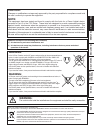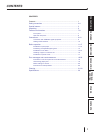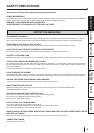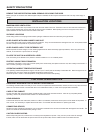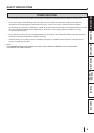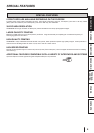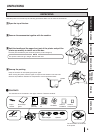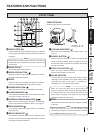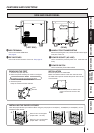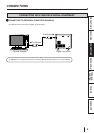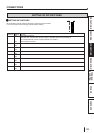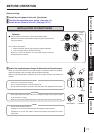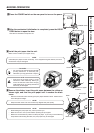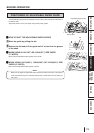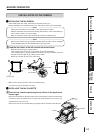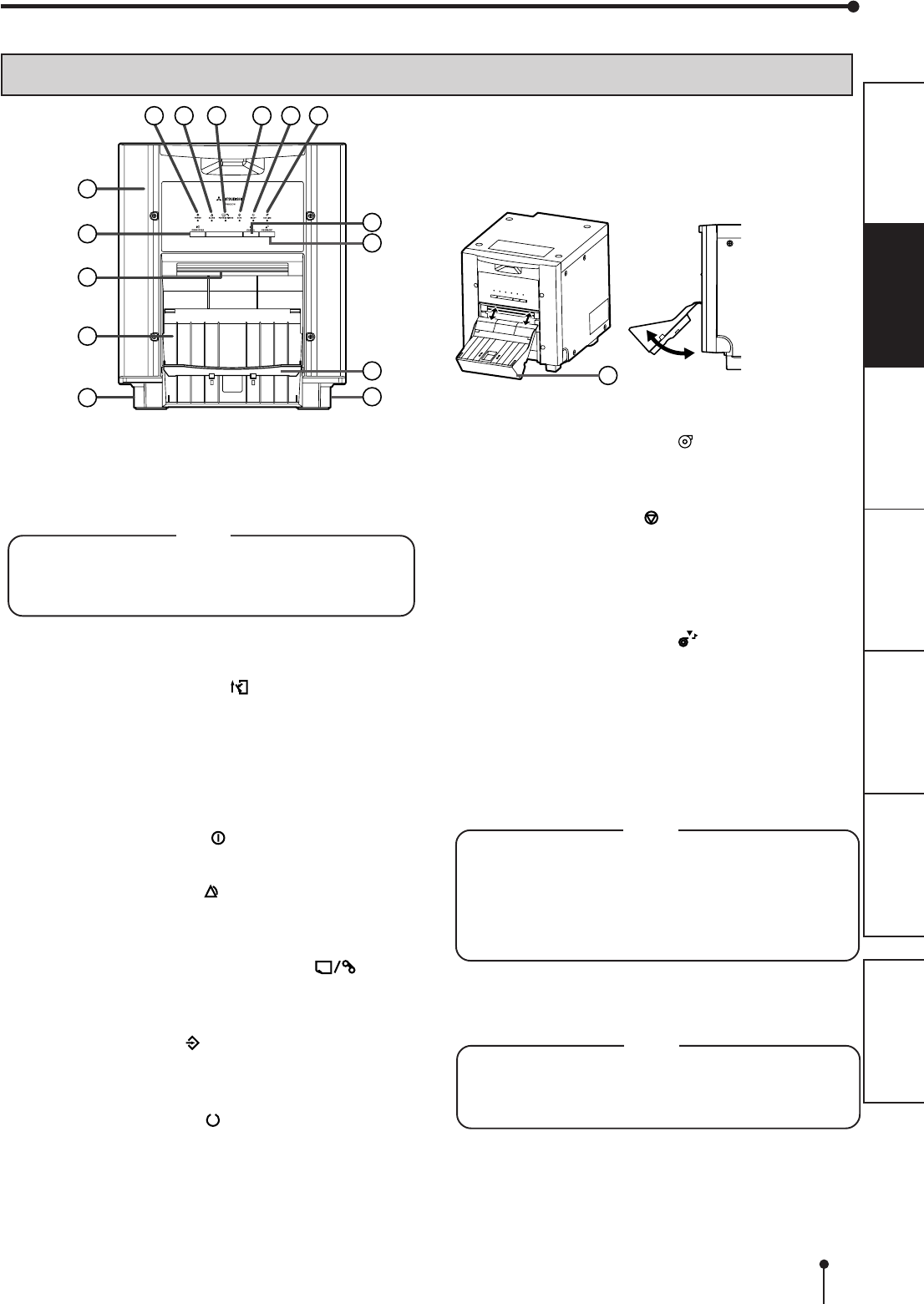
7
CONNECTIONS
OTHERS
PRECAUTIONS
FEATURES
PREPARATION
TROUBLE-
SHOOTING
CONTENTS
FEATURES AND FUNCTIONS
FRONT PANEL
PAPER STRIP BIN
Hook the paper strip bin by its latches.
To attach: A -> B
To remove: B -> A
11
11
1 PAPER STRIP BIN
Holds the paper chips generated by margin cut. To prevent
jamming the chips at the print outlet, throw away the chips
frequently.
NOTE
Remove the bin before opening the door. If the door is
opened with this bin attached, the printer or this bin may
be damaged.
22
22
2 PRINT OUTLET
The printed paper comes out here.
33
33
3 DOOR OPEN BUTTON ( )
When you press this button while the power is on, the door
will open in about five seconds.
44
44
4 DOOR
Open this door when installing print paper or ink ribbon.
Press the DOOR OPEN button 3 to open the door.
55
55
5 POWER INDICATOR ( )
When the power is turned on, the indicator illuminates.
66
66
6ALARM INDICATOR ( )
This indicator illuminates or blinks when a paper jam occurs
or the door is open.
See page 18.
77
77
7PAPER/INK RIBBON INDICATOR ( )
When an error concerning the ink ribbon or print paper
occurs, this indicator illuminates or blinks.
See page 18.
88
88
8DATA INDICATOR ( )
This indicator blinks during data transfer. It illuminates
during printing.
99
99
9 READY INDICATOR ( )
This indicator illuminates when this unit is ready to accept
the data. It also illuminates during data transfer. It blinks
during print canceling procedure.
A
B
1
10
1
14
3
5
2
6
8
9
7
11
12
4
13
14
AA
AA
A COOLING INDICATOR ( )
When the unit is overheated, this indicator blinks. See
page 18.
BB
BB
B CANCEL BUTTON ( )
Press this button for more than 1 second during printing to
cancel continuous printing. After the ongoing printing at
the time this button is pressed is completed, the printing
process is canceled.
CC
CC
C FEED & CUT BUTTON ( )
When you keep pressing this button for more than 1
second, the print paper is fed and cut.
DD
DD
D PAPER CATCHER
You may stack the prints on this paper catcher. See the
next page for the installation of this paper catcher. When
using the print paper of 13x18(5x7”), 15x20(6x8”) or
15x23(6x9”), do not install the paper catcher.
NOTE
When you use 9x13 (3.5x5”)-size or 10x15 (4x6”)-size
paper, you may stack about 10 prints on this paper catcher.
It is recommended to remove the prints stacked on the
paper catcher frequently. If the prints are not removed
frequently, a paper jam may cause.
EE
EE
E FEET
These feet can be removed. See the next page for removal
of the feet.
NOTE
When this printer is turned on, the indicators start
illuminating in sequence. The printer is ready for use when
the POWER and READY buttons are lit.