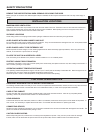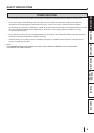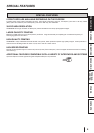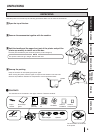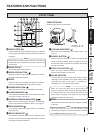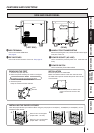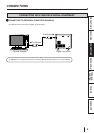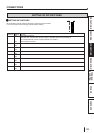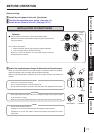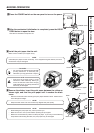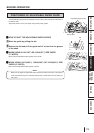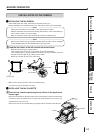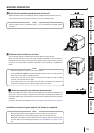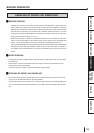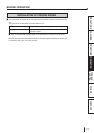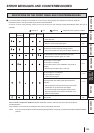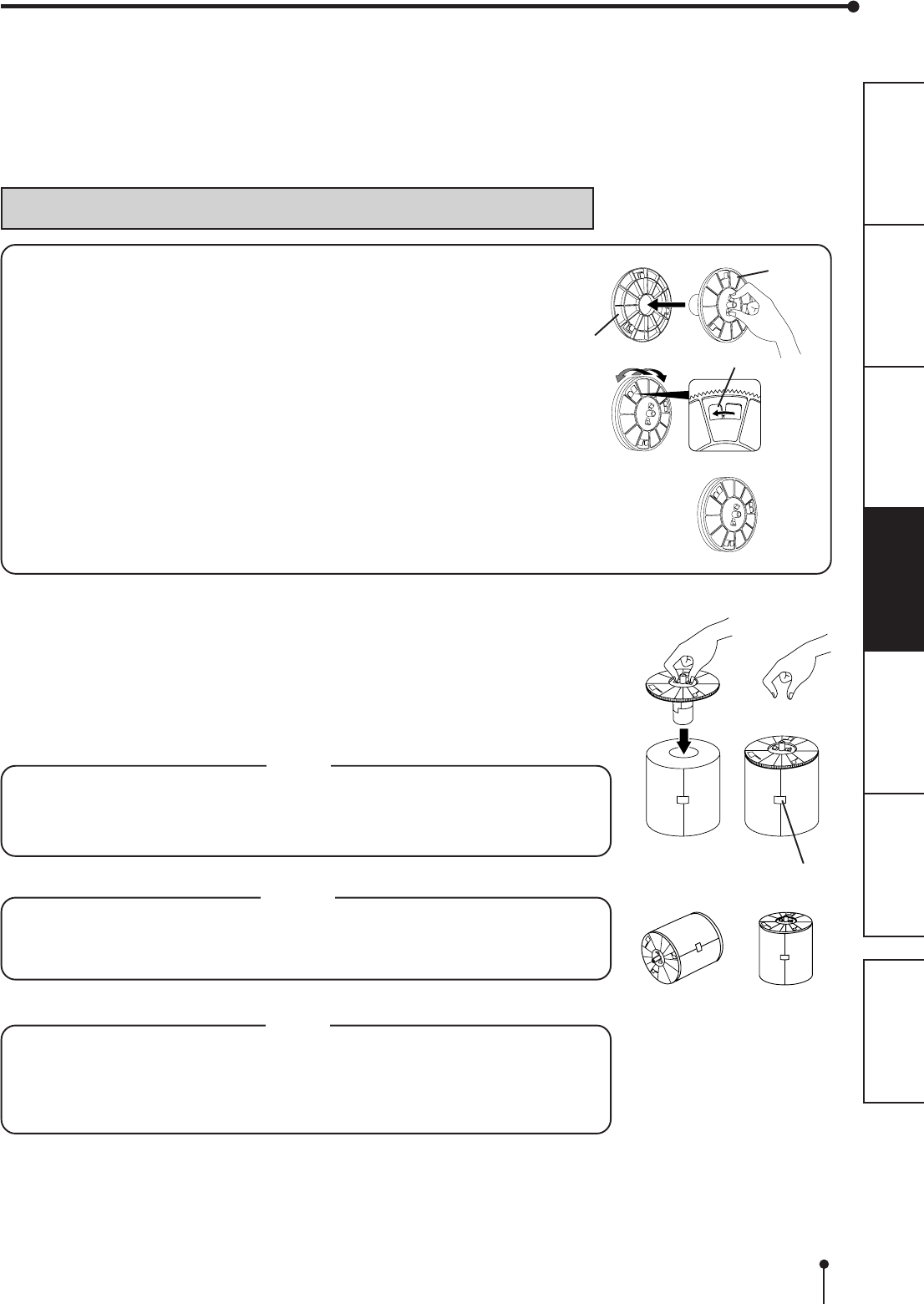
11
CONNECTIONS
OTHERS
PRECAUTIONS
FEATURES
PREPARATION
TROUBLE-
SHOOTING
CONTENTS
BEFORE OPERATION
Before printing,
11
11
1 Install the print paper to this unit. (See below.)
22
22
2
Position the adjustable paper guides. (See page 13.)
33
33
3 Install the ink ribbon to this unit. (See page 14-15.)
INSTALLATION OF PRINT PAPER
Spacers
2 For the usage of the spacers, see the Quick Setup Guide.
Remove the cushions put between the paper flange and spacer when
using the spacers.
How to attach the spacers
1. Attach the spacer with the paper flange’s stoppers retracted.
2. Turn the spacer until the latches are locked.
When you remove the spacers from the paper flanges, follow the
above procedure in reverse.
Spacer
Latch
Paper
flange
11
11
1 Attach the supplied paper flanges to both sides of the print paper.
When you pinch the latches on the paper flange, the stoppers retract into the shaft.
Attach the flanges to the print paper with the stoppers retracted.
Make sure that the flanges are attached to the print paper securely, and release the
latches.
NOTE
• Take care not to pinch your fingers.
• Do not remove the sticker on the print paper yet.
• Do not slacken the paper. Any slack in the print paper may degrade the print quality.
CAUTION
• When placing the print paper, remove one flange and keep the print paper upright
on its side with no flange.
• When you put the print paper sideways, it may roll and fall. This may cause injury.
NOTE
• Do not touch the thermal head.
Fingerprints or dust on the thermal head will degrade the print quality.
• Fingerprints or dust on the paper’s surface may degrade print quality and cause
paper jams.
Sticker
INCORRECT CORRECT