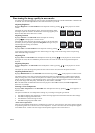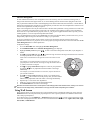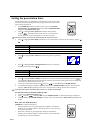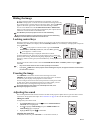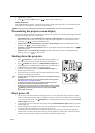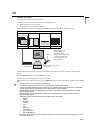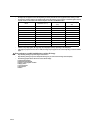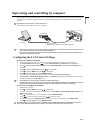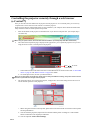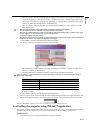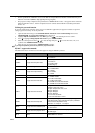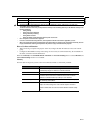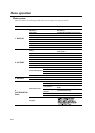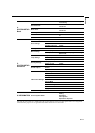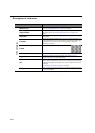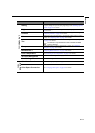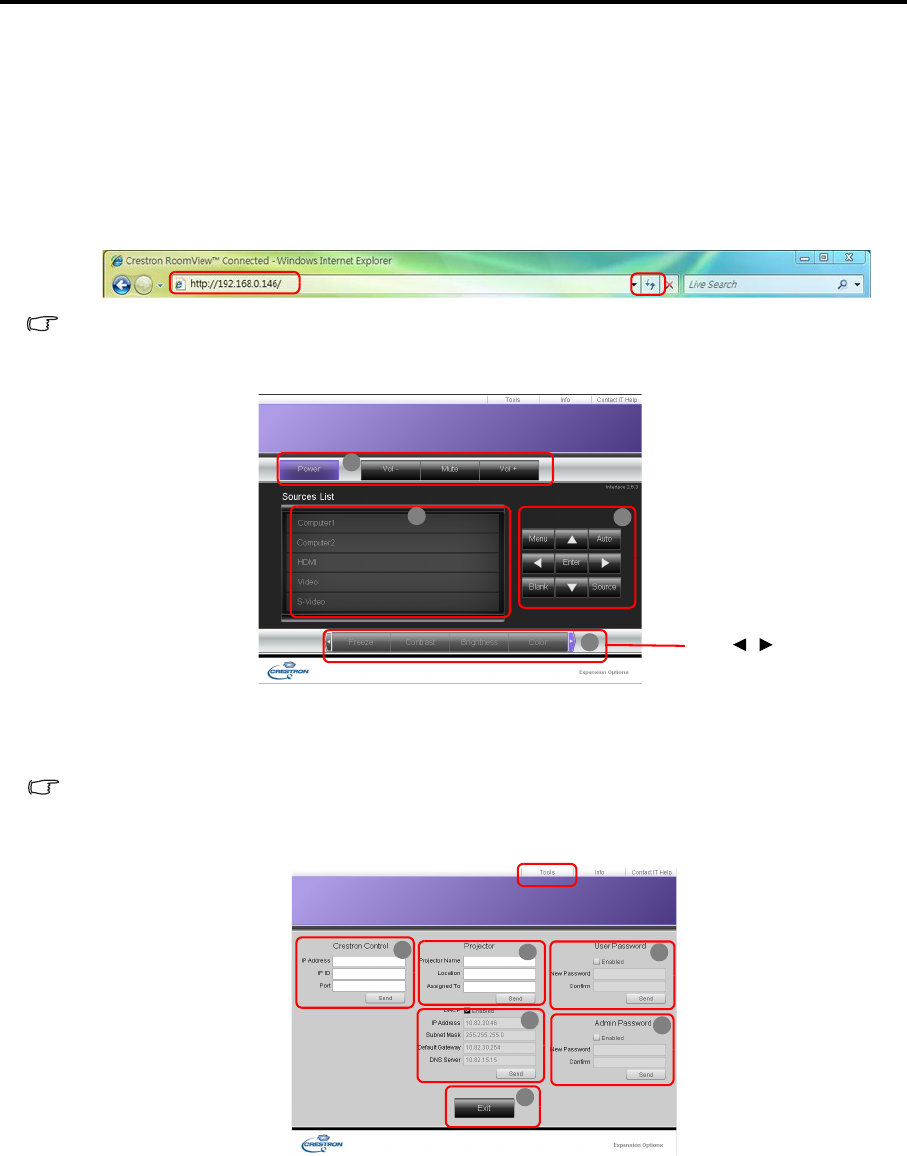
EN-38
Controlling the projector remotely through a web browser
(e-Control™)
Once you have the correct IP address for the projector and the projector is on or in standby state, you can use any
computer that is on the same local area network to control the projector.
When using this function, Adobe Flash Player has to be installed in your computer. Please download Adobe Flash
Player from the website of Adobe Systems Incorporated.
1. Enter the IP address of the projector in the address bar of your browser and press enter. (for example, http://
192.168.0.146)
When using an "Opera" browser, add "/index.html" after the IP address. (for example; http://192.168.0.146/index.html)
2. The remote network operation page is displayed. This page allows you to operate the projector as if you were
using the remote control or control panel on the projector.
i. These buttons function the same as the ones on the OSD menus or remote control. See "2. PICTURE
menu" on page 45 and "Remote control" on page 9 for details.
ii. To switch input source, click on your desired source.
When you use the projector control panel or remote control to change the OSD menu settings, it may take a while for the web
browser to synchronize these changes with the projector.
3. The Tools page allows you to manage the projector, configure the LAN control settings and secure access of
remote network operation on this projector.
i. When using the Crestron Control System, please refer to the user manual of Crestron Control system
for setup information.
ii. You can name the projector, keep track of its location and the person in charge of it. This column
allows a maximum of 32 single-byte characters.
iii. You can adjust the LAN Control Settings.
i
ii
i
i
Press / to reveal
more buttons.
i
iv
iii
ii
v
vi