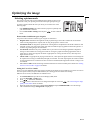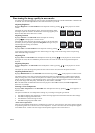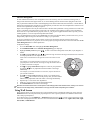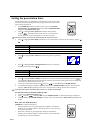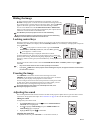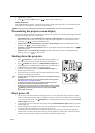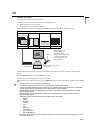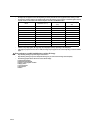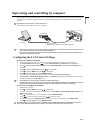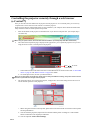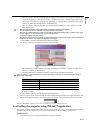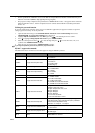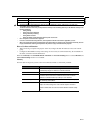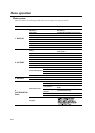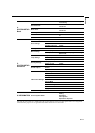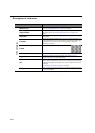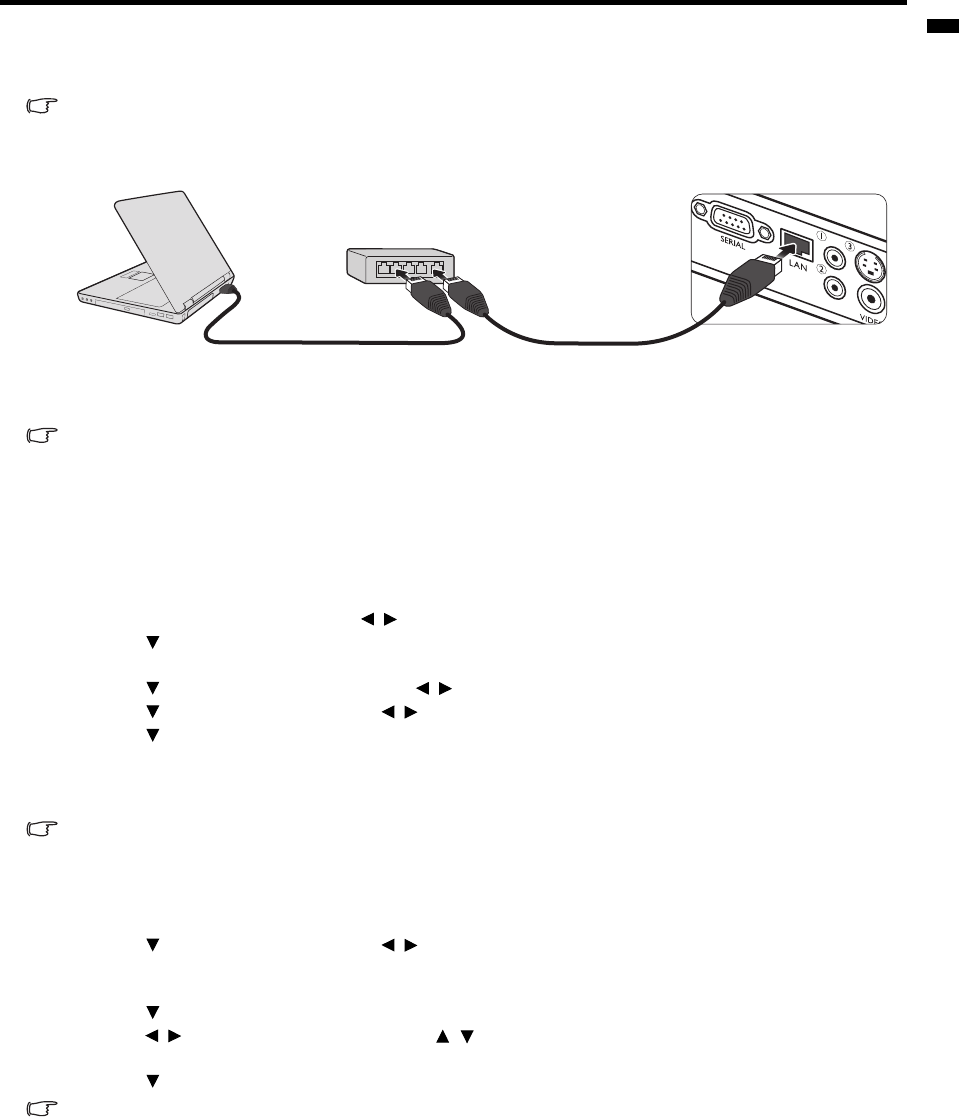
EN-37
ENGLISH
Supervising and controlling by computer
With a proper LAN cable connection and LAN Control settings, you can operate the projector from a computer using
a web browser or PJLink™ application when the computer and the projector are connected to the same local area
network.
This projector supports Crestron
®
software and PJLink™.
An example of connecting the projector to computer.
• When using an external hub or router, use a Category 5 straight cable. (A crossed cable can be used with some hubs and
routers. See the appropriate documentation for more information.)
• Don't touch the metal parts of the LAN connector and LAN cable because static electricity may be discharged from your
body, causing damage to the projector.
Configuring the LAN Control Settings
If you are in a DHCP environment:
1. Make sure the projector and your computer are properly connected to the same local area network.
2. Press MENU/EXIT and then press / until the SYSTEM SETUP: Advanced menu is highlighted.
3. Press to highlight LAN Control Settings and press MODE/ENTER. The LAN Control Settings page is
displayed.
4. Press to highlight Control By and press / to select LAN.
5. Press to highlight DHCP and press / to select On.
6. Press to highlight Apply and press MODE/ENTER.
7. Please wait for around 15 - 20 seconds, and then re-enter the LAN Control Settings page.
8. The IP Address, Subnet Mask, Default Gateway, and DNS Server settings will be displayed. Note down the
IP address displayed in the IP Address row.
• If the IP Address still does not appear, contact your network administrator.
• If the LAN cables are not properly connected, the IP Address, Subnet Mask, Default Gateway, and DNS Server settings will
display 0.0.0.0. Make sure the LAN cables are properly connected and perform the above procedures again.
If you are in a non-DHCP environment:
1. Repeat steps 1-4 above.
2. Press to highlight DHCP and press / to select Off.
3. Contact your network administrator for information on the IP Address, Subnet Mask, Default Gateway, and
DNS Server settings.
4. Press to select the item you want to modify and press MODE/ENTER.
5. Press / to move the cursor and then press / to enter the value.
6. To save the setting, press MODE/ENTER. If you do not want to save the setting, press MENU/EXIT.
7. Press to highlight Apply and press MODE/ENTER.
If the LAN cables are not properly connected, the IP Address, Subnet Mask, Default Gateway, and DNS Server settings will
display 0.0.0.0. Make sure the LAN cables are properly connected and perform the above procedures again.
External hub
LAN cable (option)
(100BASE-TX or 10BASE-T should be supported.)
Computer