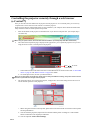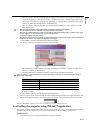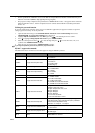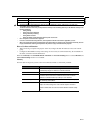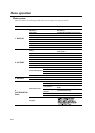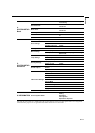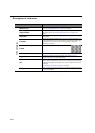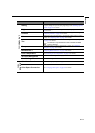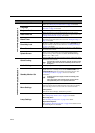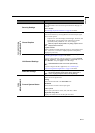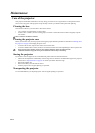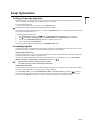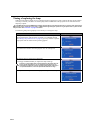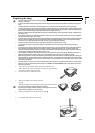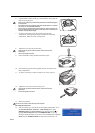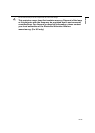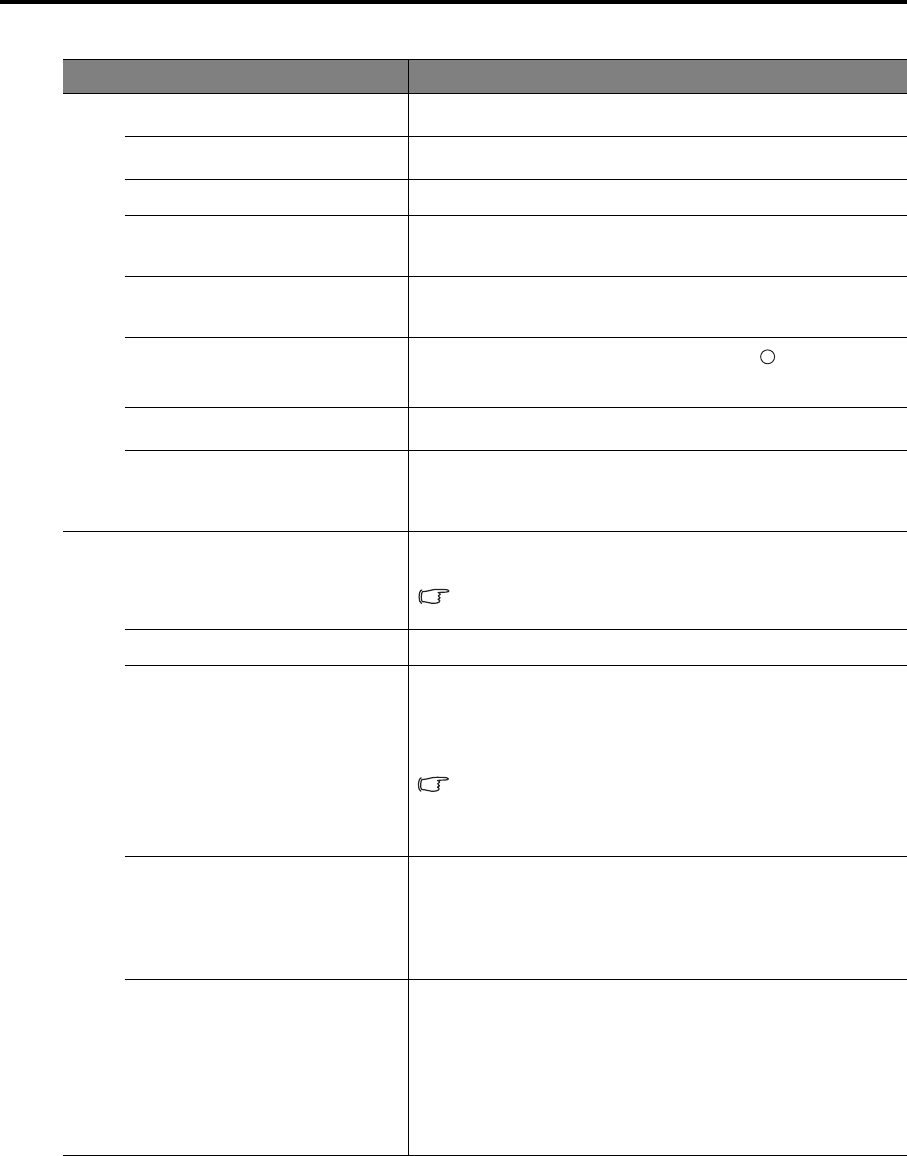
EN-46
FUNCTION DESCRIPTION
Presentation Timer
Reminds the presenter to finish the presentation within a certain time
frame. See "Setting the presentation timer" on page 32 for details.
Language
Sets the language for the On-Screen Display (OSD) menus. See "Using
the menus" on page 22 for details.
Projector Position
See "Choosing a location" on page 11 for details.
Auto Power Off
Allows the projector to turn off automatically if no input signal is
detected and no operation is made by user after a set period of time. See
"Setting Auto Power Off" on page 49 for details.
Blank Timer
Sets the image blank time when the Blank feature is activated, once
elapsed the image will return to the screen. See "Hiding the image" on
page 33 for details.
Panel Key Lock
Disables or enables all panel key functions except POWER on the
projector and keys on the remote control. See "Locking control keys"
on page 33 for details.
Timer Controller
Sets the auto-shutdown timer. The timer can be set to a value between
30 minutes and 12 hours.
Splash Screen
Allows you to select which logo screen will be displayed during
projector start-up. Three options are available: MITSUBISHI logo,
Black screen, or Blue screen.
Quick Cooling
Selecting On enables the function and the projector cooling time will be
shortened to a few seconds.
If you attempt to restart the projector right after the quick cooling
process, it may not be turned on successfully and will rerun its
cooling fans.
Audio Settings
See "Adjusting the sound" on page 33 for details.
Standby Monitor Out
Selecting On enables the function. The projector can output a VGA
signal when it is in standby mode and the COMPUTER-1 and
MONITOR OUT jacks are correctly connected to devices. See
"Connecting a monitor" on page 17 for how to make the
connection.
•Enabling this function slightly increases the standby power
consumption.
•When the projector enters standby mode, the Video will be
interrupted briefly. This is not a product malfunction.
Menu Settings
Menu display time
Sets the length of time the OSD will remain active after your last key
press. The range is from 5 to 30 seconds in 5-second increments.
Menu position
Sets the On-Screen Display (OSD) menu position.
Lamp Settings
Lamp mode
See "Setting Lamp mode as Low" on page 49 for details.
Reset lamp timer
See "Resetting the lamp timer" on page 52 for details.
Equivalent lamp hour
See "Getting to know the lamp hour" on page 49 for details on how
the total lamp hour is calculated.
4. SYSTEM SETUP: Basic menu
I
I
5. SYSTEM SETUP: Advanced menu