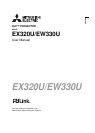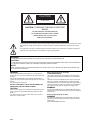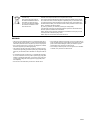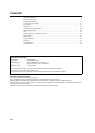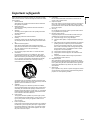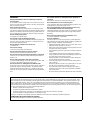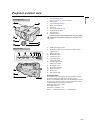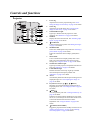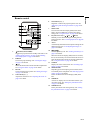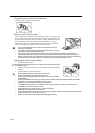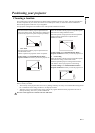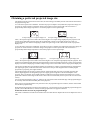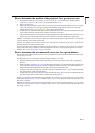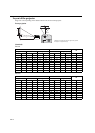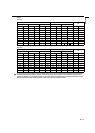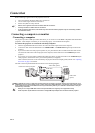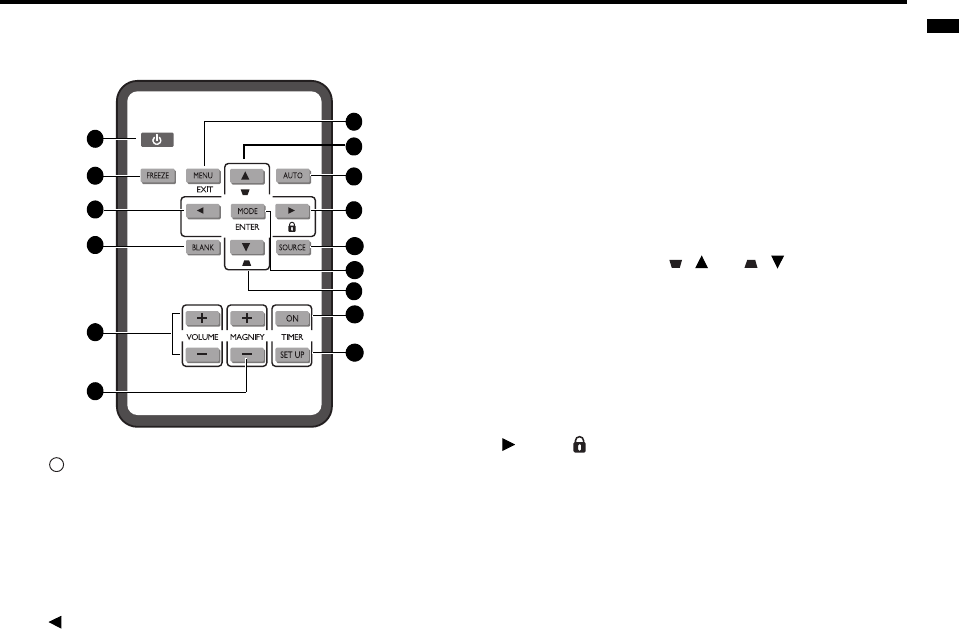
EN-9
ENGLISH
Remote control
1. POWER (ON/STANDBY)
Toggles the projector between standby mode and on. See
"Starting up the projector" on page 21 and "Shutting
down the projector" on page 34 for details.
2. FREEZE
Freezes the projected image. See "Freezing the image"
on page 33 for details.
3. Left
Selects the desired menu items and makes adjustments.
See "Using the menus" on page 22 for details.
4. BLANK
Used to hide the screen picture. See "Hiding the image"
on page 33 for details.
5. VOLUME keys (+, -)
Adjusts the sound level. See "Adjusting the sound" on
page 33 for details.
6. MAGNIFY keys (+, -)
Magnifies or reduces the projected picture size. See
"Magnifying and searching for details" on page 26 for
details.
7. MENU/EXIT
Turns on the On-Screen Display (OSD) menu. Goes
back to previous OSD menu, exits and saves menu
settings. See "Using the menus" on page 22 for details.
8. Keystone/Arrow keys ( / Up, / Down)
Manually corrects distorted images resulting from an
angled projection. See "Correcting keystone" on page 26
for details.
9. AUTO
Automatically determines the best picture timings for the
displayed image. See "Auto-adjusting the image" on
page 25 for details.
10. Right/
Activates panel key lock. See "Locking control keys" on
page 33 for details.
When the On-Screen Display (OSD) menu is activated,
the #3, #8 and #10 keys are used as directional arrows to
select the desired menu items and to make adjustments.
See "Using the menus" on page 22 for details.
11. SOURCE
Displays the source selection bar. See "Switching input
signal" on page 24 for details.
12. MODE/ENTER
Depending upon which input signal is selected, selects
an available picture setup mode. See "Selecting a picture
mode" on page 29 for details.
Enacts the selected On-Screen Display (OSD) menu
item.
13. TIMER ON
Activates or displays an on-screen timer based on your
own timer setting. See "Setting the presentation timer"
on page 32 for details.
14. TIMER SET UP
Enters presentation timer setting directly. See "Setting
the presentation timer" on page 32 for details.
1
11
2
3
4
5
10
14
7
8
8
12
9
13
6
I
I