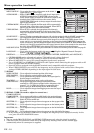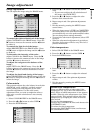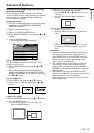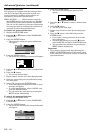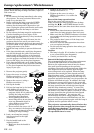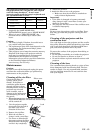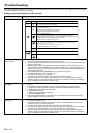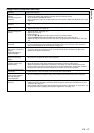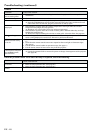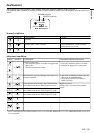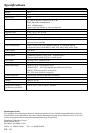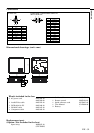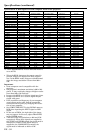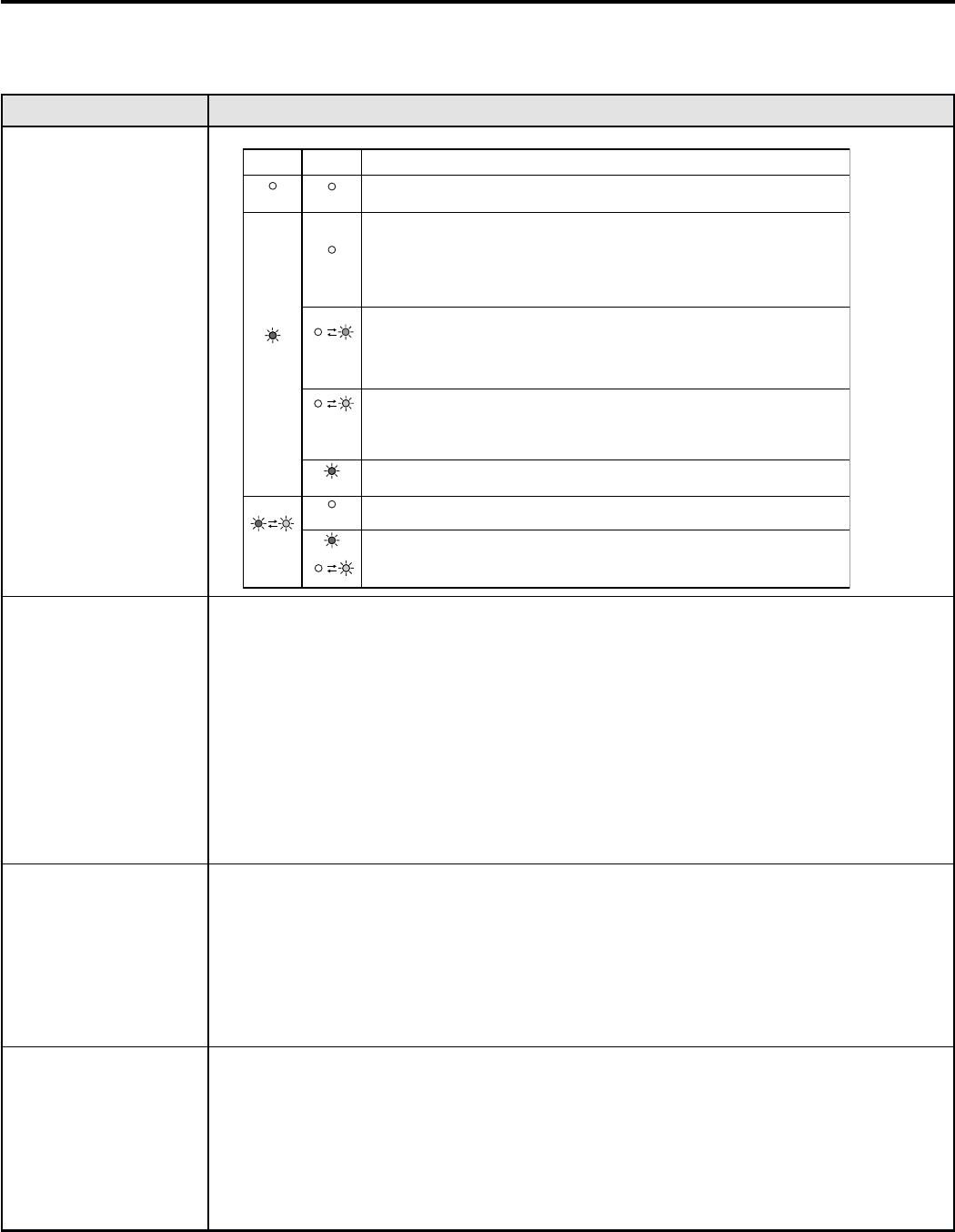
EN – 26
Troubleshooting
The following offers solutions to some of the common problems you may encounter. We suggest that you consult
this chart before contacting your dealer.
Images aren't projected on the screen.
Problem
Power isn't turned on.
Images aren't projected
on the screen.
Images suddenly
disappear.
"NO SIGNAL" is
displayed.
Cause and solution
• Check the states of the indicators.
POWER
Off
Steady red
Blinking
red / green
STATUS
Off
Off
Blinking
orange
Blinking
green
Steady red
Off
Steady
or
Blinking
Solution
Connect the power cord to the projector.
Plug the power cord into a wall outlet.
If any objects are blocking the air inlet or outlet grille, remove them and
carry out the following.
1.Unplug the power cord from the wall outlet.
2.Make sure that the projector has cooled off.
3.Plug the power cord into the wall outlet.
4.Press the POWER button.
If any objects are blocking the air inlet or outlet grille, remove them.
Don't expose the air outlet grilles to hot air emitted from a heating appliance.
Check whether the filter is clogged with dirt or dust.
➔Clean the filter, if clogged. (See page 25.)
After the STATUS indicator stops blinking, press the POWER button.
If you unplug the power cord while the fan is rotating, the lamp may not turn on about one minute
when you plug the power cord next time.
The lamp can't turn on again for one minute after it goes out.
Press the POWER button several times.
Replace the lamp. (The lamp is at the end of its life.)
Attach the lamp cover on the bottom.
Unplug the power cord from the wall outlet and contact your dealer.
• Remove the lens cap.
• The lamp sometimes takes about one minute to light up.
• On rare occasion, the lamp fails to light up. In such cases, wait a few seconds and try to
light the lamp again.
• If the projector was turned off before the lamp cooled down completely, the fans may
start rotating and the POWER button may not function when you plug the power cord
into the wall outlet next time. Wait for the fans to stop and press the POWER button to
turn on the lamp again.
• Set SCART INPUT in the FEATURE menu to OFF. (See page 18.)
• Check that the filter is clean. (See page 25.)
• Check that the lamp cover are closed.
• Check that the cable connected to the external device isn't broken.
•When an extension cord is being used, replace it with the supplied cable and check
whether images are projected correctly. If images are projected correctly, use an RGB
signal amplifier along with the extension cord.
• The air inlet or outlet grille may be blocked. (In such cases, the STATUS indicator blinks
green.)
➔ Remove the objects blocking the air inlet or outlet grille and carry out the following.
1. Wait for the air inlet or outlet fan to stop (or wait for the STATUS indicator to go out.)
2. Unplug the power cord from the wall outlet.
3. Wait about 10 minutes.
4. Plug the power cord into the wall outlet.
5. Press the POWER button.
•When the STATUS indicator is blinking red, it is indicating that the lamp should be
replaced. Replace the lamp in this case.
• Turn on the power of the connected device, or check whether there is something wrong
with the connected device.
• Check whether the external device outputs signals. (Check this especially when the
external device is a notebook computer.)
• Check that the cable connected to the external device isn't defective.
• Check that the projector is connected to the external device using the correct terminals.
• Check that the connected device is correctly selected as the input source.
•When an extension cord is being used, replace it with the supplied cable and check
whether images are projected correctly. If images are projected correctly, use an RGB
signal amplifier along with the extension cord.