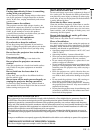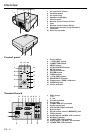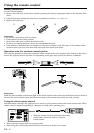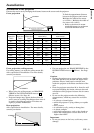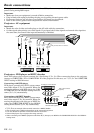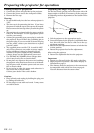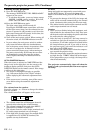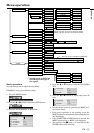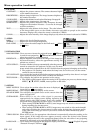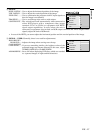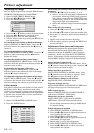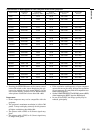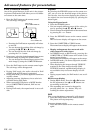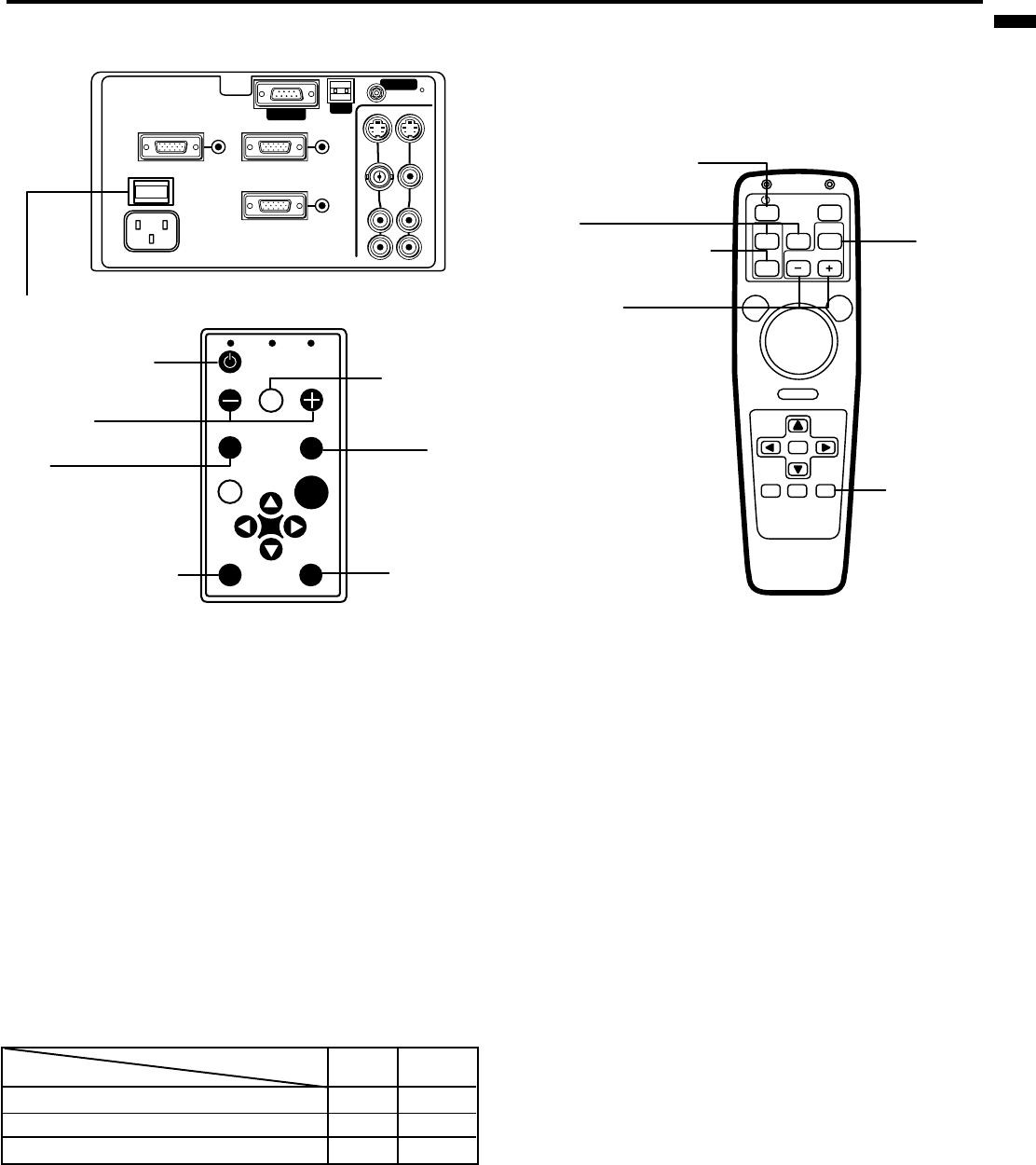
EN – 13
ENGLISH
To operate projector power ON
• The picture might not be of optimum performance
in extreme hot or cold conditions. (The projector is
not malfunctioning.)
4. Select the desired external input source by using
the COMPUTER or VIDEO button.
• The projector automatically selects the appropriate
signal format. The selected signal format is dis-
played on the screen.
• When selecting the COMPUTER input, the image
may flicker. Press the $ or % button to adjust the
image.
• When input signal is jittering, please adjust by $
or % button also connecting with DVD player or
MUSE decoder etc.
• When supplying unstable signal like Still or
Reverse play with VCR, “NO SIGNAL” may
appear on the screen. In this case, you may avoid
this issue by selecting the right color format like
NTSC, PAL in OPTION menu.
5. Press the ZOOM/FOCUS button to FOCUS. “FO-
CUS” will appear on the display.
6. Adjust with the + or - button to get a fine picture.
7. Press the ZOOM/FOCUS button to ZOOM. “ZOOM”
will appear on the display.
8. Adjust with the + or - button to get an approximate
size.
• Focus and zoom adjustment is possible in the normal
picture mode only. In PinP or EXPAND mode, the
adjustment is impossible.
1. Turn on the equipment connected to the projector.
2. Put the projector into standby mode by pressing the
main power switch. The POWER indicator lights up
red.
3. Turn the projector on by pressing the POWER but-
ton.
The light source lamp starts warming up, eventu-
ally turning completely on. In case the light source
lamp does not come on, wait for one minute before
switching power on again.
• If the main power switch to the unit is turned
off within two minutes of turning off the light
source lamp, power will not be applied to the
lamp for one minute when the next time the
main unit power switch is turned on. When
this happens, the indicator lamp will blink for
one minute.
condition
indicator
LAMP
POWER
stand-by
-
red
when light source lamp is on
green
green
light source lamp held off temporarily
red
-
Important:
• A darkened image may be seen right after pressing
the POWER button due to warming up of this pro-
jector. While warming up, no other commands can
be accepted.
• When the lamp indicator is blinking red, the ser-
vice life of the lamp is about to end. Replace the
lamp. See pages 23 and 26.
ENTER
RIGHT CLICK
LASER
COMPUTER
VIDEO
ZOOM/
FOCUS
MUTE
VOLME
AUTO
POSITION
MENU
P in PEXPAND STILL
L
R
AUDIO
VIDEO
S-VIDEO
MAIN
AC IN
AUDIO OUT
VIDEO 1 IN VIDEO 2 IN
COMPUTER OUT
AUDIO 2 IN
COMPUTER 2 IN
AUDIO 1 IN
COMPUTER 1 IN
OI
REMOTE
USB
RS-232C
2 , 11
AUTO POSITION
button
AUTO POSITION
button
MUTE
button
STILL button
LAMP
ZOOM/
FOCUS
TEMP
VIDEO
ENTER
COMPUTER
MUTE
AUTO
POSITION
MENU
3 , 9 , 10
3 , 9 , 10
4
4
4
5 , 7
5 , 7
6 , 8
6 , 8