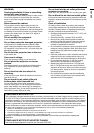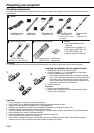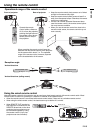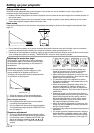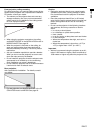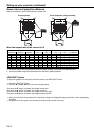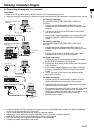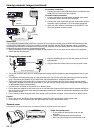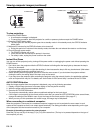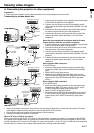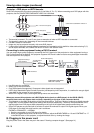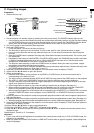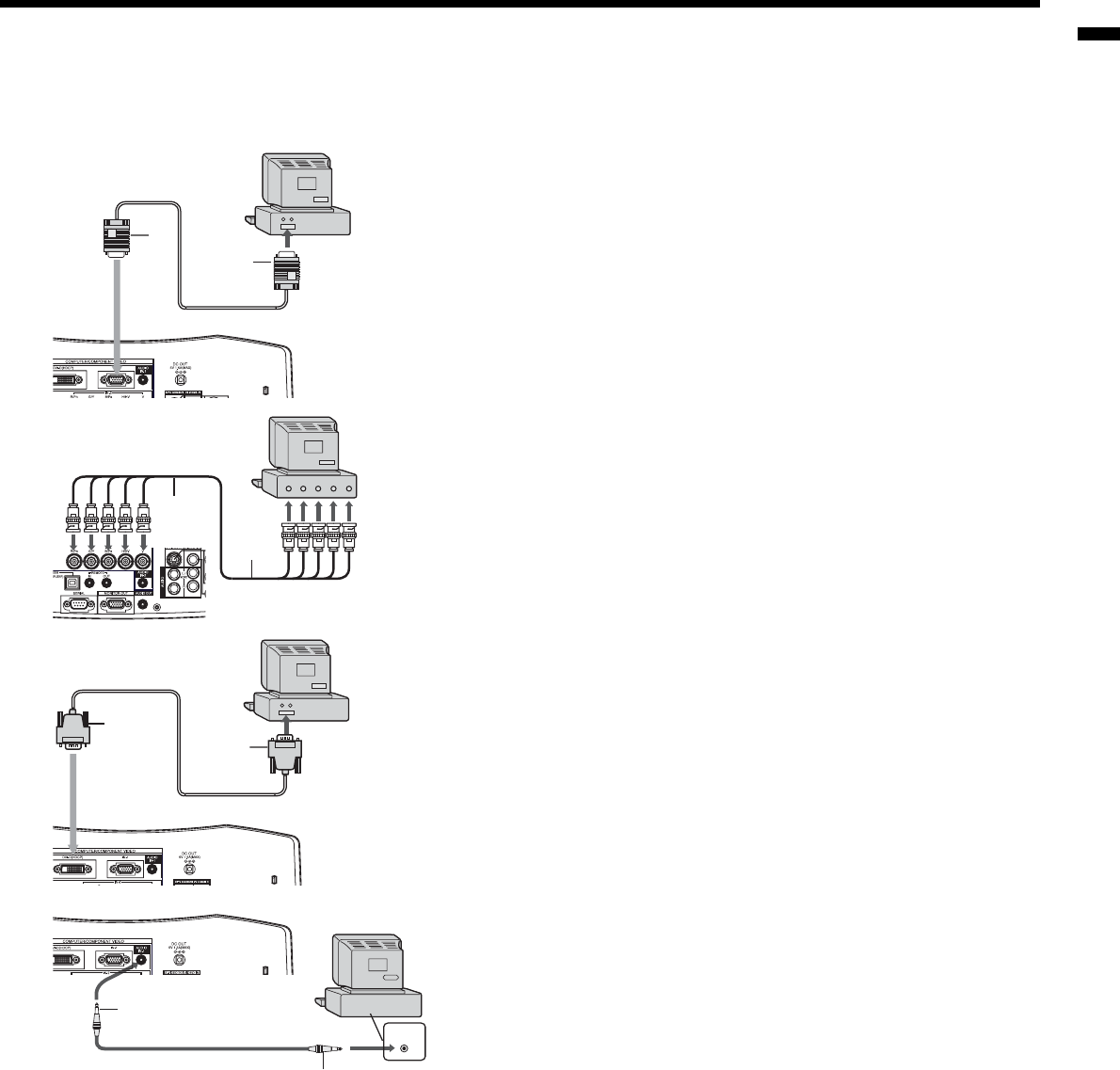
EN-13
ENGLISH
2
1
AUDIO OUT
AUDIO IN
2
1
2
1
Viewing computer images
A. Connecting the projector to a computer
Preparation:
• Make sure that the power of the projector and that of the computer are turned off.
• When connecting the projector to a desktop computer, disconnect the RGB cable that is connected to the monitor.
For analog connection:
(For using the COMPUTER/COMPONENT VIDEO IN-1
terminal.)
1. Connect one end of the supplied RGB cable to the
COMPUTER IN/COMPONENT VIDEO IN-1 terminal of the
projector.
2. Connect the other end of the RGB cable to the monitor
port of the computer.
• When viewing images supplied from an analog-connected
computer, press the COMPUTER button on the remote
control.
For analog connection:
(For using the COMPUTER/COMPONENT VIDEO IN-2
terminal.)
1. Connect one end of a commercially BNC cable to the
COMPUTER IN/COMPONENT VIDEO IN-2 terminal of the
projector.
2. Connect the other end of the BNC cable to the 5 BNC
terminals of the monitor port of the computer.
For digital connection:
1. Connect one end of a commercially available DVI cable to
the DVI-D (HDCP) terminal of the projector.
2. Connect the other end of the DVI cable to the DVI terminal
of the computer.
• When viewing images supplied from a digital-connected
computer, press the DVI-D(HDCP) button on the remote
control.
• Turn on the main power switch of the projector before
starting the computer.
For audio connection:
1. Connect one end of a commercially available PC audio
cable to the AUDIO IN-1/2 terminal of the projector.
2. Connect the other end of the PC audio cable to the audio
output terminal of the computer.
• This projector uses stereo pin jack for its audio input. Check
the type of the audio output terminal of the connected
computer and prepare a proper cable for connection. Some
computers don't have the audio output terminal.
• Speaker output is mono.
COMPUTER IN/COMPONENT
VIDEO IN-1
DVI-D (HDCP)
to monitor port
RGB cable
DVI cable
to DVI
Computer
PC audio cable (option)
to audio output
terminal
2
1
42
4
); $2
$
**8 8
8 **8 $2
$
); 42
4
COMPUTER IN/COMPONENT
VIDEO IN-2
• Additional devices, such as a conversion connector and an analog RGB output adapter, are required depending
on the type of the computer to be connected.
• Use of a long cable may decrease the quality of projected images.
• Images may not be projected correctly, depending on the type of the connected computer.
• When DVI-D signal is input, some signal setting menus are unavailable.
• Also read the instruction manual of the equipment to be connected.
• Contact your dealer for details of connection.
to monitor port
(5 BNC)