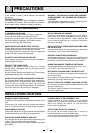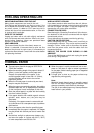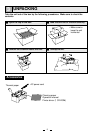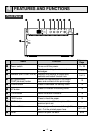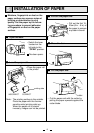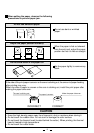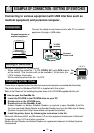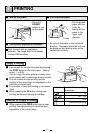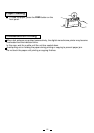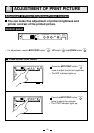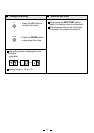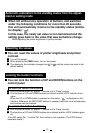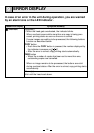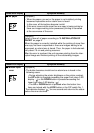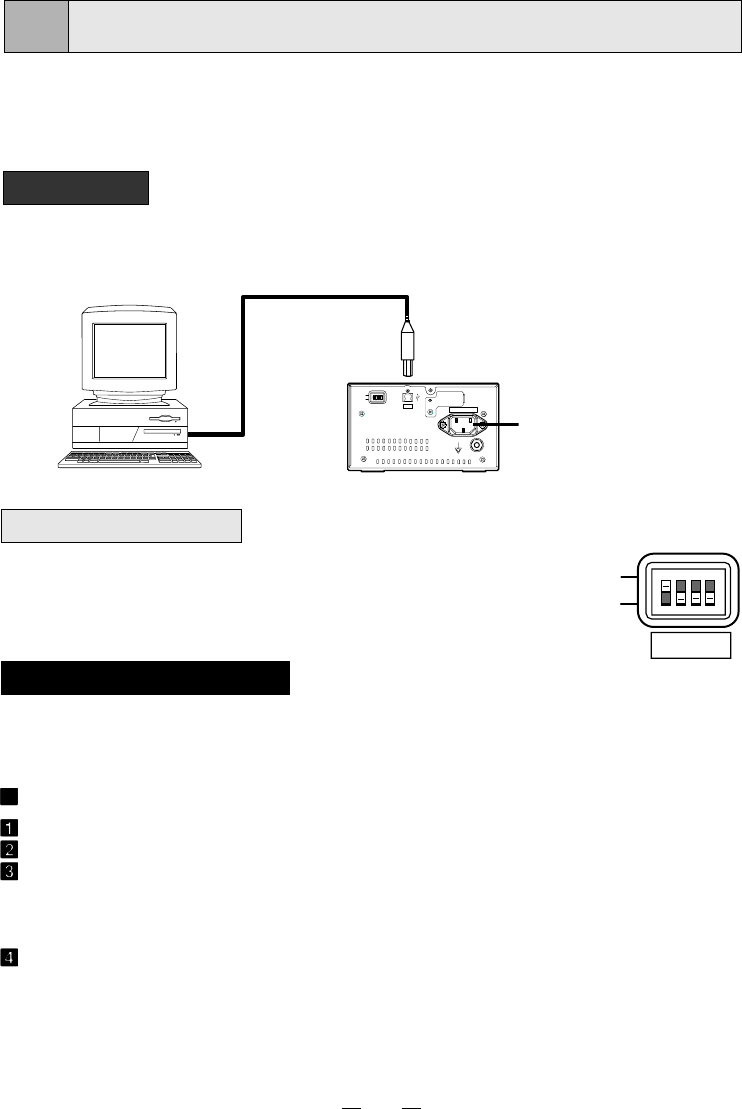
10
6
EXAMPLE OF CONNECTION / SETTING OF SWITCHES
Connecting to various equipment with USB interface such as
medical equipment and personal computer.
Connection
Connect the digital monochrome printer with PC or medical
equipment through a USB cable.
Setting of Switches
Personal computer or
medical equipment
Rear panel
Connect
Power cord
AC LINE
ON
OFF
USB
To USB
terminal
Set the DIP switches on the rear panel.
• When setting the switch No. 1 to ON, DOWN, UP, and LOCK buttons
will be locked. (The functions will not be available.) At this time, the
LOCK indicator illuminates.
Set the switches other than No. 1 to OFF.
Installing printer driver
Printer driver is required to print the data from a personal computer connected with this printer.
The printer driver for Windows
®
2000/XP is supplied with this printer.
Refer to the “Read me” for installing the printer driver in the CD-ROM supplied with this unit.
How to open the ReadMe file
Install the CD-ROM in the CD-ROM drive on your PC.
Double-click on the CD-ROM icon.
Double-click on the ReadMe_E.pdf.
Adobe
®
Reader
®
or Adobe
®
Acrobat
®
Reader
®
is required to open ReadMe_E.pdf file.
You can download Adobe Reader and Acrobat Reader free from the Web site of Adobe
Systems Incorporated (http://www.adobe.com/products/acrobat/).
Install the printer driver by following the instruction in the file.
Microsoft
®
Windows
®
2000, and Windows
®
XP are the registered trademarks of Microsoft
Corporation in the U.S.A and other countries.
Adobe, Acrobat Reader and Adobe Reader are registered trademark of Adobe Systems
Incorporated.
ON
OFF
DIP SW
1 2 3 4