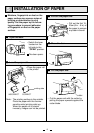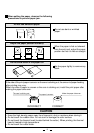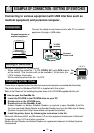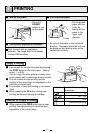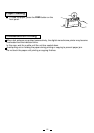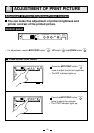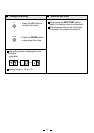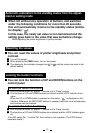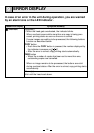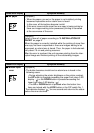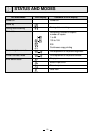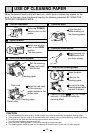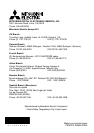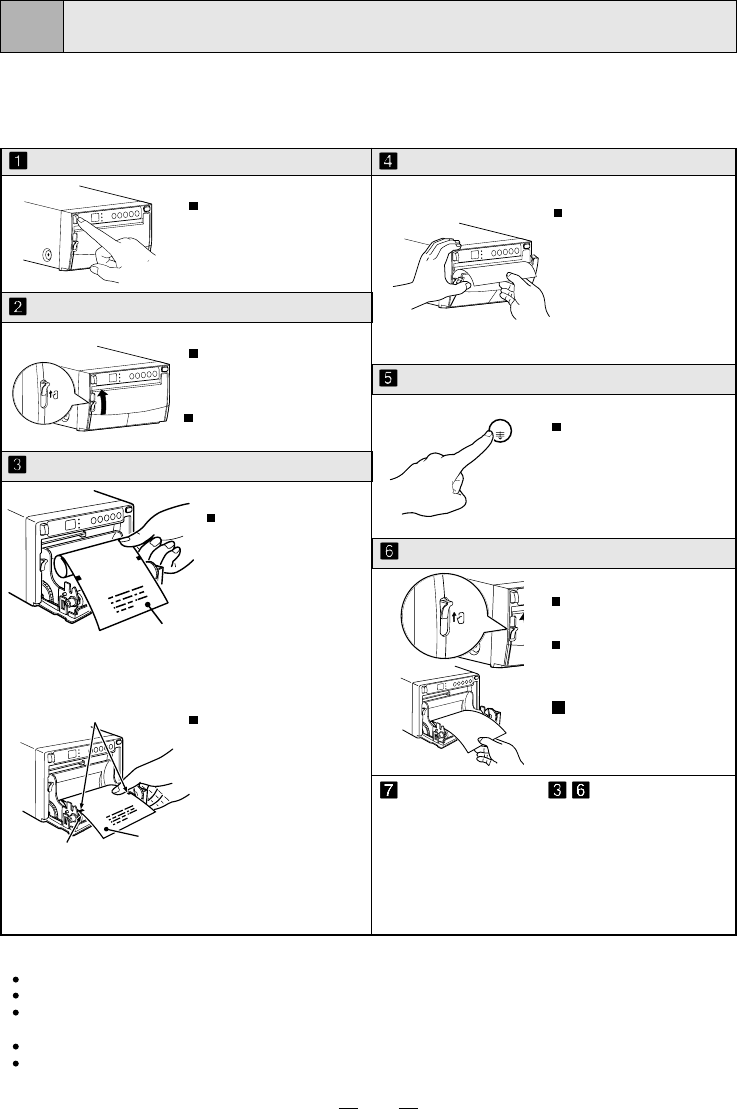
20
11
When the thermal head is dirty with dust, etc., white spots or stripes may appear on the
print. In this case, clean the thermal head by the following procedure BY USING THE
SUPPLIED CLEANING PAPER.
Roll the cleaning
paper and install
into the set.
Switch the left side
lever to the OPEN
position.
The door opens.
Press the POWER
switch to turn on the
power.
Adjust the red mark
on the cleaning
paper parallel to the
platen roller.
Cleaning paper
Cleaning paper
Platen roller
Red mark
Keep pressing the
FEED button until
you hear a beep.
Open the door.
Take out the
cleaning paper.
Do not pull out the
cleaning paper while
the door is closed.
Close the door
without taking out
the cleaning paper.
Repeat the steps - by 2 or 3 times,
and print 1-2 sheets to verify the
cleaning effect.
Close the door.
Press the FEED button.
Take out the cleaning paper.
Turn on the power.
CAUTION
It is recommended that after printing 10 rolls of paper the unit be cleaned using the supplied cleaning paper.
If the symptom of the dirty head is not corrected even after cleaning, your set needs repairing, contact your dealer.
Do not pull out the sheet and the cleaning paper while the door is closed.
This may cause extensive damage to the unit.
Never use other cleaning papers. It may cause damage to the thermal head.
This cleaning paper should be used only for cleaning the thermal head. Do not use it for other purpose.
Insert the cleaning paper.
Open the door.
USE OF CLEANING PAPER
OPEN
FEED
O
P
E
N
!