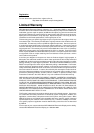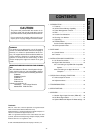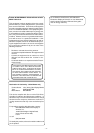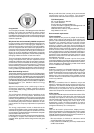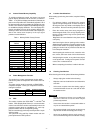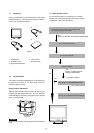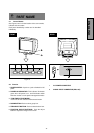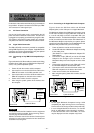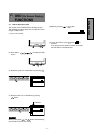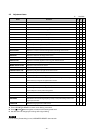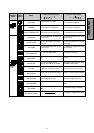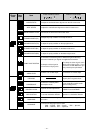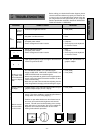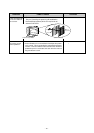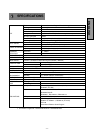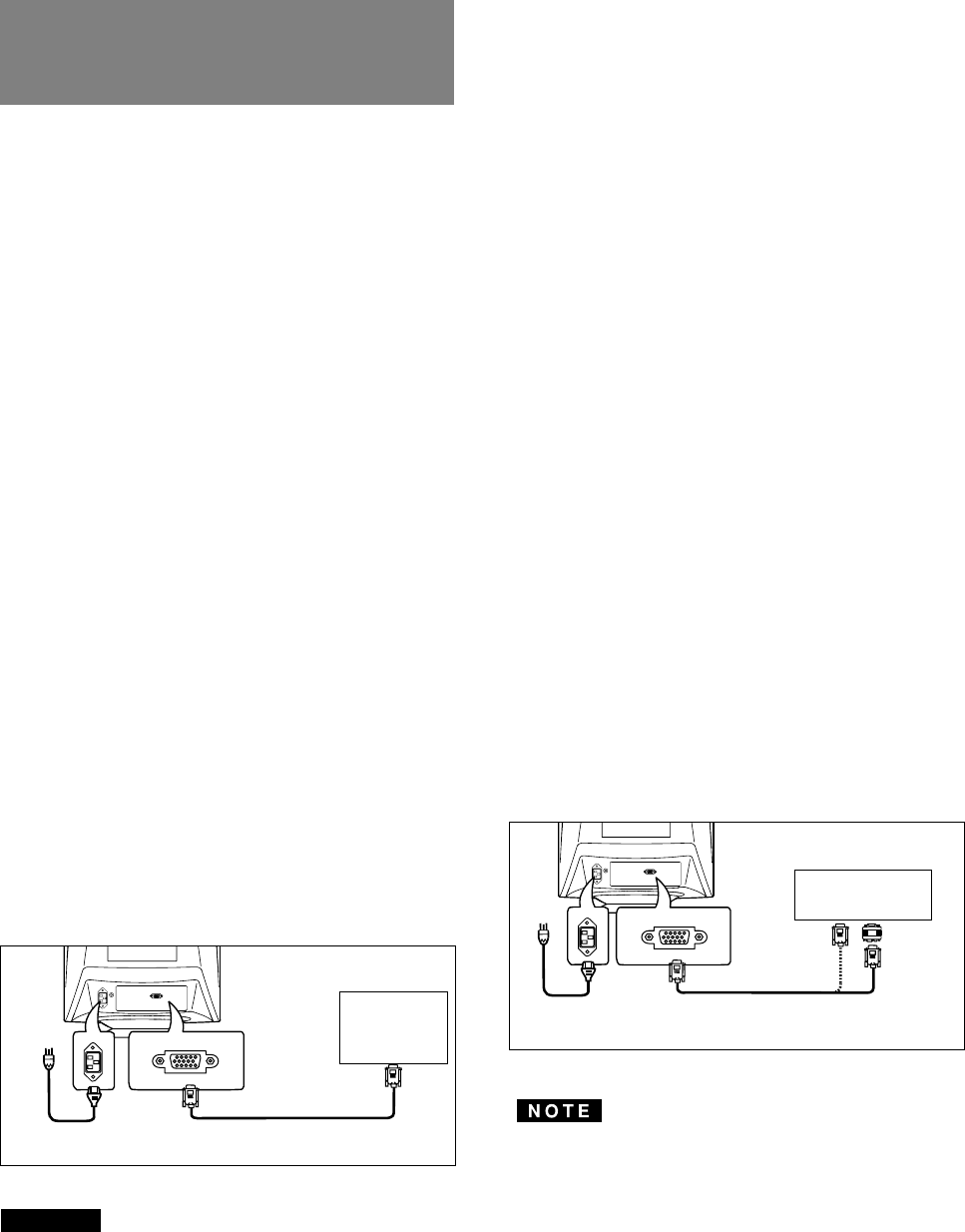
- 10 -
3.2.2 Connecting to An Apple Macintosh Computer
Figure 6 shows the SC-B104 cable and AD-A205
Adapter(option) to the video port in an Apple Macintosh.
The Macintosh Adapter is available that converts the 2 row
D-sub video connector on legacy Macintosh computers to
a 3 row D-sub(VGA) connector compatible with your
Mitsubishi monitor. The Macintosh Adapter is not needed
on G3 (ice and blue) and later version of the Macintosh. If
the Macintosh Adapter is required for your system, please
contact our Information Support line at (800)843-2515 and
Mitsubishi will provide this to you free of charge.
1. Power off, both the monitor and the computer.
2. Set the DIP switches of Macintosh Adapter according
to the setting chart.
(See Section 7.3 Optional Macintosh Adapter AD-
A205 settings.)
3. Connect the 15-pin (DB-15P) end of the AD-A205
Adapter to the straight 15-pin connector on the
Macintosh video port on the computer or on the video
board.
4. Connect the sub-miniature 15-pin (DB9-15P) end of
the AD-A205 Adapter to the SC-B104 cable.
5. Connect the other end of the SC-B104 cable to the
DB9-15P receptacle on the back of the monitor.
6. Power on the monitor, then the Macintosh.
7. After using the system, power off the monitor, then the
Macintosh.
Power Cord Cable SC-B104
Macintosh
Adapter
AD-A205
(Option)
Computer
Apple Macintosh
Computer
Figure 6
On the back of the monitor two kinds of plug-in connections
are provided: AC power connector for the AC input, DB9-
15P connector for video signal input.
3.1 AC Power Connection
One end of the AC power cord is connected to the AC
power connector on the back of the monitor. The other end
is plugged into a properly grounded three-prong AC outlet.
The monitor’s auto-sensing power supply can automati-
cally detect 100-120V AC or 220-240V AC and 50 or 60Hz.
3.2 Signal Cable Connection
The DB9-15P(VGA) connector is provided for compatible
analog RGB outputs from your computer. Apple Macintosh
computers can also be interfaced with using the optional
Mitsubishi Macintosh adapter AD-A205.
3.2.1 Connecting to Any IBM VGA Compatible Sys-
tem
Figure 5 shows the SC-B104 cable connection to the Video
Graphics Array (VGA) port in an IBM Personal System/2
®
series, or any VGA compatible system.
1. Power off, both the monitor and the computer.
2. Connect the one end of the SC-B104 cable to the
DB9-15P connector on the VGA controller card.
3. Connect the other end of the SC-B104 cable to the
DB9-15P receptacle on the back of the monitor.
4. Power on the monitor, then the computer.
5. After using the system, power off the monitor, then
the computer.
Power Cord
Computer
VGA
Compatible
System
DB9-15P
Cable SC-B104
Figure 5
CAUTION
The socket-outlet shall be installed near the equipment
and shall be easily accessible. During servicing, discon-
nect the plug from the socket-outlet.
Méme si le moniteur est mis hors tension il reste toujours
alimenté. La prise secteur devrait ainsi ètre facilement
accssible en cas d'urgence.
3
3
INSTALLATION AND
CONNECTION
• For the Apple Macintosh Computers having a VGA
compatible port, steps 2 through 4 are not necessary.
Connect the end of the signal cable to the port directly.
• In case of Apple Macintosh G3 series, use "Control
Panel" of "Apple Menu" when selecting a resolution.
If select the resolution from "Control Bar", no screen
may be displayed and the computer may freeze.
D-SUB
D-SUB
D-SUB
D-SUB