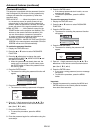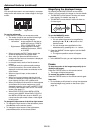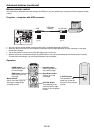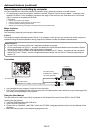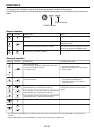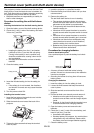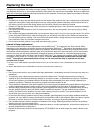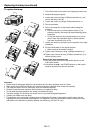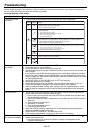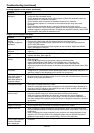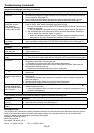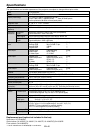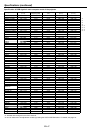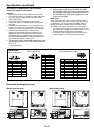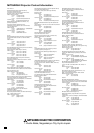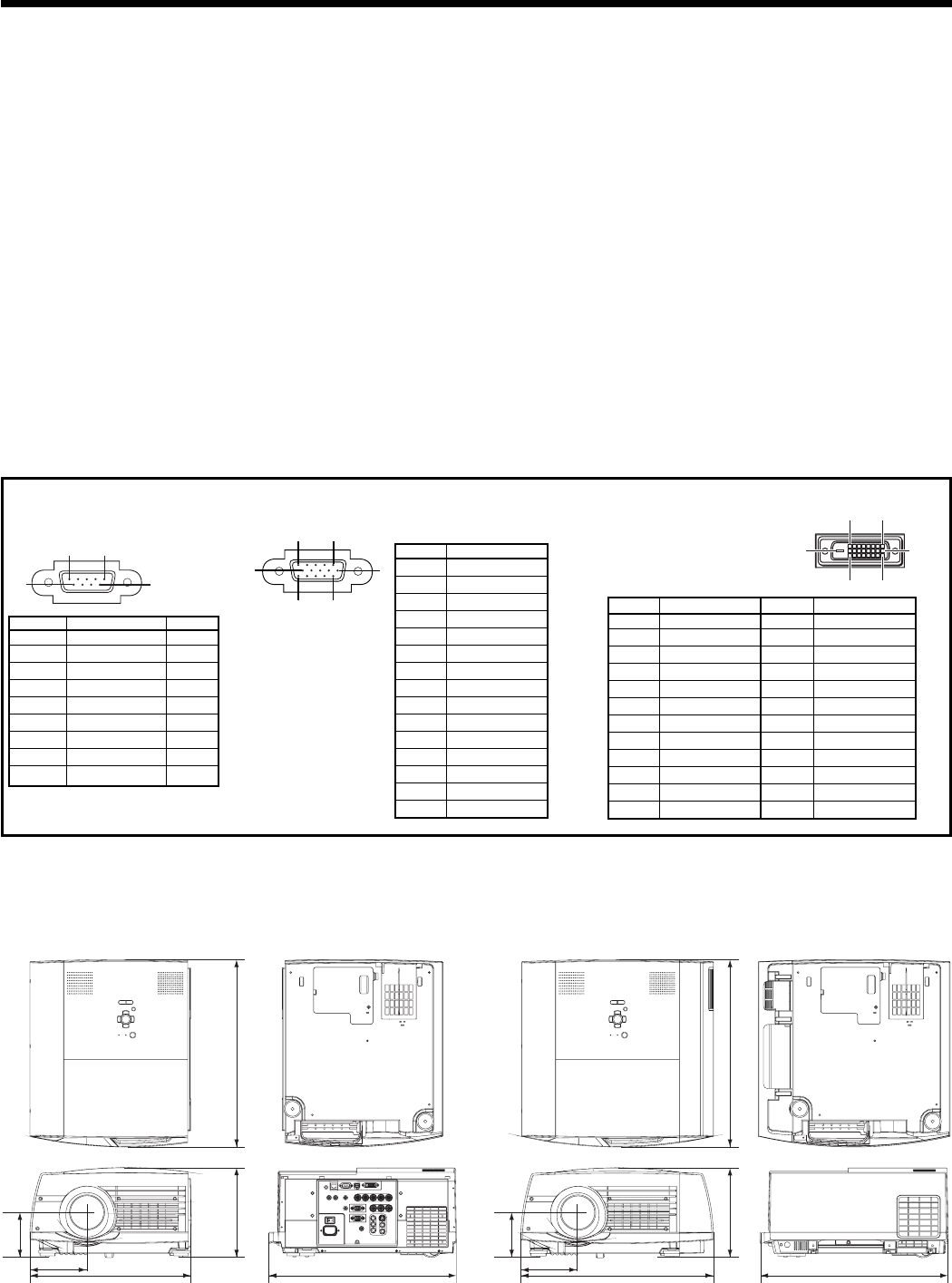
EN-48
1 R(RED)/P
R
/C
R
2 G(GREEN)/Y
3 B(BLUE)/P
B
/C
B
4 GND
5 GND
6 GND
7 GND
8 GND
9 DDC 5V
10 GND
11 GND
12 DDC Data
13 HD/CS
14 VD
15 DDC Clock
1
-
-
2 TXD IN
3 RXD OUT
4
-
-
5 GND
-
6
-
-
7
-
-
8
-
-
9
-
-
15
11
6
10
15
SERIAL (D-SUB 9-pin)
Pin No. Name I/O
COMPUTER/COMPONENT VIDEO IN 2
(Mini D-SUB 15-pin)
Pin No. Spec.
COMPUTER/COMPONENT VIDEO
DVI-D (HDCP)(DVI-D 24-pin)
Pin No. Spec. Pin No. Spec.
1 TMDS DATA 2- 13
-
2 TMDS DATA 2+
14 +5V Power
3
TMDS DATA 2 Shield
15 Ground (for +5V)
4
-
16 Hot Plug Detect
5
-
17 TMDS DATA 0-
6 DDC Clock 18 TMDS DATA 0+
7 DDC Data 19
TMDS DATA 0 Shield
8
-
2
0
-
9 TMDS DATA 1- 21
-
10 TMDS DATA 1+ 22
TMDS Clock Shield
11
TMDS DATA 1 Shield
23 TMDS Clock+
12
-
24 TMDS Clock-
1724
16
9
8
1
Connectors
434
371
131.5
207
103
434
Dimension drawings (unit: mm)
Specifi cations (continued)
15
6
9
Specifi cation of RGB signals in each computer
mode of the projector (continued)
Important:
• Some computers aren’t compatible with the projector.
• The projector’s maximum resolution is 1366 x 800 pixels.
It may not display images of higher resolutions than
1366 x 800 correctly.
• Images with SYNC on G (Green) signal may jitter.
• Images with SYNC on G (Green) signal may be tinged
with green.
• If the resolution and frequency of your computer aren’t
shown on the table, fi nd the compatible resolution and
frequency by changing the resolution of your computer.
• TV60 and TV50 are equivalent to 480i and 576i
respectively. When these signals are supplied to the
VIDEO IN or S-VIDEO IN terminal, the signal mode is
indicated as TV60 or TV50. When they are supplied to
the COMPUTER/COMPONENT VIDEO IN terminals, the
signal mode is indicated as 480i or 576i.
• This projector doesn’t support 480p signals from video
devices having 4 lines (R, G, B, CS*) or having 5 lines (R,
G, B, H, V).
* : Composite Sync
• When a certain signal such as SXGA85, SXGA85b
and UXGA60 is input, the number of displayed colors
may decrease depending on the setting of ASPECT in
the FEATURE menu. Change the signal format of the
computer, if necessary.
REAL mode
When moire patterns or lines of uneven thickness appear
on the projected image, these symptoms may be improved
by displaying it in its original image size (REAL mode). To
display the image in the REAL mode, set ASPECT of the
FEATURE menu to REAL. (See page 24 for menu setting.)
• For signals that are larger than the panel resolution, only
their center part is displayed in the REAL mode. The area
exceeding the panel resolution isn’t displayed.
• In the REAL mode, images are black-framed when the
image resolution is lower than the panel resolution.
443
207 434
434
131.5
103
Without terminal cover
With terminal cover