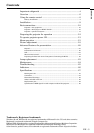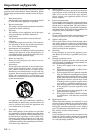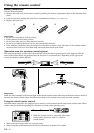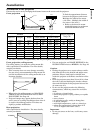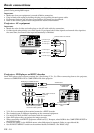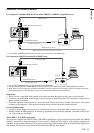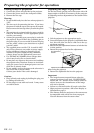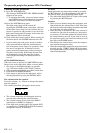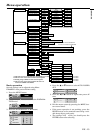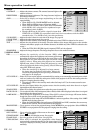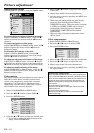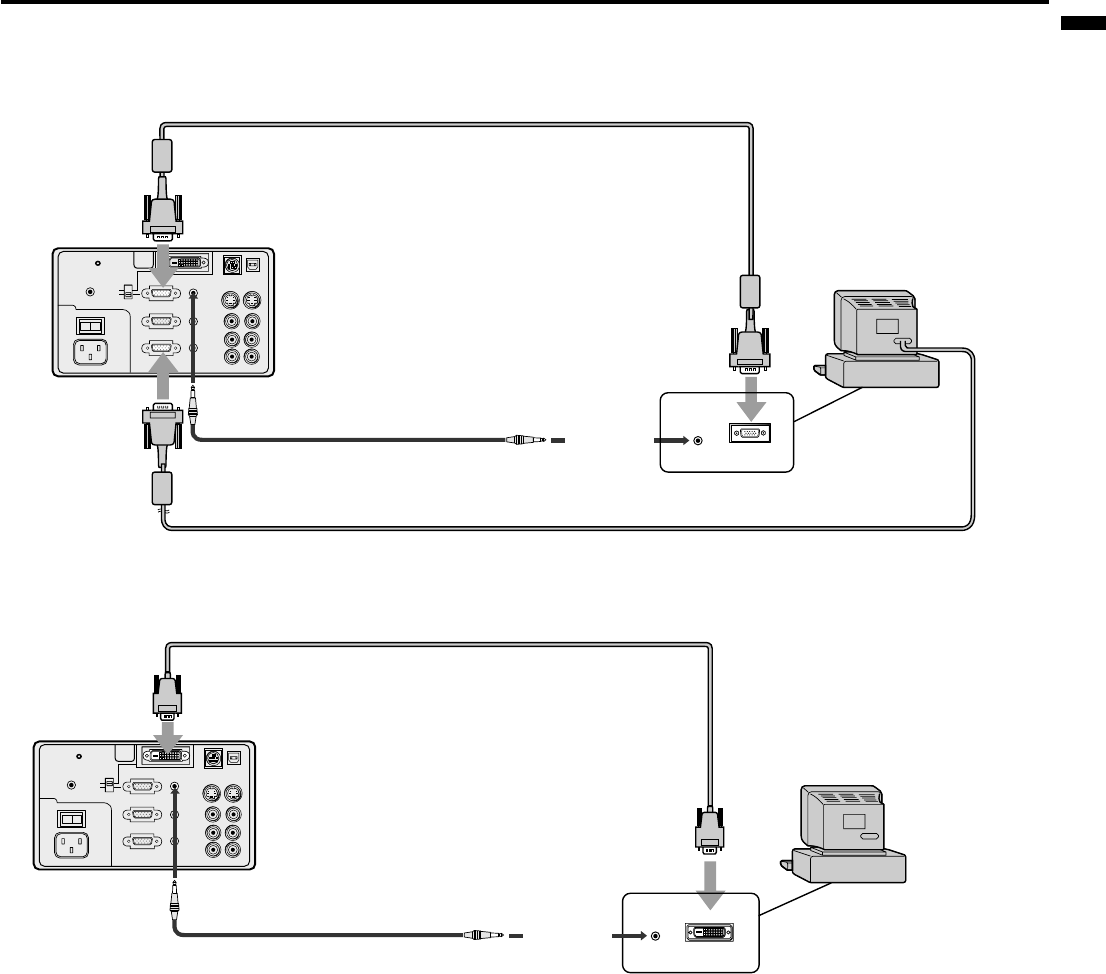
´ EN – 11
ENGLISH
For computer with Mini D-SUB 15P terminal (IBM PC or IBM PC compatibles etc.)
REMOTE
AUDIO 2 INCOMPUTER 2 IN
AUDIO OUTCOMPUTER OUT
AUDIO 1 INCOMPUTER 1 IN
DIGITAL
ANALOG
INPUT SELECT
MAIN
AC IN
OI
L
R
S-VIDEO
VIDEO
AUDIO
VIDEO 1 IN VIDEO 2 IN
USB
RS-232C
AUDIO OUT
MONITOR OUTPUT
to COMPUTER IN (Mini D-SUB 15P)
to COMPUTER AUDIO IN
to monitor
port
to COMPUTER
OUT
to PC audio
output
PC audio cable (option)
When outputting to both a PC monitor and the projector.
RGB cable for PC
RGB cable for PC (option)
computer
• Set the INPUT SELECT switch on the terminal board to ANALOG. (For X500U only)
For computer with DVI terminal (For X500U only)
REMOTE
AUDIO 2 INCOMPUTER 2 IN
AUDIO OUTCOMPUTER OUT
AUDIO 1 INCOMPUTER 1 IN
DIGITAL
ANALOG
INPUT SELECT
MAIN
AC IN
OI
L
R
S-VIDEO
VIDEO
AUDIO
VIDEO 1 IN VIDEO 2 IN
USB
RS-232C
DVI
to COMPUTER IN (DVI-D24P)
DVI cable (option)
to COMPUTER AUDIO IN
to DVI port
PC audio cable (option)
computer
AUDIO OUT
to PC audio
output
Projector + Personal computer
• Set the INPUT SELECT switch on the terminal board to DIGITAL.
• The signal inputted to the COMPUTER 1 IN (DVI) terminal is not outputted from the COMPUTER OUT terminal.
• Make sure to connect computer with DVI cable before starting computer. If connecting computer with DVI cable after
starting the computer, the image signal may not be outputted from DVI terminal of computer
Important:
• When you use a long RGB cable instead of the cable provided, the picture quality may be deteriorated.
• Connectors or analog RGB output adapters may be necessary depending on the PC connected to this projector.
Please contact your dealer.
• The audio input for this projector is a stereo pin jack. Please check the available cable for the audio input
terminal of the computer. Some personal computer may not have the audio output terminal.
For using Macintosh
• A monitor output adapter is necessary for a Macintosh if it has no video port. Please contact your dealer.
• A MAC adapter for RGB cable may be necessary depending on the personal computer connected to this projec-
tor. Please contact your dealer.
About DDC™ (For DVI connection)
The projector complies with VESA™ DDC™ 2B (EDID) specification. If your computer provides DDC™2B (EDID)
function, setup will be done automatically. If your system is Windows
®
98 or higher, your computer supported in
standard. If your system is Windows
®
95 or lower, you must down load the driver from our Internet Home Page for use
this function. Please contact your dealer or Mitsubishi sales office for more details.