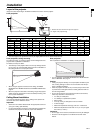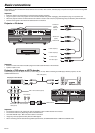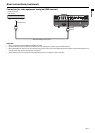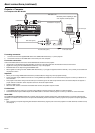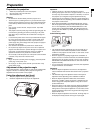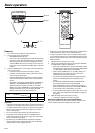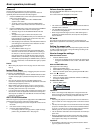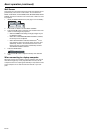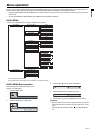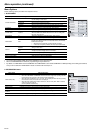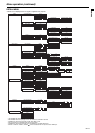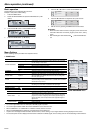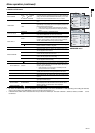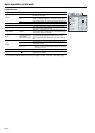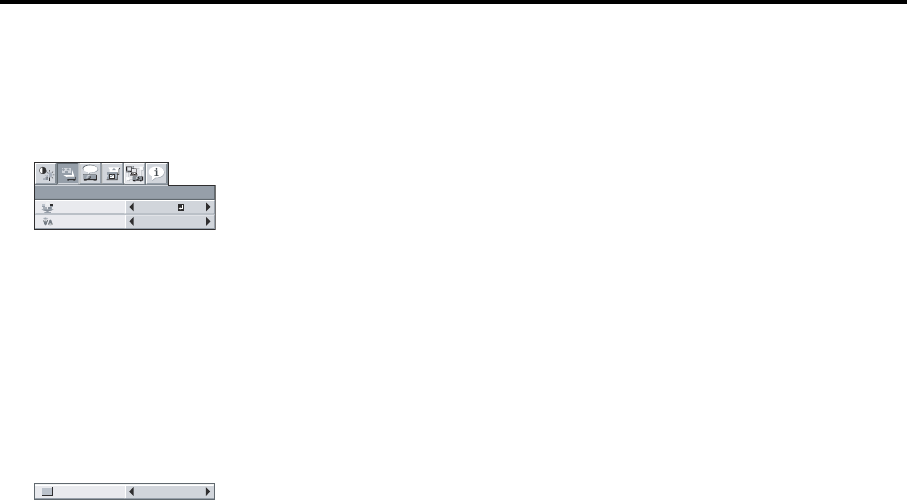
EN-16
Basic operation (continued)
Wall Screen
This function is to reproduce natural color tones when images are pro-
jected directly onto a screen or wall surface. You can select from
BEIGE, LIGHT BLUE, LIGHT GREEN, PINK, BLACK BOARD, WHITE
BOARD, and OFF, to match the color of the screen or wall to be used
for projection.
1. Display the INSTALLATION menu. (See page 21 for more details.)
2. Press the S or T button to select WALL SCREEN.
3. Press the W or X button to select the color closest to that of the
screen on which images are projected.
• When the GAMMA mode setting is changed, images may not
be displayed correctly.
• When OFF or BLACK BOARD/WHITE BOARD is selected,
the density cannot be adjusted.
• When WHITE BOARD is selected, BrilliantColor
TM
in the
Color Enhancer menu of the Image menu cannot be used.
Additionally, Theater in the Color Enhancer menu of the
Image menu has no effect and is automatically canceled
when WHITE BOARD is selected.
4. Press the ENTER button.
5. Press the W or X button to adjust the density of the selected
color.
When connecting to a laptop computer:
When this projector is connected to a laptop computer, there may be
times when images may not be projected. When it occurs, set the
computer so that it can output signals externally. The procedure varies
across computers in use. See the instruction manual of your com-
puter.
LAMP MODE
ST
ANDARD
WALL SCREEN
BEIGE
opt.
INSTALLATION
LIGHT BLUE 1