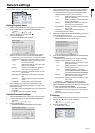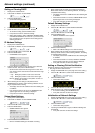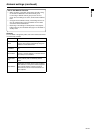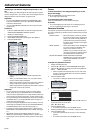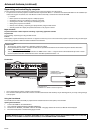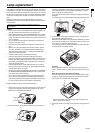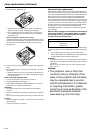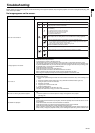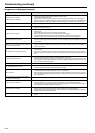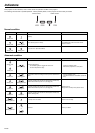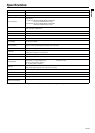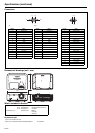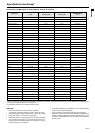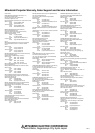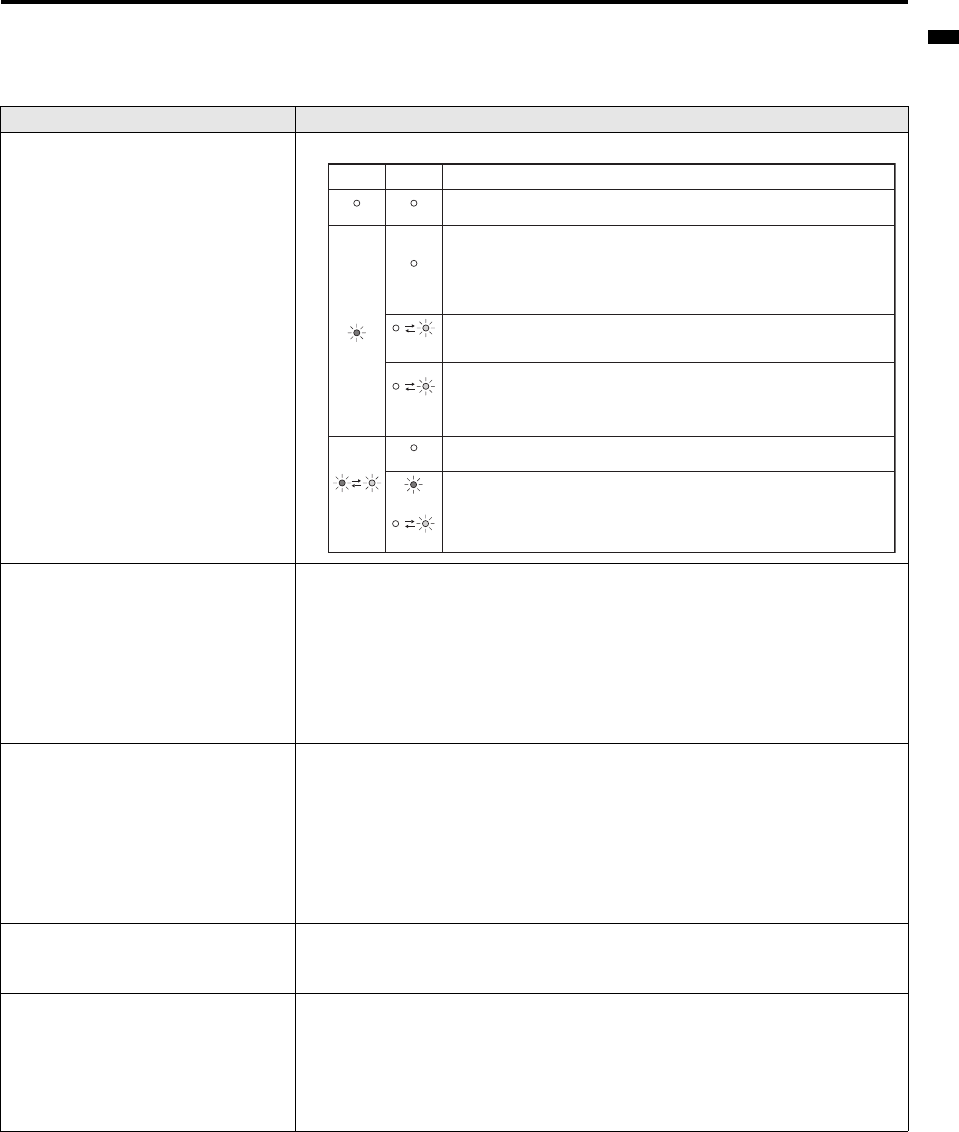
EN-35
ENGLISH
Troubleshooting
Before asking for repair of the projector, check the following. If the symptom persists, stop using the projector, be sure to unplug the power plug, and
then contact your dealer.
No image appears on the screen.
Problem Solution
Power can not be turned on.
• Check whether the indicators are on or off and how they are lightning.
No image appears on the screen.
• Cancel the AV mute by pressing the AV MUTE button.
• Check that the lens cap is removed.
• It may take about 1 minute for the lamp to light up.
• The lamp fails to light up on rare occasions. In such a case, wait for a few minutes and then try again.
• If the projector was turned off before the lamp was cooled down sufficiently last time, the fan may start rotat-
ing and the POWER button may not work after the power cord is plugged. After the fan stops rotating, press
the POWER button to turn back on the POWER indicator.
• Check that the intake vent is clean.
• Check that the lamp cover is closed. (See page 34.)
• Check that the cables connected to the external devices are not broken.
• When an extension cable is being used, replace it with the supplied cable for check.
• When images are displayed correctly, add an RGB signal amplifier to the extension cable.
Power turns off.
• This problem may occur when the intake vent and/or exhaust vents are blocked. (In such a case, the STATUS
indicator brinks orange.)
J Remove the objects blocking the intake vent and/or exhaust vents and then carry out the following proce-
dure.
1. Wait for the intake fan and/or exhaust fan to stop. (Wait until the STATUS indicator goes out.)
2. Unplug the power cord from the wall outlet.
3. Wait about 10 minutes.
4. Plug the power cord into the wall outlet.
5. Press the POWER button.
• Check that AUTO POWER OFF has been set to OFF.
• If the lamp has deteriorated, it may go out after a while it illuminates.
The screen for entering the password appears.
• PASSWORD FUNCTION in the FEATURE menu has been set to DISPLAY INPUT to enable the password
lock.
J Enter the password or contact the person in charge of management of the projector.
(See page 30.)
"NO SIGNAL" is displayed.
• Turn on the power of the connected device, or check whether there is something wrong with the connected
device.
• Check whether the external device output signals. (Check this especially when the external device is a note-
book computer.)
• Check that the cable connected to the external device isn’t defective.
• Check that the projector is connected to the external device using the correct terminals.
• Check that the connected device is correctly selected as the input source.
• When an extension cord is being used, replace it with the supplied cable and check whether images are pro-
jected correctly. If images are projected correctly, use an RGB signal amplifier along with the extension cord.
Off
Blinking red
/ green
Steady
or
Blinking
Blinking
orange
Blinking
green
Steady red
Off
Off
Off
POWER STATUS Solution
Connect the power cord to the projector.
Plug the power cord into a wall outlet.
If any objects are blocking the air inlet or outlet grille, remove them and carry out
the following.
1. Unplug the power cord from the wall outlet.
2. Make sure that the projector has cooled off.
3. Plug the power cord into the wall outlet.
4. Press the POWER button.
If any objects are blocking the air inlet or outlet grille, remove them.
Don't expose the air outlet grilles to hot air emitted from a heating appliance.
After the STATUS indicator stops blinking, press the POWER button.
If you unplug the power cord while the fan is rotating, the lamp may not turn on about 1
minute when you plug the power cord next time.
The lamp can't turn on again for 1 minute after it goes out.
Press the POWER button several times.
Attach the lamp cover on the top.
Unplug the power cord from the wall outlet and contact your dealer.