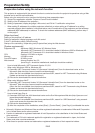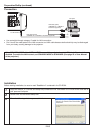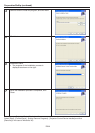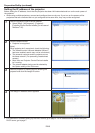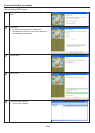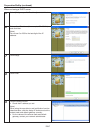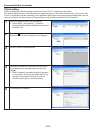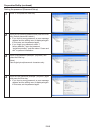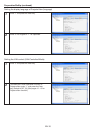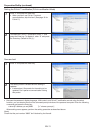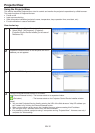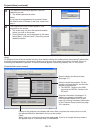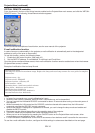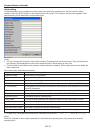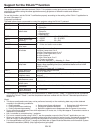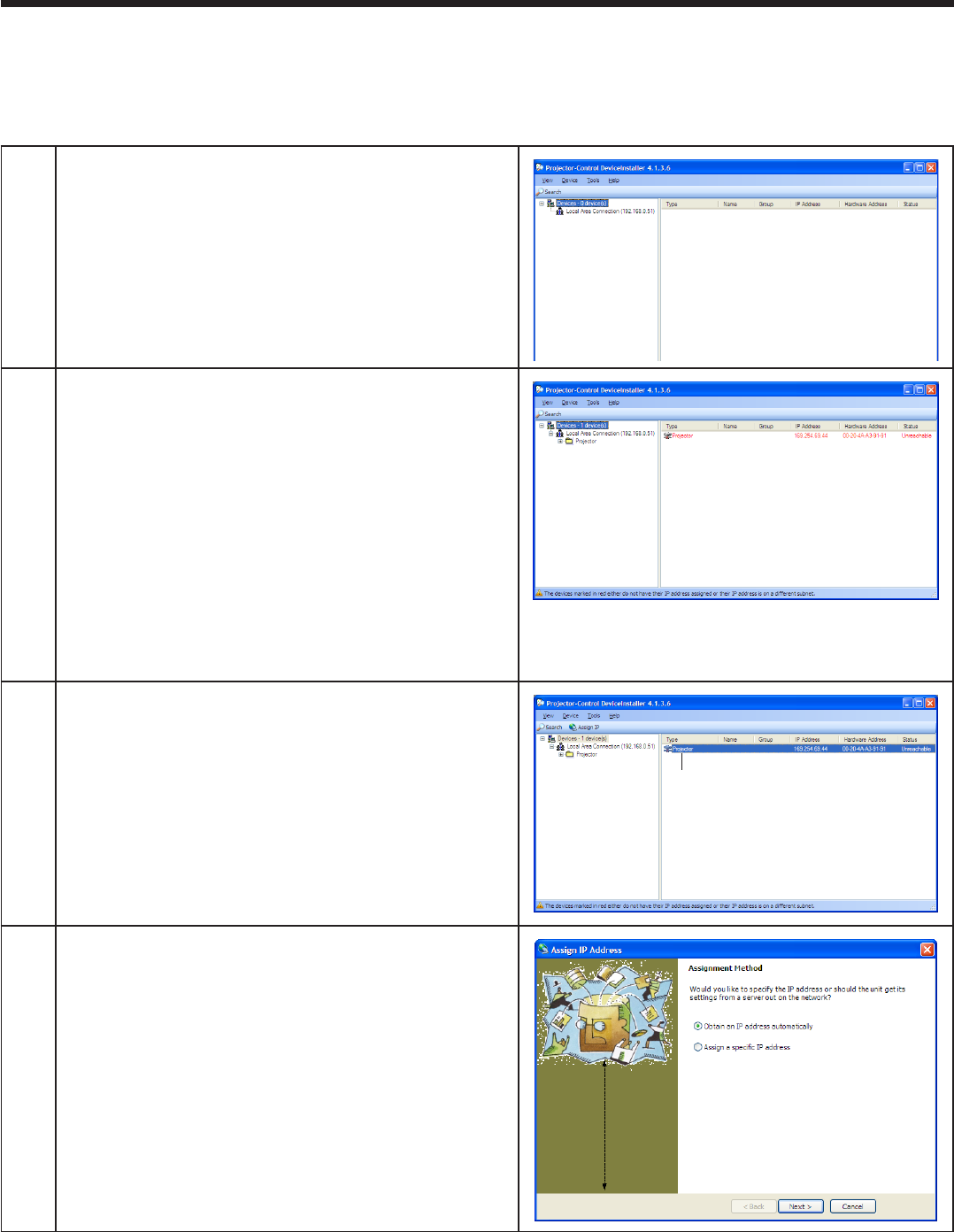
EN-5
1
Start the Projector-Control Device Installer.
Select [Start] - [All Programs] - [Projector] - •
[Projector-Control Device Installer] (in the case of
Windows
®
XP).
2
Click the Search button.
Projector is recognized.•
(Note)
When projector isn’t recognized, check the following.
The firewall function has been disabled. (When it •
has been enabled, search may not be conducted.)
The personal computer and the projector are on •
the same network. (For preventing unauthorized
access.)
More than one Projector-Control Device Installer •
isn’t running.
The network adapter being used is selected by •
the Option setting of the Tool menu.
3
Select a projector by clicking the line showing the
projector and click the Assign IP button.
Click here
4
The Assign IP Address screen appears.
Setting the IP address of the projector
Before setting the IP address, check that the projector has been LAN-networked and turn on the main power of
the projector.
When using multiple projectors, connect and configure them one by one. If you turn on the powers of the •
projectors that are connected but not yet configured at the same time, they may not be recognized.
For automatic IP address setting by the DHCP server, go to page 6. For IP address setting without using the •
DHCP server, go to page 7.
Preparation/SetUp (continued)