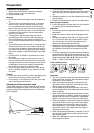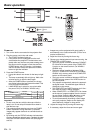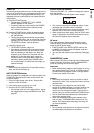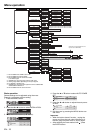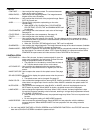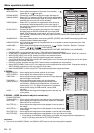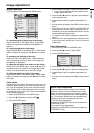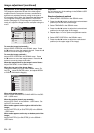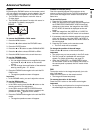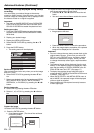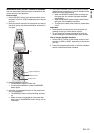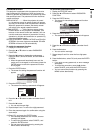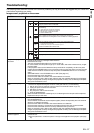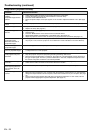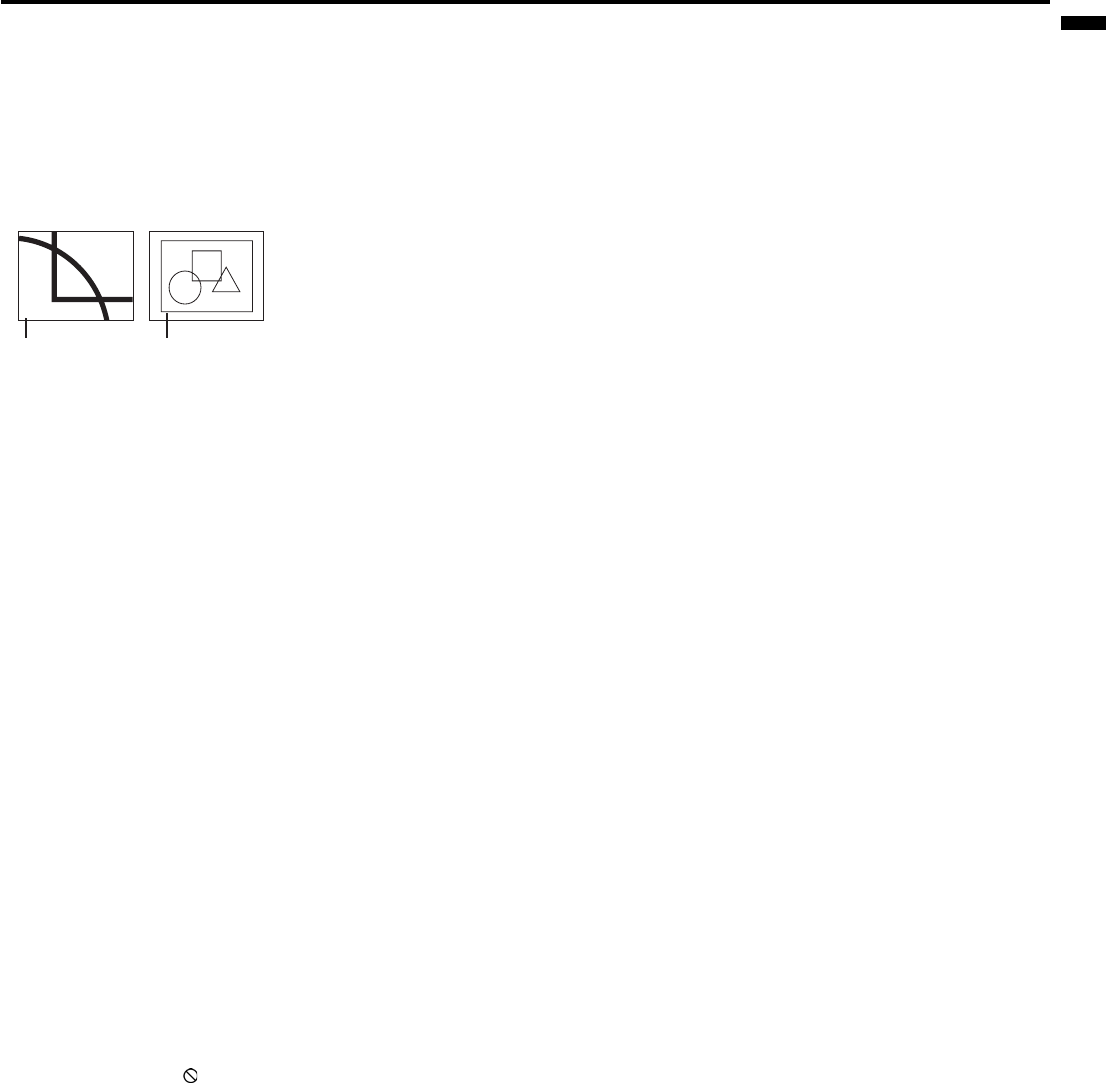
EN - 21
ENGLISH
Advanced features
Expand
By pressing the EXPAND button on the remote control,
you can magnify the image to view the details. You can
view the image in its original size in the REAL mode.
• The EXPAND mode doesn't work with video or
S-video signal.
• The EXPAND mode doesn't function with some in-
put signals. For details, see page 33.
Picture in Picture (PinP)
One of the special features of this projector is the
picture-in-picture (PinP) mode. The PinP mode allows
you to view the images from different sources at the
same time.
To use the PinP mode
1. Press the PinP button on the remote control.
• When you press the PinP button with the image from
the COMPUTER/COMPONENT VIDEO IN terminal
displayed on the screen, the image from the VIDEO
IN or S-VIDEO IN terminal is displayed as the sub
image.
• When the image from the VIDEO IN or S-VIDEO IN
terminal is displayed, the PinP mode isn't activated.
2. If necessary, select the desired external input source
of the sub image by using the VIDEO 1 or VIDEO 2
button on the remote control or the VIDEO button on
the control panel.
3. Press the PinP button on the remote control.
• The PinP mode will be canceled.
To change the position of the sub image:
Press the or buttons on the remote control.
Important:
• The motion may not run smoothly in the PinP mode.
• The PinP mode isn't available with some input
signals. For further information, see page 33.
• When the COMPUTER 1 or COMPUTER 2 button
on the remote control or the COMPUTER button on
the control panel is pressed, the PinP mode will be
canceled.
Still
To stop the motion in the image temporarily (or to dis-
play a still image):
Press the STILL button on the remote control.
• The image will freeze temporarily.
To resume the motion in the image:
Press the STILL button on the remote control again.
Important:
• Do not display a still picture for a long time because
the afterimages may persist on the screen.
To choose the EXPAND or REAL mode:
1. Press the MENU button.
2. Press the or to select the FEATURE menu.
3. Press the ENTER button.
4. Press the or button to select EXPAND MODE.
5. Press the or to choose EXPAND or REAL.
6. Press the MENU button twice to exit the menu.
To use the EXPAND mode:
1. Press the EXPAND button.
• You can select the area to be magnifi ed by press-
ing the , , , or button on the remote
control.
• You can change the magnifi cation of the selected
area by pressing the + or - button.
2. Press the EXPAND button again to the exit the EX-
PAND mode.
• The regular operation screen will appear.
Important:
• In the EXPAND mode, you can't adjust the volume.
To use the REAL mode:
1. Press the EXPAND button.
• In the REAL mode, press the or button on the
remote control for fi ne adjustment.
• In the REAL mode, the AUTO POSITION button
doesn't function. When this button is pressed, the
prohibition mark (
) appears on the screen.
2. Press the EXPAND button again to the exit the REAL
mode.
• The regular operation screen will appear.
EXPAND REAL
Magnifi ed im-
age
Native resolution
display