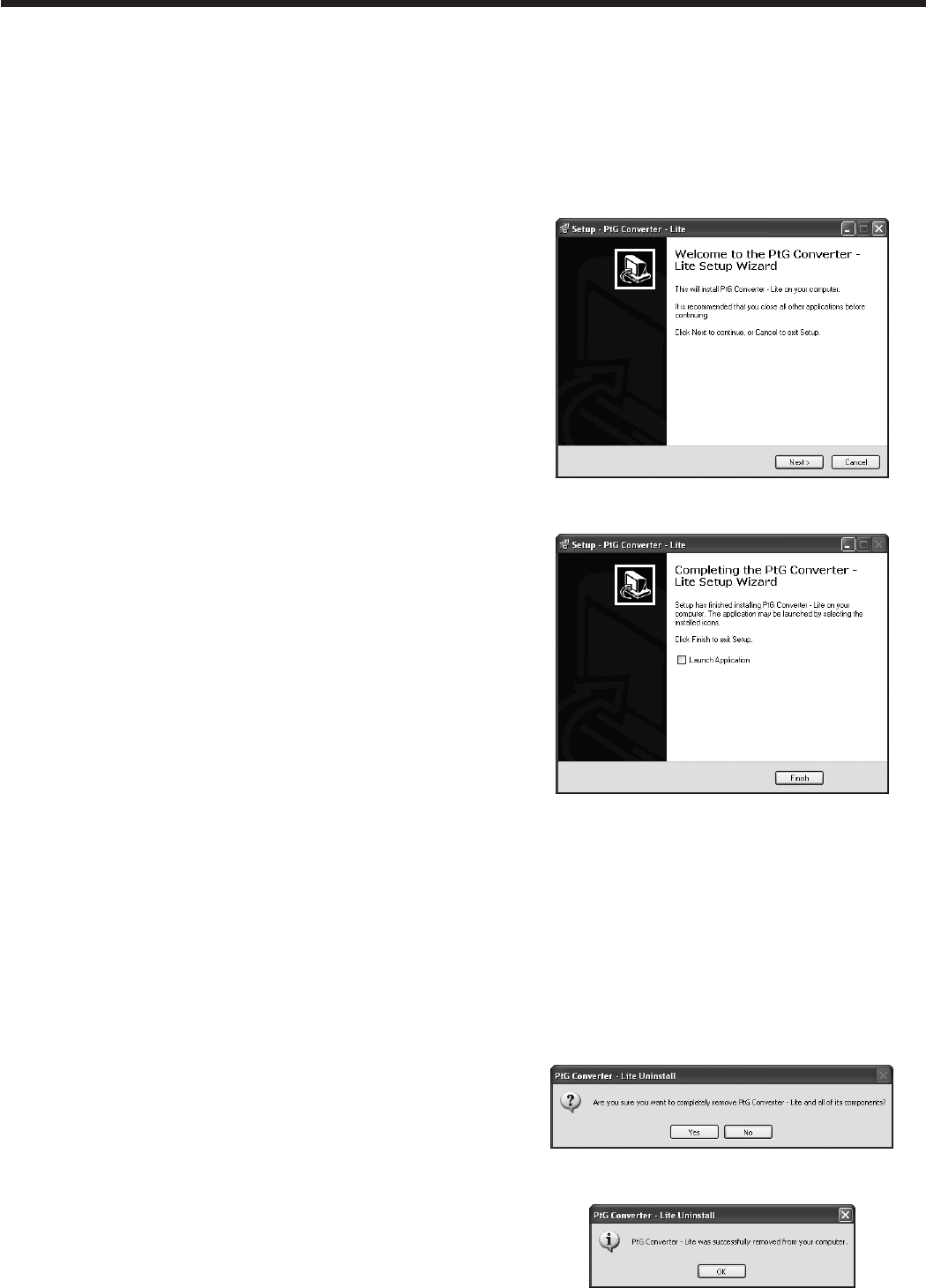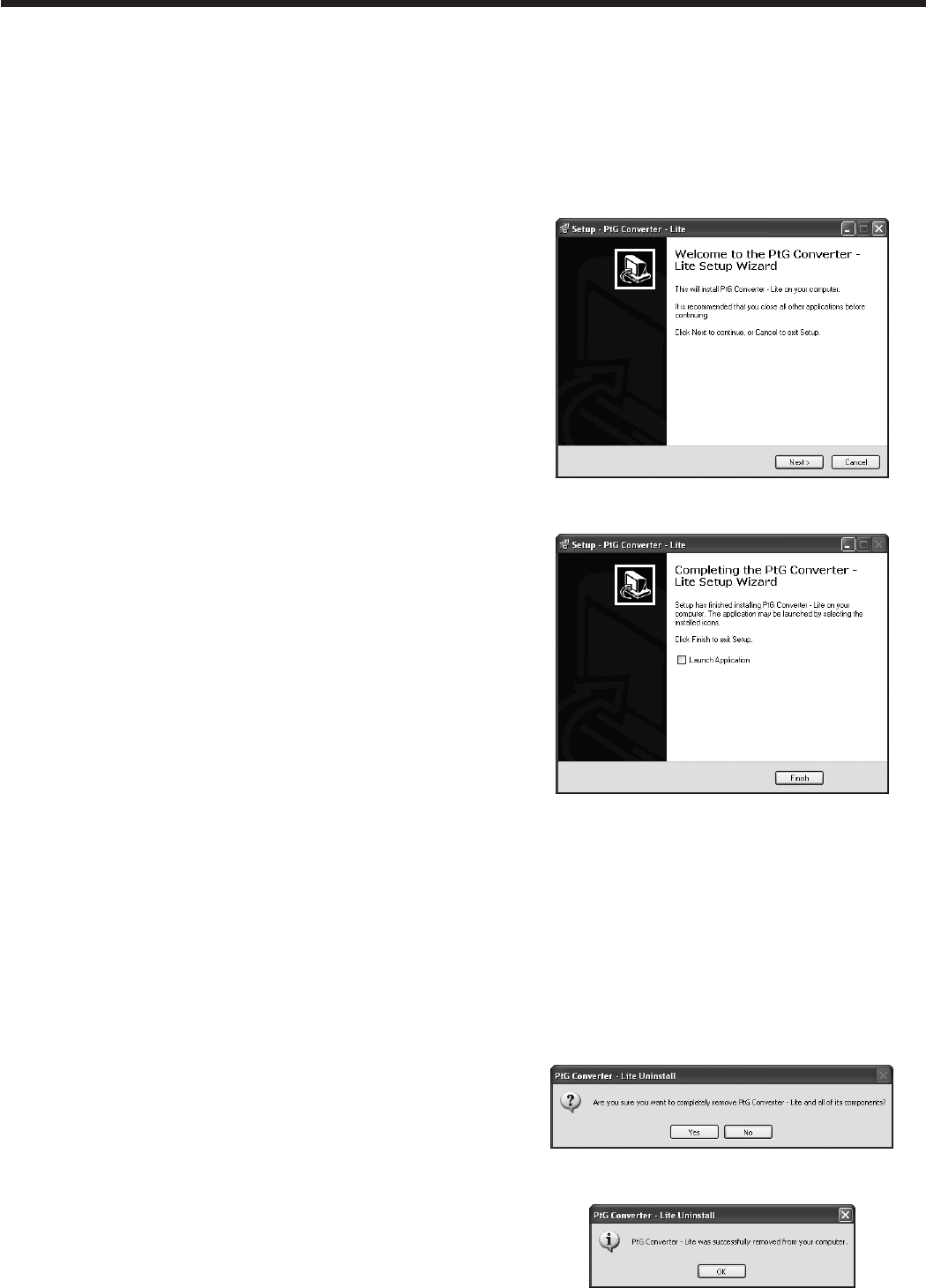
PC Less Presentation
You can project JPEG images and the PtG contents
stored in the USB device such as a USB memory
without using a computer.
Also, you can perform effective presentation of
them using the AutoRun function and the slideshow
function.
To create PtG contents, you need to install the
software “PtG Converter-Lite” contained in the
attached CD-ROM.
Important:
• SupportedUSBFlashdriveformatisFAT32.
• OnlyonelogicalpartitioninUSBFlashdriveis
supported.
• SupportedUSBdeviceisstandardUSBmass
storage device with power consumption less than
5V/500mA.
• JPGlepreviewlimitation:
• Filesize: 10MBorless
• Pixel: 40megapixel(24bits)orless
• Dimension: 8192*6144orless
• FileName: ASCIIcharactersaresupported.
• Thumbnail:
file thumbnail (obtained from EXIF) is supported.
• PtG file preview limitation:
•FileName: ASCIIcharactersaresupported.
•Thumbnail: lethumbnailissupported.
• PC Less Presentation does not support the
following image:
• ExtendedDCT-basedprocess
• Losslessprocess
• Hierarchicalprocess
• Progressivescan
• InputformatofYUV4:1:1,graylevelwith16x16
pixels MCU
• Decodedimagewidthlessthan64pixelsfor
YUV4:2:0/4:2:2 and 32 pixels for YUV4:4:4
• Decodedheightlessthan32pixels
• Sourceimagesof12-bitspersample
Installation of PtG Converter-Lite
About PtG Converter-Lite
PtG Converter-Lite is a software which converts PPT
files created by Microsoft Office PowerPoint into PtG
files that can be projected by PC Less Presentation.
Pause/page marks and animations contained in the
PPT files are also converted.
Features
• Convertingupto20pagesofPPT
• Convertinginto800*600*16bppPtG
System requirement
• CPU:
Intel Pentium-M 1.5G or above
• Memory:
256 MB or more (recommended)
• OS:
Windows XP, Windows Vista and Windows 7
• MicrosoftOfce:
Microsoft Office 2003 and Microsoft Office 2007
Installing PtG Converter-Lite
Before starting installation, be sure to read
“ReadMe(En).txt” contained in the CD-ROM. Copy
“PtG Converter-Lite.exe” contained in the TOOLS
folder of CD-ROM to the hard disk of your computer.
1. Double click “PtG-Converter-setup.exe”, and start
up the installer of the PtG Converter-Lite.
2. The Setup window is displayed. Click [Next].
• Installation is started.
3. When the installation has been completed, click
[Finish].
When deleting PtG Converter-Lite (Uninstallation)
Important:
• WhenuninstallingPtGConverter-Lite,itshould
be ended in advance. If the application continues
operating, uninstallation cannot be performed
normally.
1. Select [Start]-[All Programs]-[PtG Converter]-
[Uninstall].
2. The PtG Converter-Lite Uninstall window is
displayed. Click [YES].
• The uninstallation is started.
3. When the uninstallation has been completed, click
[OK].
• Logs and setting files are automatically deleted.
Advanced display utilities (continued)