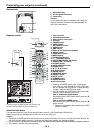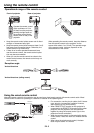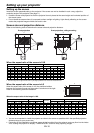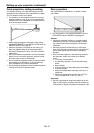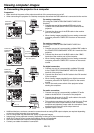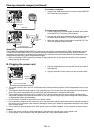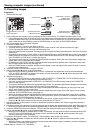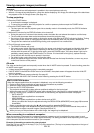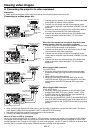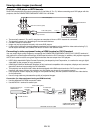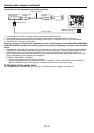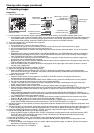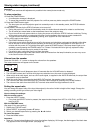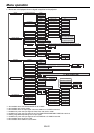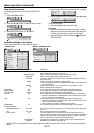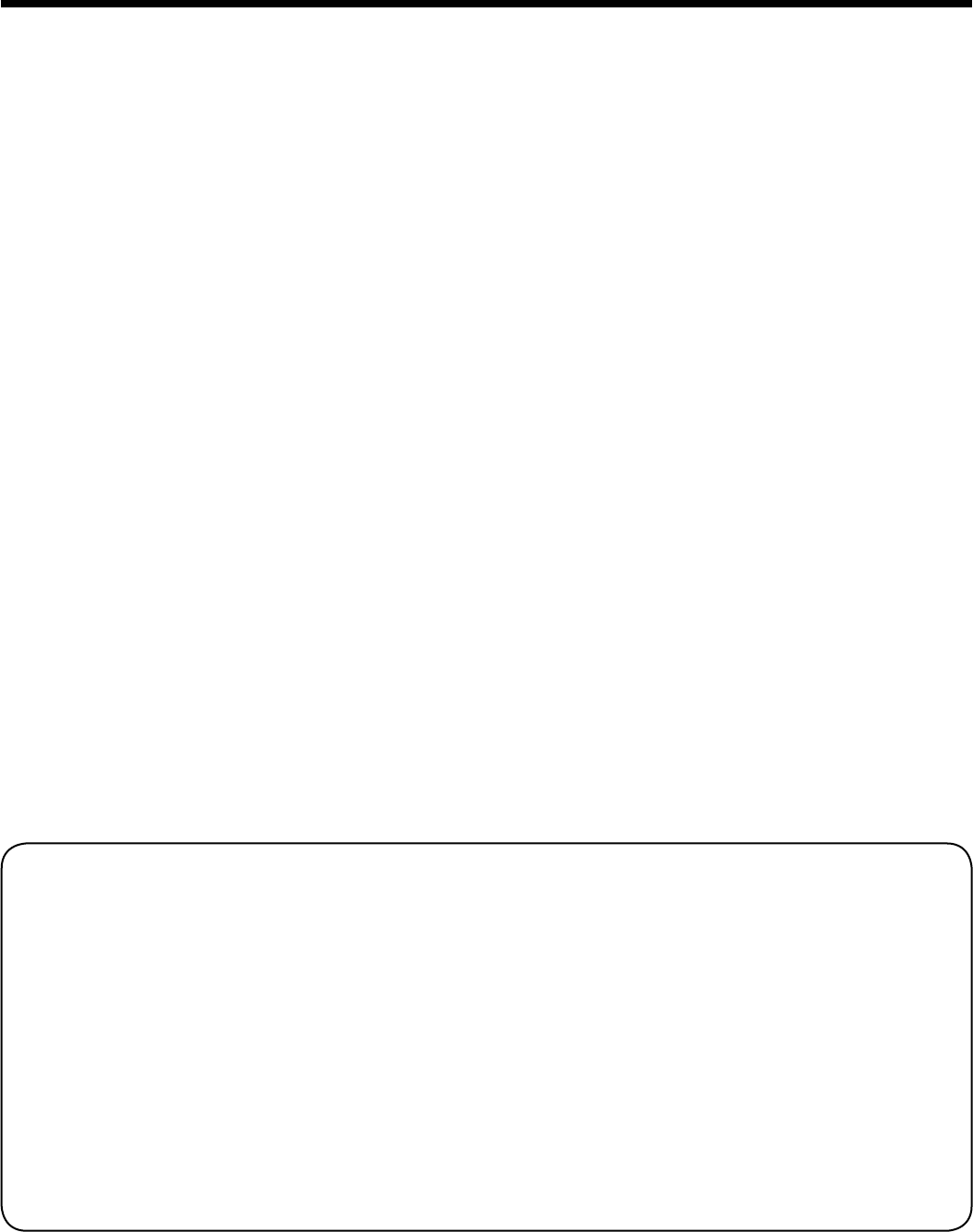
EN-16
Viewing computer images (continued)
Important:
• Focus, zoom and lens shift adjustment is possible in the normal picture mode only.
• When a 4:3 image is kept displayed for a long time before displaying 16:9 image, the afterimages of the black bars
may appear on the 16:9 image screen. (See page 44.)
To stop projecting:
13. Press the POWER button.
• A confi rmation message is displayed.
• To cancel the procedure, leave the projector for a while or press any button except the POWER button.
14. Press the POWER button again.
• The lamp goes out and the projector goes into a standby mode. In this standby mode, the STATUS indicator
blinks green.
15. Wait about 2 minutes for the STATUS indicator to be turned off.
• During this period of 2 minutes in the standby mode, the intake fan and exhaust fan rotate to cool the lamp.
• The air outlet fans rotate faster as the temperature around the projector rises.
• Do not turn off the main power switch or unplug the power cord while the STATUS indicator is blinking. Turning
off the main power switch or unplugging the power cord immediately after use may cause a breakdown.
• Though the fans make loud sounds during cooling, such symptom is not a malfunction.
16. Turn off the main power switch.
• The POWER indicator will go out.
• If the main power switch should be turned off or the power cord should be unplugged accidentally while either
the air inlet fan or the air outlet fans are operating or the lamp is on, allow the projector to cool down for 10
minutes with the power off. To light the lamp again, press the POWER button. If the lamp doesn’t light up im-
mediately, repeat pressing the POWER button 2 or 3 times. If it should still fail to light up, replace the lamp.
• Cover the lens with the lens cap to protect it from dust.
• For safety’s sake, unplug the power cord from the outlet.
• When you repeat turning off the main switch within 30 minutes from the lamp illumination, an error may occur
in the clock function of this product.
AV mute
The video and audio signals are temporarily muted when the AV MUTE button is pressed. To cancel muting, press the
AV MUTE button again.
• It takes several seconds before muting is completely canceled.
• If MUTE MODE in the INSTALLATION menu is set to IMAGE, the splash screen will appear when the AV MUTE
button is pressed.
• You can alter the splash screen optionally. See page 32.
• The audio from the AUDIO OUT terminal is also muted by pressing the AV MUTE button.
AUTO POSITION button
When the image supplied from the computer is displaced, carry out the following procedure.
1. Project a bright image containing as many texts and characters as possible.
2. When the screen saver has been enabled, disable it.
3. Press the AUTO POSITION button.
The projector automatically makes optimum positional settings for the input signal.
• When you press the AUTO POSITION button while a signal from a video device (or signal marked with *2 on
page 47) is being input, a window to select either of the following two adjustment modes is displayed.
- AUTO ADJUST:
Suitable for signals supplied from a computer.
- VIDEO SIGNAL:
Suitable for signals supplied from a video device such as DVD.
(When you select this mode, the adjustment using the RESOLUTION (MEMORIZE) menu (page 26) becomes
unavailable.)
Select an appropriate mode using the W or X button and then press the ENTER button.
• If the projected image is still displaced even after pressing the AUTO POSITION button several times, refer to
the procedure to adjust computer images. (See pages 30 and 31.)
• When you carry out this procedure with a dark image, the image may be displaced.
When connecting to a notebook computer:
When the projector is connected to a notebook computer, images may not be projected in some cases. In such
cases, set the computer so that it can output signals externally. The setting procedure varies depending on the type
of the computer. See the instruction manual of your computer.
Example of the setting procedure for external output
Press the [Fn] key and any of the keys [F1] to [F12] at the same time. (The key to be pressed depends on the type of
the computer you use.)