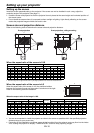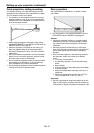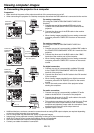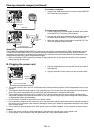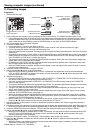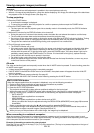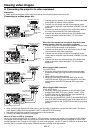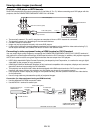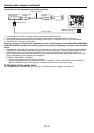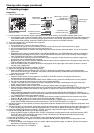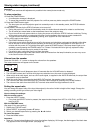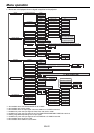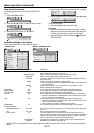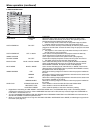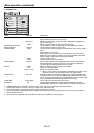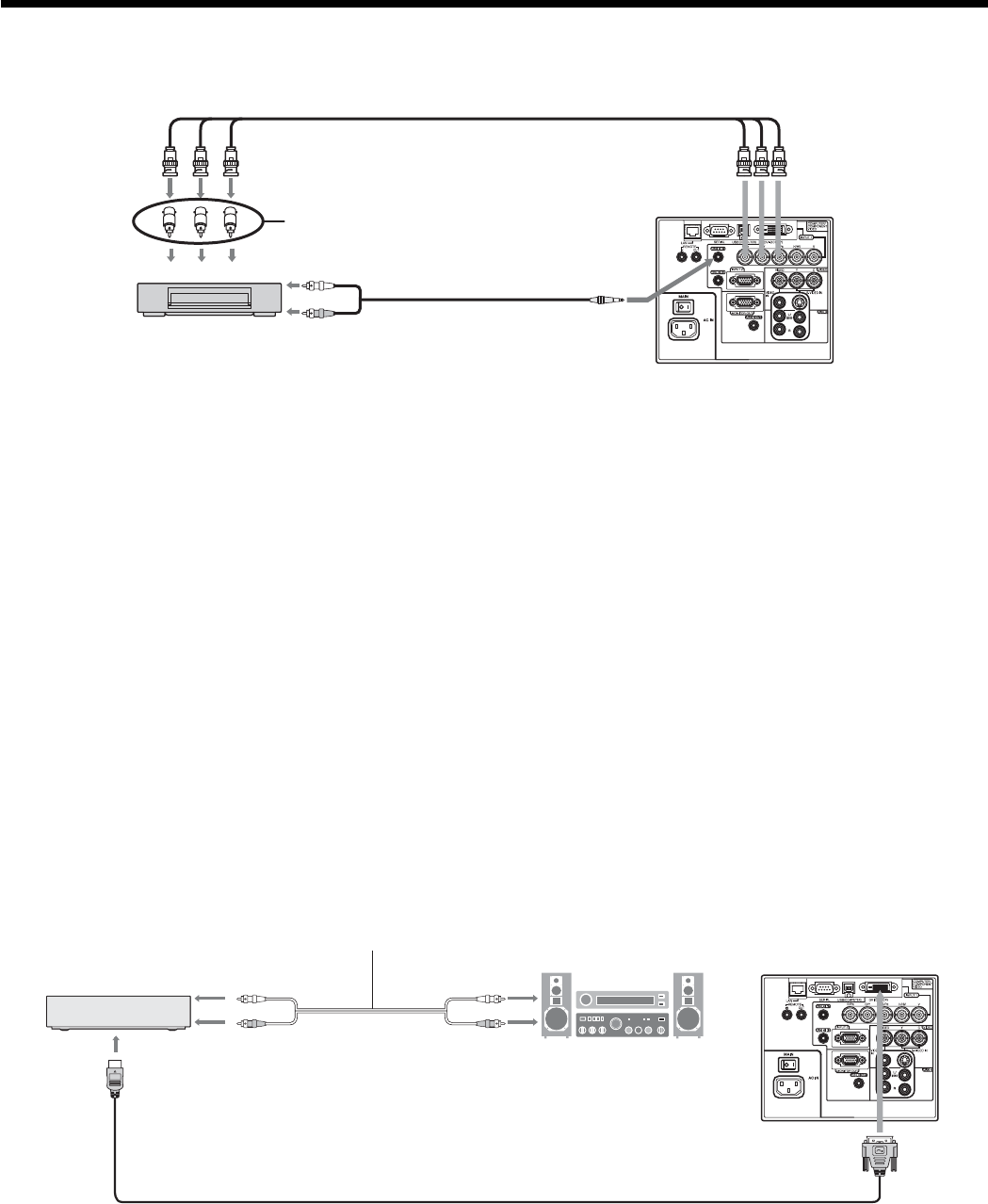
EN-18
Connecting to video equipment having a HDMI terminal or DVI-D terminal
You can project high-quality images by connecting the COMPUTER/COMPONENT VIDEO DVI-D (HDCP) terminal of
this projector to video equipment having a HDMI output terminal or DVI-D terminal. In addition, this projector supports
HDCP and is able to receive encrypted digital video data that are output from DVD players.
• HDCP (High-bandwidth Digital Content Protection), developed by Intel Corporation, is a method to encrypt digital
video data for the purpose of copy protection.
• HDMI (High-Defi nition Multimedia Interface) is fully backward compatible with computers, displays and consumer
electronics devices incorporating the DVI standards.
• This projector can be linked with video devices equipped with HDMI output terminal or DVI-D output terminal.
However, with some of them, this projector may not display any image or not operate correctly.
• If this projector doesn’t display any image or not operate correctly, see the operation manual of the video device
for its connection.
• Use of a long cable may decrease the quality of projected images.
Connection (for video equipment having an HDMI terminal)
• Use the attached DVI-HDMI conversion cable.
• Use AUDIO IN 1 terminal for audio input.
HDMI
Equipment having an
HDMI terminal
To HDMI terminal
COMPUTER/COMPONENT
VIDEO DVI-D (HDCP)
To audio input
terminals
To audio output
terminals
Audio cable (option)
DVI-HDMI conversion cable
Viewing video images (continued)
CB(PB)Y CR(PR)
B G R
AUDIO IN 1
BNC cable (option)
DVD player or HDTV decoder
BNC-RCA connector (option)
COMPUTER/COMPONENT
VIDEO IN 1
Projector + DVD player or HDTV decoder
Some DVD players have an output connector for 3-line fi tting (Y, CB, CR). When connecting such DVD player with this
projector, use the COMPUTER/COMPONENT VIDEO
IN 1 terminals.
• The terminal’s names Y, PB, and PR are given as examples of when a HDTV decoder is connected.
• The terminal’s names vary depending on the connected devices.
• Use BNC cables for connection.
• Image may not be projected correctly with some DVD players.
•
If colors aren’t displayed correctly when the projector is connected to a high-defi nition video device having R, G,
and B output terminals, set COMPUTER INPUT to RGB in the SIGNAL menu.
Audio cable (option)
To audio output terminals