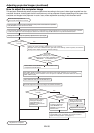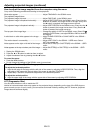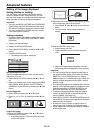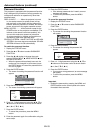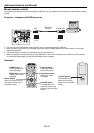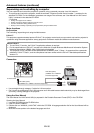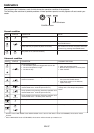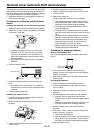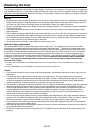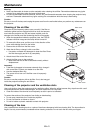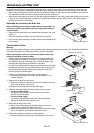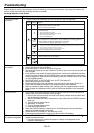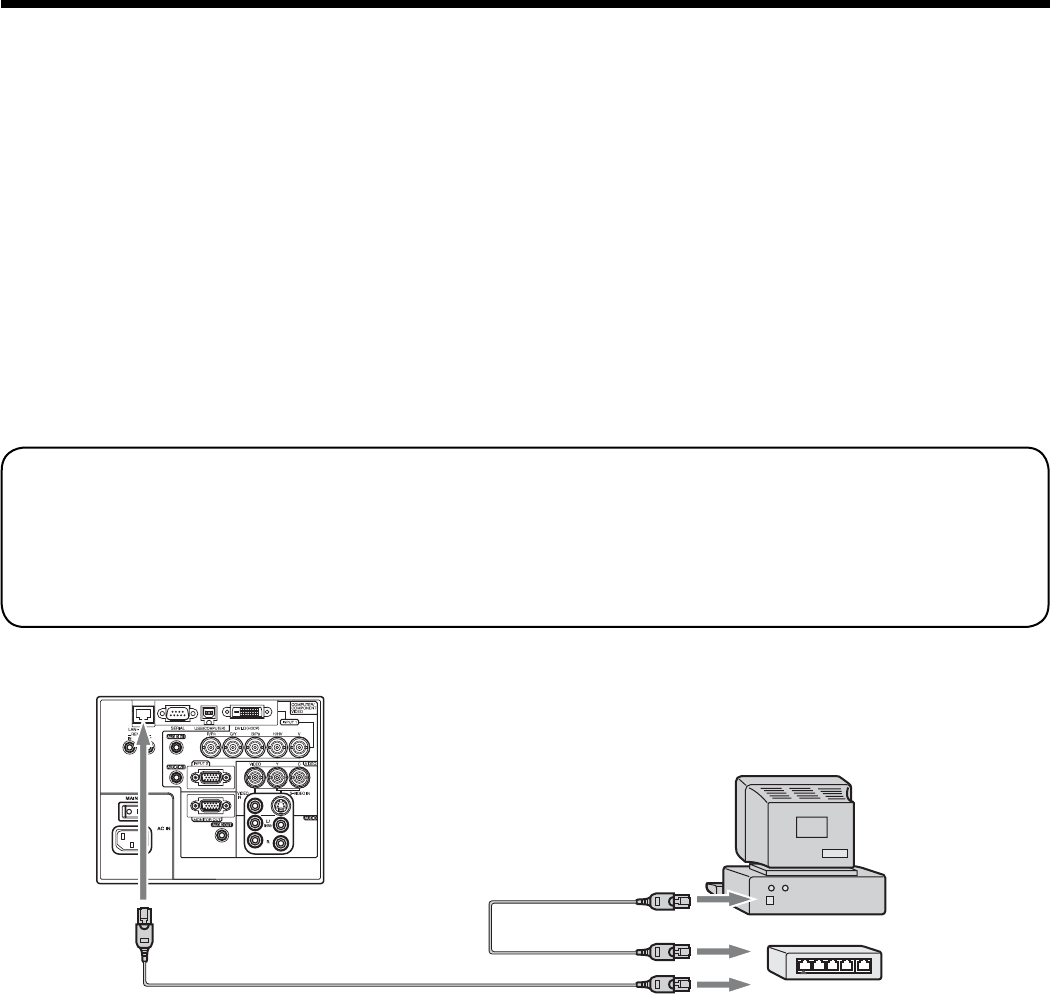
EN-36
Supervising and controlling by computer
You can supervise and control the projector’s operation using a personal computer via a LAN network.
• To supervise and control the projector, install the software “Projector-Control Device Installer *” contained in the
attached CD-ROM. For the installation procedure and usage of the software, see “User Manual for LAN Control
Utility” contained in the attached CD-ROM.
*) Functions
• Setting of the projector’s IP address
• Setting of password, display language, and LAN control
• PJLink™ certifi cation setting (telnet function)
• Startup of the controlling /supervising tool (ProjectorView) using the Web browser
Major functions
ProjectorView
The controlling /supervising tool using the Web browser
PJLink™
This projector supports standard protocol
PJLink™ for projector control and you can control and monitor projector’s
operations using the same application among projectors of different models and different manufacturers.
About PJLink™
• To use PJLink™ function, the PJLink™ application software is required.
• For the specifi cations of
PJLink™, access to the Web site of Japan Business Machine and Information System
Industries Association (JBMIA). (http://pjlink.jbmia.or.jp/english)
• This projector is fully compliant to the specifi cations of JBMIA
PJLink™ Class 1. It supports all the commands
defi ned by
PJLink™ Class 1, and the compliance has been verifi ed with the PJLink™ standard specifi cations
Version 1.0.
Connection
Computer
To LAN terminal
LAN cable (option)
(100BASE-TX or 10BASE-T should be supported.)
LAN cable (option)
(100BASE-TX or 10BASE-T
should be supported.)
External HUB
• Use a straight-through category-5 cable for LAN connection.
• Don’t touch the metal parts of the LAN connector and LAN cable because static electricity may be discharged from
your body, causing damage to the projector.
Using the User Manual
The User Manual for LAN Control Utility is prepared in the Portable Document Format (PDF) in the CD-ROM.
Opening the User Manual:
1. Load the CD-ROM into the CD-ROM drive.
2. Open CD-ROM “HD8000.”
3. Double-click on “MANUAL_LAN.HTML” within the CD-ROM. A language selection list for the User Manual will be
displayed.
4. Move the mouse pointer to the desired language and click.
Advanced features (continued)