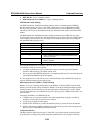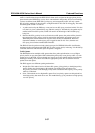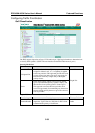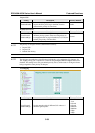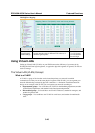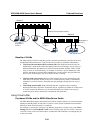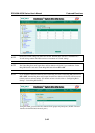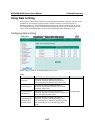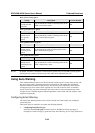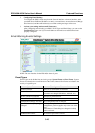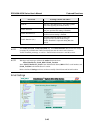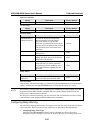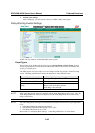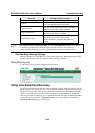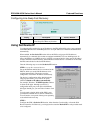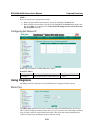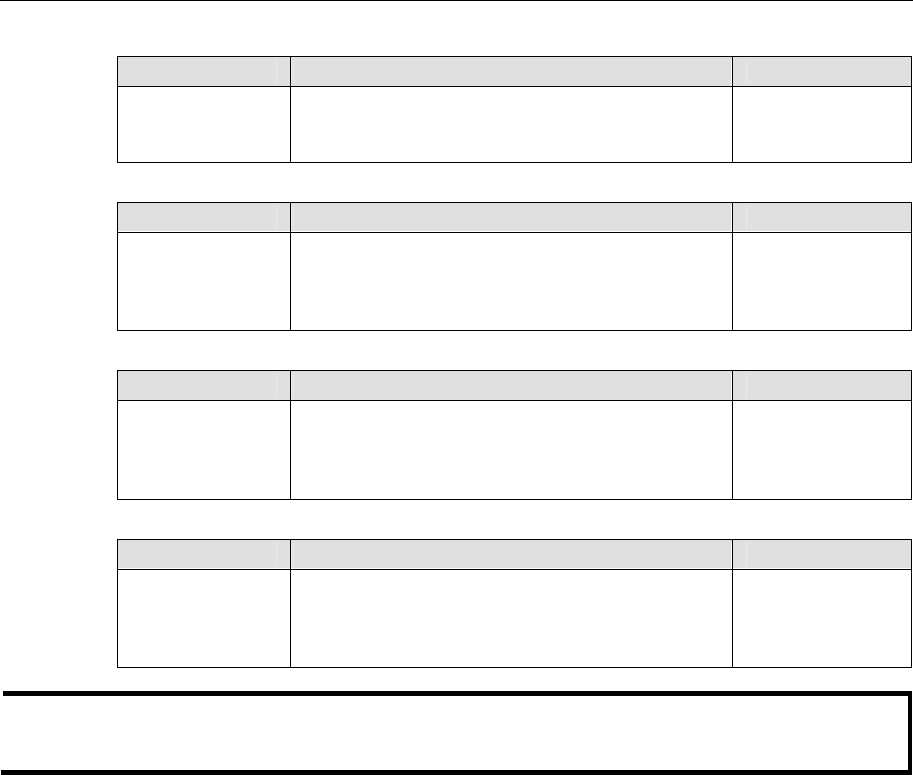
EDS-408A/405A Series User’s Manual Featured Functions
3-44
Rate of Low Priority Queue
Setting Description Factory Default
128K, 256K,
512K, 1M, 2M,
4M, 8M
Set the threshold of traffic of limited packets in the
EDS’s low priority queue.
8M
Rate of Normal Priority Queue
Setting Description Factory Default
The same or
double rate of
low priority
queue
Set the threshold of traffic of limited packets in the
EDS’s Normal priority queue.
8M
Rate of Medium Priority Queue
Setting Description Factory Default
The same or
double rate of
Normal priority
queue
Set the threshold of traffic of limited packets in the
EDS’s medium priority queue.
8M
Rate of High Priority Queue
Setting Description Factory Default
The same or
double rate of
medium priority
queue
Set the threshold of traffic of limited packets in the
EDS’s High priority queue.
8M
NOTE
By default, the EDS is configured to limit broadcast packets not to exceed 8M to protect against
broadcast storms caused by careless usage. This value can be adjusted by the user.
Using Auto Warning
Since industrial Ethernet devices are often located at remote areas of a system, these devices will
not always know what is happening elsewhere on the network. This means that an industrial
Ethernet switch that connects to these devices must provide system maintainers with real-time
warning messages. Even when control engineers are out of the control room for an extended
period of time, they can still be informed of the status of devices almost instantaneously when
exceptions occur. The EDS supports different approaches such as email and relay output to warn
engineers automatically.
Configuring Email Warning
The Auto Email Warning function uses e-mail to alert the user when certain user-configured
events take place.
Three basic steps are required to set up the Auto Warning function:
1. Configuring Email Event Types
Select the desired Event types from the Console or Web Browser Event type page (a
description of each event type is given later in the Email Warning Events setting subsection).