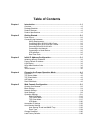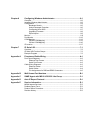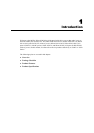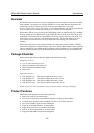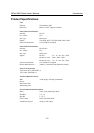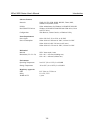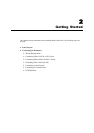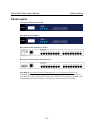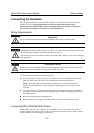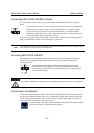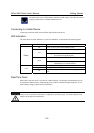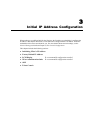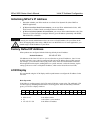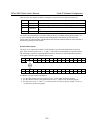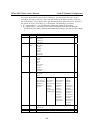NPort 5600 Series User’s Manual Getting Started
Connecting the Hardware
This section describes how to connect NPort 5600 Series to serial devices for first time testing
purposes. We cover Wiring Requirements, Connecting NPort 5610/30-16/8’s Power,
Connecting NPort 5610-16/8-48V’s Power, Grounding NPort 561-16/8-48V, Connecting to
the Network, Connecting to a Serial Device, and LED Indicators.
Wiring Requirements
Safety First!
Be sure to disconnect the power cord before installing and/or wiring your NPort 5600.
Wiring Caution!
Calculate the maximum possible current in each power wire and common wire. Observe all electrical
codes dictating the maximum current allowable for each wire size.
If the current goes above the maximum ratings, the wiring could overheat, causing serious damage to
your equipment.
Temperature Caution!
Please take care when handling NPort 5600. When plugged in, NPort 5600’s internal components
generate heat, and consequently the casing may feel hot to the touch.
You should also pay attention to the following points:
z Use separate paths to route wiring for power and devices. If power wiring and device wiring
paths must cross, make sure the wires are perpendicular at the intersection point.
NOTE: Do not run signal or communication wiring and power wiring in the same wire
conduit. To avoid interference, wires with different signal characteristics should be routed
separately.
z You can use the type of signal transmitted through a wire to determine which wires should be
kept separate. The rule of thumb is that wiring that shares similar electrical characteristics can
be bundled together.
z Keep input wiring and output wiring separate.
z Where necessary, it is strongly advised that you label wiring to all devices in the system.
Connecting NPort 5610/30-16/8’s Power
Connect NPort 5610/30-16/8’s 100-240 VAC power line with its AC connector. If the power is
properly supplied, the “Ready” LED will show a solid red color until the system is ready, at which
time the “Ready” LED will change to a green color.
2-3