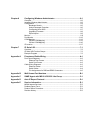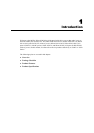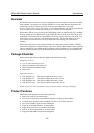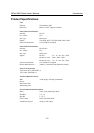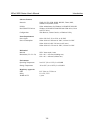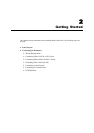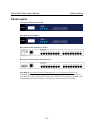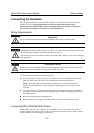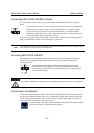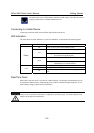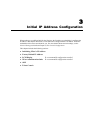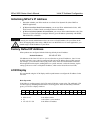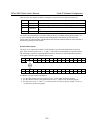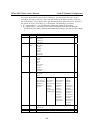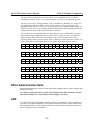NPort 5600 Series User’s Manual Getting Started
Connecting NPort 5610-16/8-48V’s Power
To connect NPort 5610-16/8-48V’s power cord with its terminal block, follow the steps given
below:
V+ V-
ON OFF
1. Loosen the screws on the V
+
and V
-
terminals of NPort 5610-16/8-48V’s terminal block.
2. Connect the power cord’s 48 VDC wire to the terminal block’s V
+
terminal, and the
power cord’s DC Power Ground wire to the terminal block’s V
-
terminal, and then
tighten the terminal block screws. (Note: NPort 5610-16/8-48V can still operate even if
the DC 48V and DC Power Ground are reversed.)
If the power is properly supplied, the “Ready” LED will show a solid red color until the system is
ready, at which time the “Ready” LED will change to a green color.
NOTE
You should use 8 kg-cm of screw torque and 22-14 AWG of suitable electric wire to connect NPort
5610-16/8-48V’s power cord to its terminal block.
Grounding NPort 5610-16/8-48V
Grounding and wire routing helps limit the effects of noise due to electromagnetic interference
(EMI). Run the ground connection from the ground screw to the grounding surface prior to
connecting devices.
V+ V-
SG
ON OFF
The Shielded Ground (sometimes called Protected Ground) contact is the
second contact from the right of the 5-pin power terminal block connector
located on the rear panel of NPort 5610-16-48V/5610-8-48V. Connect the SG
wire to the Earth ground.
This product is intended to be mounted to a well-grounded mounting surface such as a metal panel.
Connecting to the Network
Connect one end of the Ethernet cable to NPort 5600’s 10/100M Ethernet port and the other end of
the cable to the Ethernet network. There are 2 LED indicators located on the bottom left and right
corners of the Ethernet connector. If the cable is properly connected, NPort 5600 will indicate a
valid connection to the Ethernet in the following ways:
The bottom right corner LED indicator maintains a solid green color when the cable is
properly connected to a 100 Mbps Ethernet network.
2-4