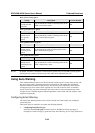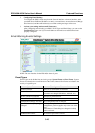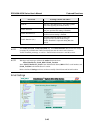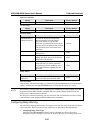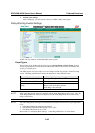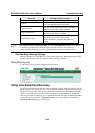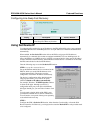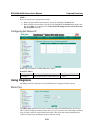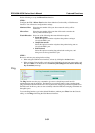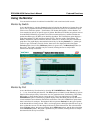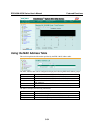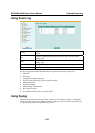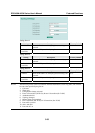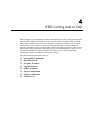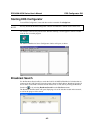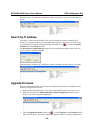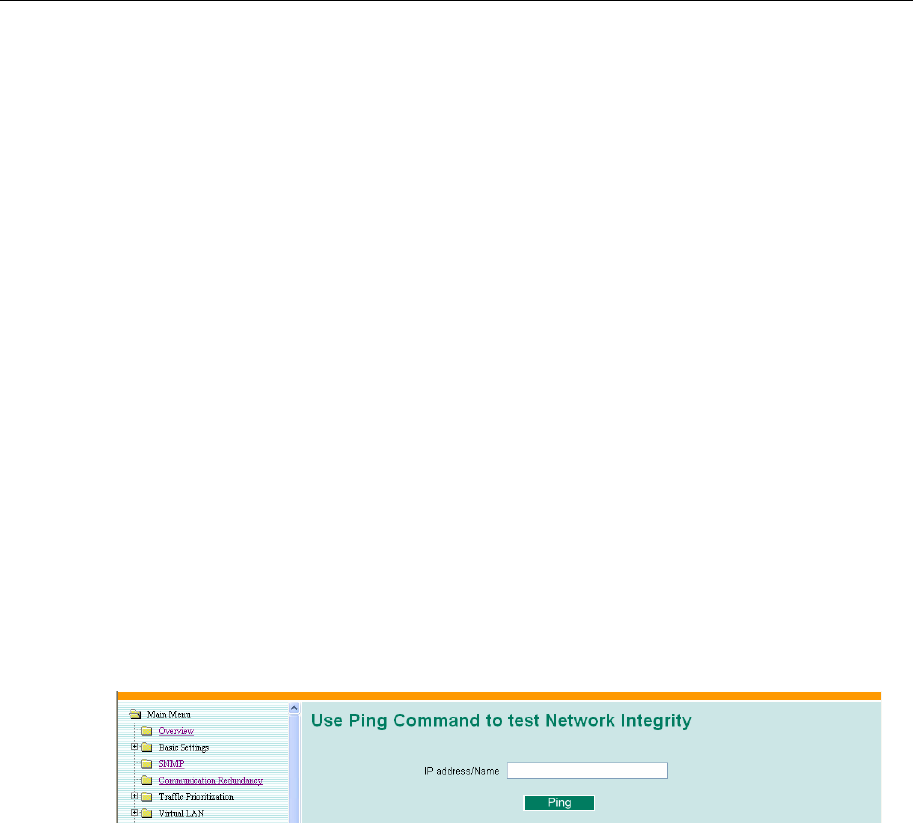
EDS-408A/405A Series User’s Manual Featured Functions
3-52
Do the following to set up the Mirror Port function:
STEP 1
Configure the EDS’s Mirror Port function from either the Console utility or Web Browser
interface. You will need to configure three settings:
Monitored Port
Select the port number of the port whose network activity will be
monitored.
Mirror Port
Select the port number of the port that will be used to monitor the
activity of the monitored port.
Watch Direction
Select one of the following three watch direction options:
y Input data stream
Select this option to monitor only those data packets coming in
through the EDS’s port.
y Output data stream
Select this option to monitor only those data packets being sent out
through the EDS’s port.
y Bi-directional
Select this option to monitor data packets both coming into, and
being sent out through, the EDS’s port.
STEP 2
Be sure to activate your settings before exiting.
• When using the Web Browser interface, activate by clicking the Activate button.
• When using the Console utility, activate by first highlighting the Activate menu option, and
then press Enter. You should receive the Mirror port settings are now active! (Press any
key to continue) message.
Ping
The Ping function uses the ping command to give users a simple but powerful tool for
troubleshooting network problems. The function’s most unique feature is that even though the
ping command is entered from the user’s PC keyboard, the actual ping command originates from
the EDS itself. In this way, the user can essentially control the EDS and send ping commands out
through its ports.
To use the Ping function, type in the desired IP address, and then press Enter from the Console
utility, or click Ping when using the Web Browser interface.